Resources » How to Annotate PDFs »
How to Delete Comments From PDF Files
If you’ve got a PDF with annotations from proofreading and you’re ready to remove them, here’s how to remove all comments from PDFs using PDF.Live’s online PDF editor.
In another post, we outlined how to make comments on a PDF. This is useful for reviewing and making edits to a document without creating any permanent changes. But if PDF comments aren’t permanent changes — how do you remove them?
In this tutorial, we’ll outline how to remove comments and annotations that someone has made on a PDF you’re working on. We’ll be using the PDF.Live editor for this, as this tool also allows you to make those comments/annotations.
Steps to Remove Comments from a PDF Using PDF.Live’s Online Editor
- Upload the commented version of the PDF to the PDF.Live editor.
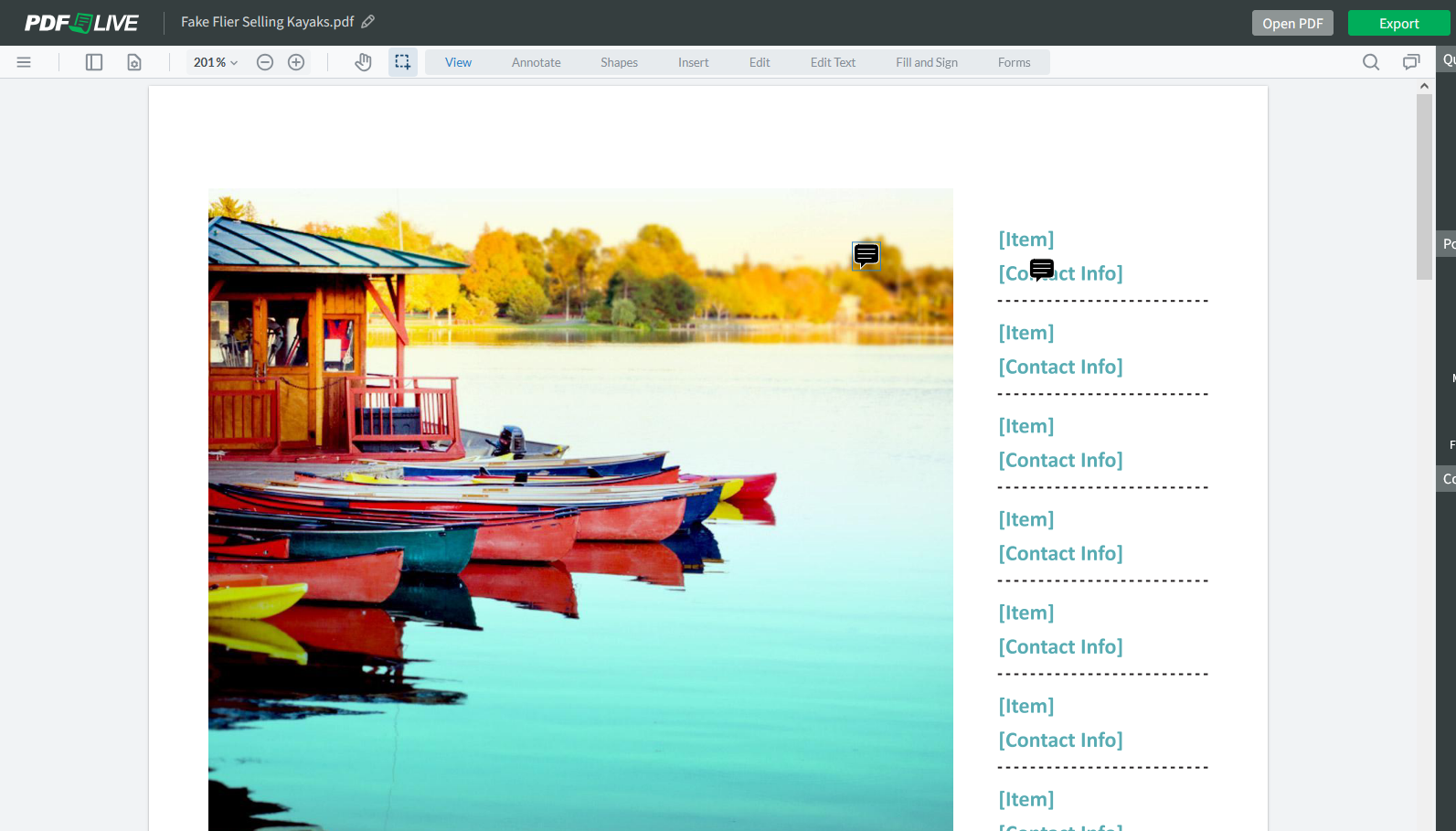
Locate the PDF that has comments in your file browser and drag and drop it into the PDF.Live editor. You will know that a PDF has comments if it has comment icons floating in the PDF. The color and style of the mark may be different depending on the settings the original commenter used.
- Click on the Comments in the PDF.Live editor.
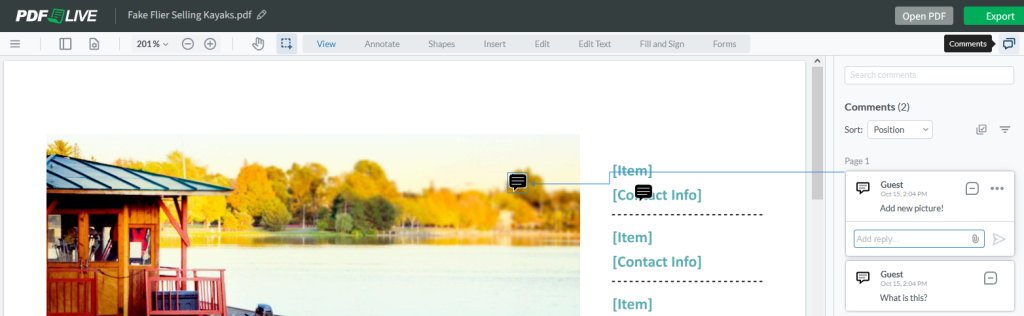
You can also view (and create new!) comments by clicking the Annotate tab and selecting the Note icon to see the comments in your document.
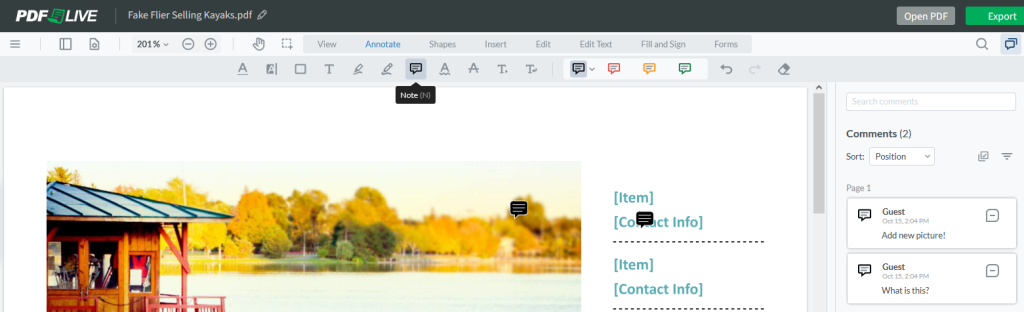
When a comment is selected in the PDF.Live editor, a line will be pointed from the comment in the Comments tab to that comment in your document. You’ll also see the formatting panel appear underneath that comment.
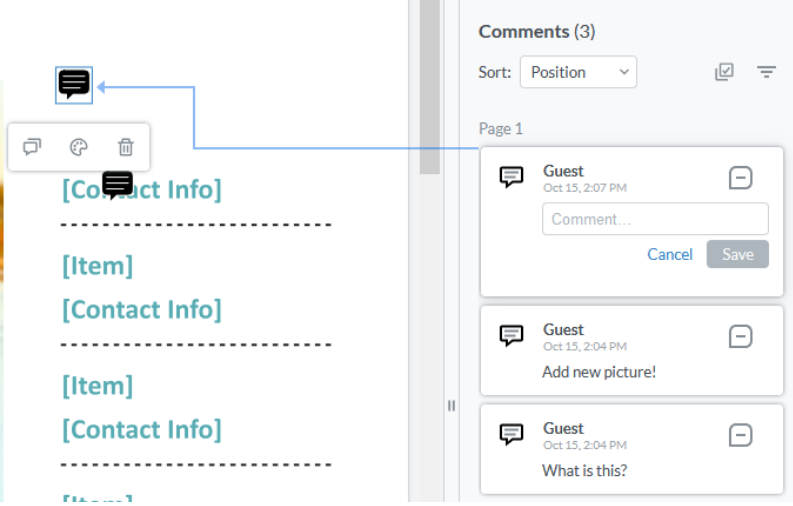
- To remove the comment, select the Trash can icon underneath the comment to delete it.
This will permanently delete the comment that’s been made on your document.
If you want to edit the text of the comment, select the 3 horizontal dots in the comment and click Edit. You’ll then be able to edit the text of the comment. You can also add a reply, if you need to send it back to the person with whom you’re collaborating.
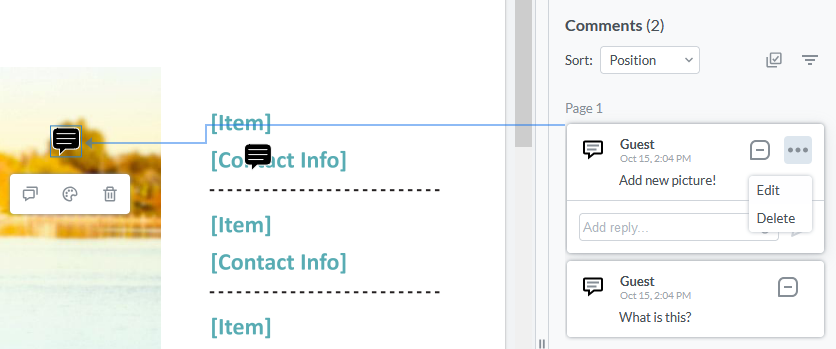
You’ll also see some additional information inside the comment, like who made it, when it was made, and other replies that people have made regarding the comment.
Last step is to save and download your updated PDF!

