Resources » How to Convert PDFs »
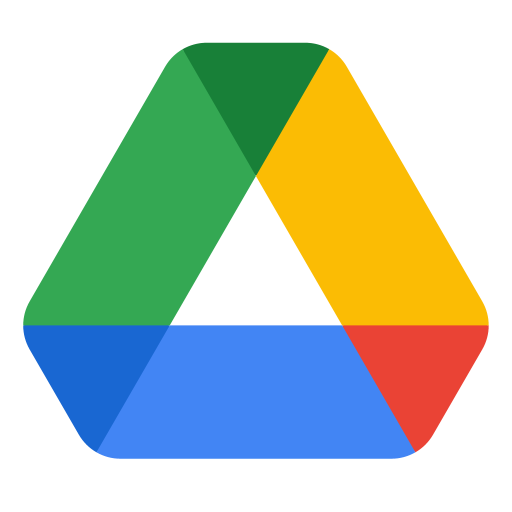
Google Docs is an excellent document editing tool available for free to anyone with a Google account. The entirely online Google Drive allows you to create, edit, and store documents and sheets online and access them from any computer that’s signed into your account. It’s becoming one of the best choices for creating documents. It’s also excellent for document collaboration.
So how do Google Docs and Google Sheets work with PDFs?
Google Docs allows you to store and create PDFs online. This means you can create a document and then save the Google Doc as a PDF. In this guide, we’ll show you how to work with Docs and Sheets to create PDFs. If we don’t cover a question you had in this article, consider checking out our Working With Google Drive post where we answer other common questions about how PDFs work with Drive.
Google Doc to PDF
If you’re creating and editing a document in Google Docs and want to send it out to other people, the PDF file format is the best choice. This file format ensures that anyone, on any device, can view your document as you originally intended it. It’s also helpful if the recipient doesn’t have a Google account. PDFs are also compact and easy to send across the web.
So how do you make a Google Doc into a PDF?
1. Open the Google Doc you want to create into a PDF.
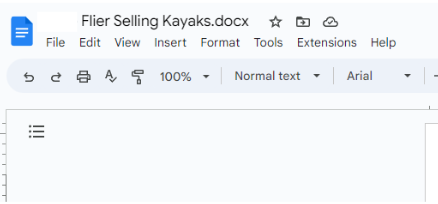
2. Navigate to File. In this area, you’ll see an arrow next to Download. Hovering over this allows you to see file format options in which you can download your Google Doc.
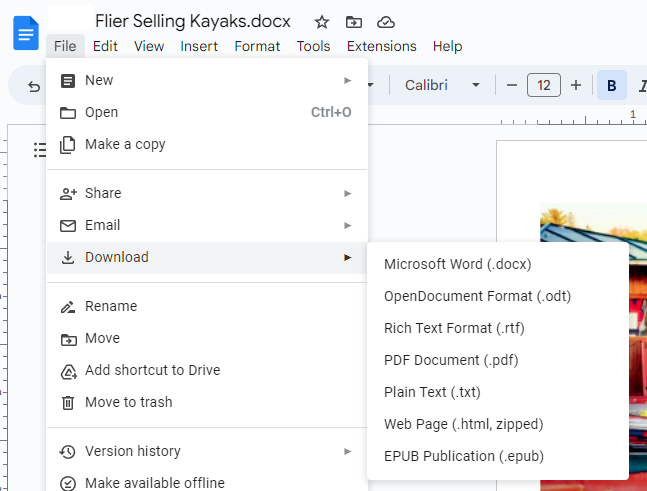
3. Select PDF Document (.pdf). A download will appear at the bottom of your screen with your document in the .pdf format.
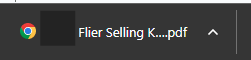
Google Sheets to PDF
Google Sheets follows the same method as Google Docs. However, when you select download as PDF, an additional menu will appear.
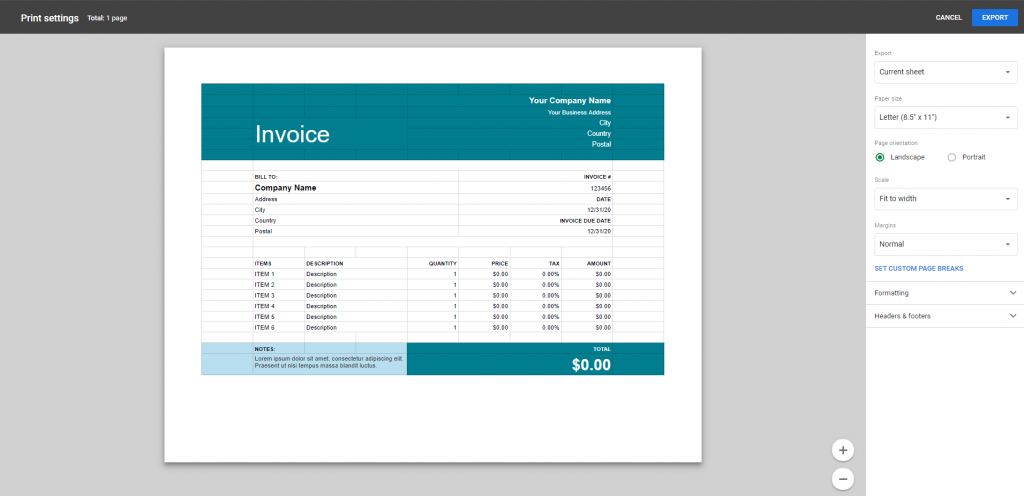
Although this menu says Print Settings, it won’t actually be printing a physical version of your Google Sheets. Instead, you’ll see Export listed on the top right. The settings on the right-hand side of the menu allow you to adjust how your Sheets will be exported into a PDF. The middle section is a preview of what your PDF will look like.
Because Sheets displays information differently than page-by-page (as with Docs), the PDF version of your Sheets may not look exactly how you intend. The menu allows you to make sure it does by scaling the PDF, adjusting the margins, and otherwise formatting the PDF to display information correctly.
Once your document looks correct, select Export and you’ll see a PDF version of your Google Sheets download at the bottom of your screen.
Can you Edit a PDF in Google Docs?
Google Drive has both file-storing and document-editing capabilities. You may have noticed that PDFs stored in Google Drive have the option to Open with Google Docs.
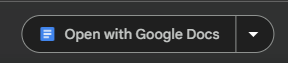
However, when a PDF is converted to a Google Doc, many of the original formatting settings in the PDF will be lost. To avoid this, we recommend a dedicated PDF editor, such as PDF.Live’s entirely online PDF editor.
This editor functions entirely in your browser, just like Google Docs, and allows you to make edits to a PDF without losing formatting settings.

