Resources » How To Edit PDFs »
Tips for Using PDF Drawing & Markup Tools
You need to add lines to a PDF or markup a PDF by drawing lines, and you don’t know how? This online tool will help you draw on a PDF file freehand or by adding shapes.
PDFs are an excellent document format to use for receiving and sending information online. The PDF is particularly useful if you’re editing a document for someone and want to notate that changes need to be made to a document. For this reason, you may be wondering if you can draw on a PDF and how to do so. Drawing on a PDF may not be possible with some PDF readers.
To draw on a PDF, you’ll need to use a PDF editor. PDF.Live’s online editor lets you make edits entirely in your browser. You don’t need to download and install special software. We’ll show how you can draw, make lines, and otherwise mark up a PDF as you see fit entirely online using the PDF.Live editor.
Before you begin, you’ll need to convert your PDF to an editable PDF. This is very simple: Just drag and drop your PDF into the editor or click Select File to Edit and navigate to the PDF in your file browser.
Once you’ve uploaded your PDF, select Edit PDF to get started.
Tips for Using PDF Drawing Markup Tools
To draw on a PDF, navigate to the Popular Editing Tools in the PDF.Live editor and select Freehand Draw.
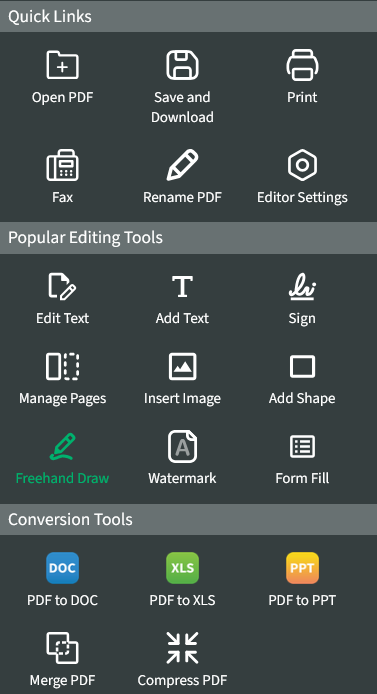
This will open the Annotate tab, where there are a few options available for drawing on a PDF. The option that will be selected by default is the Free Hand tool, which can also be opened at any time by pressing F on the keyboard.

Your cursor will turn into a + icon, which means that you can now draw anywhere on your PDF. This drawing won’t be constrained to straight lines or angles. It’s a free draw, which means it will take on whatever shape you draw!
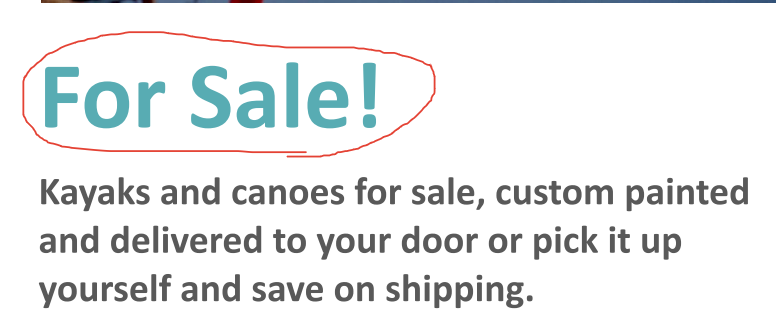
You can have four preset drawing tools saved in the PDF.Live editor. These are on the right side of the toolbar. By selecting the down arrow next to the pen option, you can adjust the formatting of each of your preset pens.
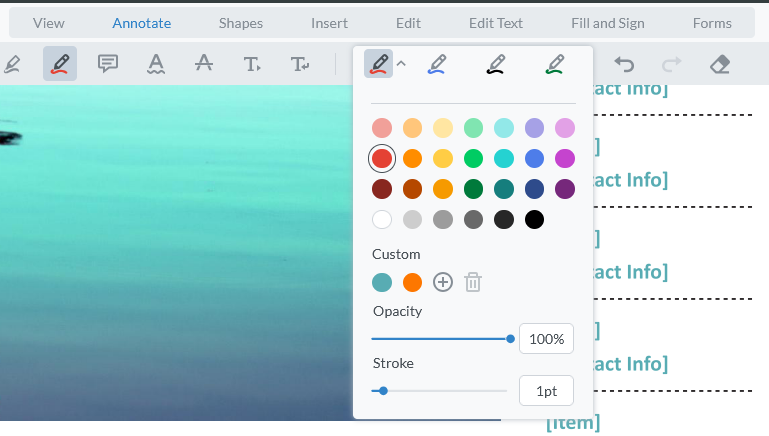
Here, you can change the color, stroke width, and opacity of your pen.
For drawing Straight Lines, navigate to the Shapes tab at the top of the PDF.Live editor and select the Line or Polyline tool.

- Line tool: Allows you to create a single straight line
- Polyline tool: Lets you make several connected lines to form a shape.
Upon selecting one of these options, you’ll then be prompted to draw a line on your PDF wherever you choose. You can also create shapes in this section by selecting the Rectangle (R), Polygon, or Ellipse (O) tools.
Much like the freehand draw tool, these tools change your cursor to a + sign, which lets you click and drag anywhere in your PDF to create a shape to your sizing specifications.
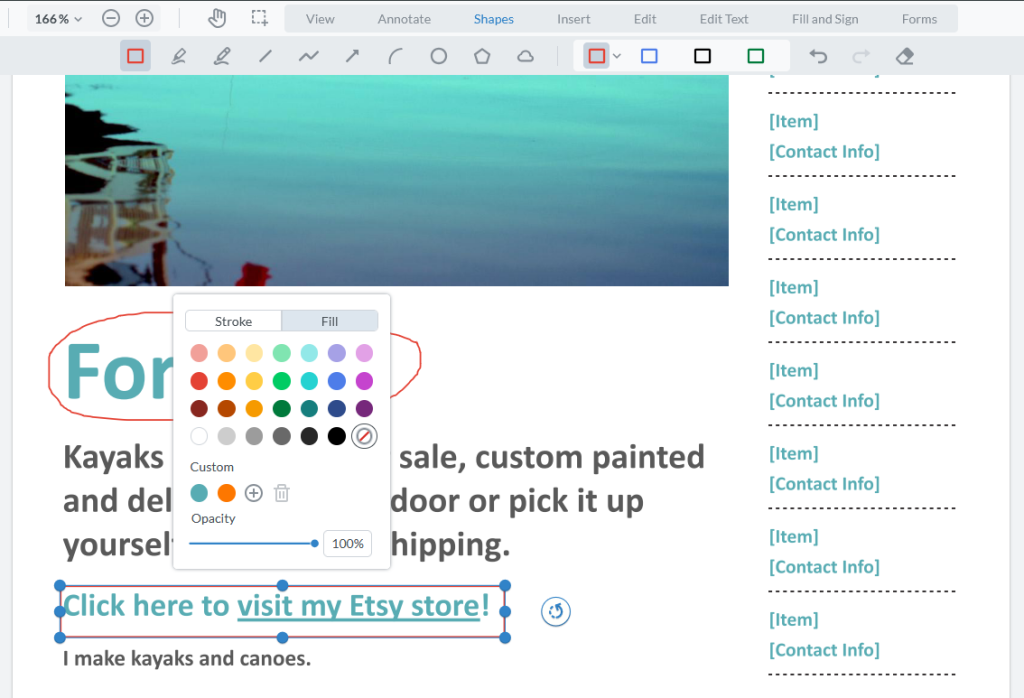
As with the freehand draw tool, you can change the formatting settings at the top with your four presets, or by clicking the shape itself and altering the stroke and fill of the shape. You can also adjust the opacity of the shape if you want a transparent highlight effect.
You can use the preset shape tools alongside the freehand draw tool to make more nuanced edits or drawings in your PDFs.
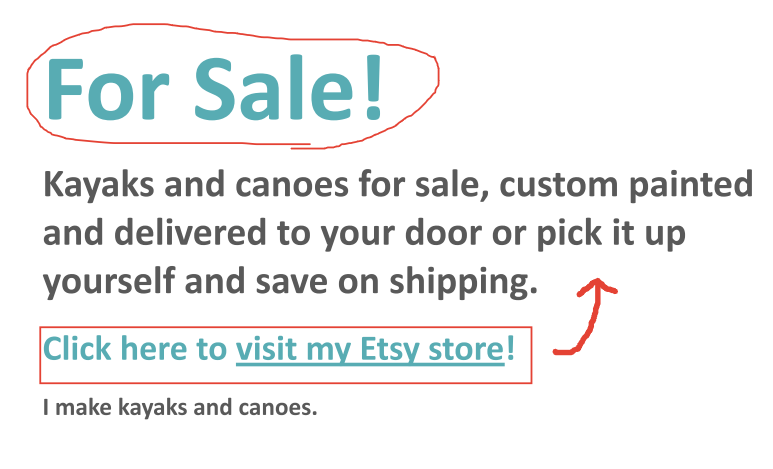
We’ll also point out the Eraser (E) tool, which lets you remove any shapes or drawings that you’ve created.

Consider trying out PDF.Live’s powerful editor tool today to draw on a PDF and more. Select “Start Free Trial” and simplify your PDF workflow.

