Resources » How to Annotate PDFs »
Adding Notes to a PDF, Making Comments on PDF Docs
In this article, we’ll show you how to make comments using PDF.Live’s online PDF editor. This editor functions entirely in your web browser — no additional downloads. It has a lot of powerful features for editing PDFs, but here we’ll highlight the comment feature.
If you’re editing or marking up a document for review, one of the most useful features is the comment feature. Commenting allows you to put small boxes of text anywhere in a document. This is useful for editing because it allows the author to see what sections of a PDF your comments are referring to. For example, if you want the author to change the orientation or size of a picture, you could place a comment next to or on top of the picture.
How to Add Comments in PDF Files (Step-by-Step)
- Upload your PDF to the PDF.Live Editor to edit the PDF online.
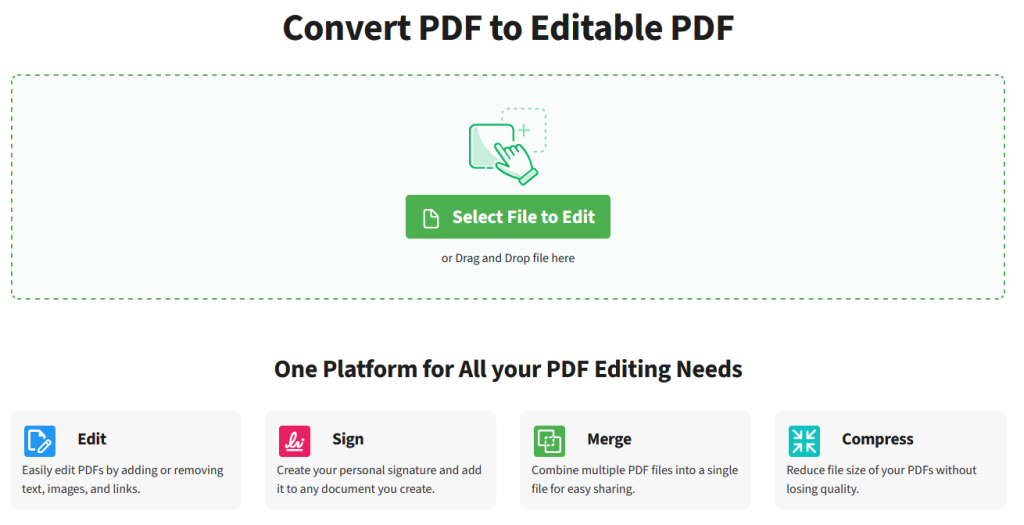
You can either drag and drop the PDF into the editor or click Select File and navigate to where your PDF is located on your computer, smartphone or tablet to upload it. Once you’ve done this, select Edit PDF.
- At the top of the PDF.Live editor, select the Annotate tab and the Note icon.

Your cursor will turn into a plus sign. Wherever you click on your document will be where the comment is located.
At the top of the editor in the annotate panel, you’ll be able to change the formatting settings of your note. You can change how it looks, what color it is, as well as how it’s aligned on your document.
You can also click your comment as it exists in your PDF and select the Style icon underneath the comment to change its formatting settings. You can even click and drag the comment elsewhere in your PDF to change where it’s located.
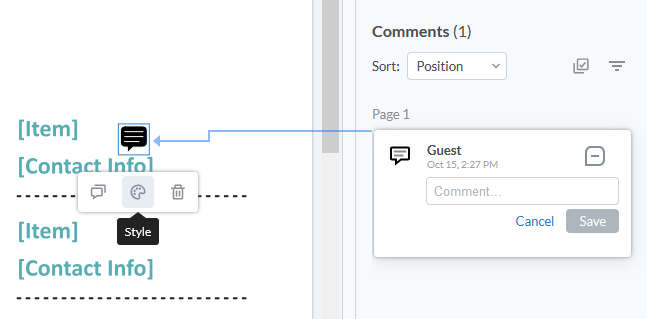
- On the right-hand side of the editor, under Comments, click the dialogue box that has a line pointed to the comment in your document to edit the text of your comment. Remember to select Save once you’re done.
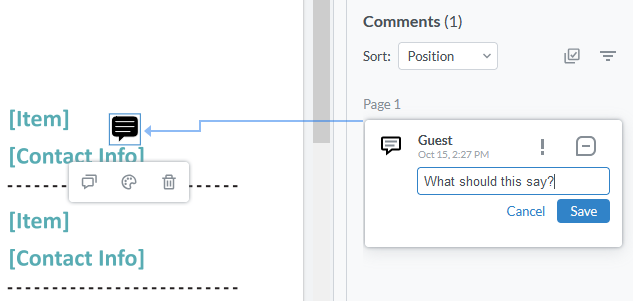
To edit the text of existing comments, click the 3 horizontal dots and select Edit to start typing text. Once you’re done, select Save again.
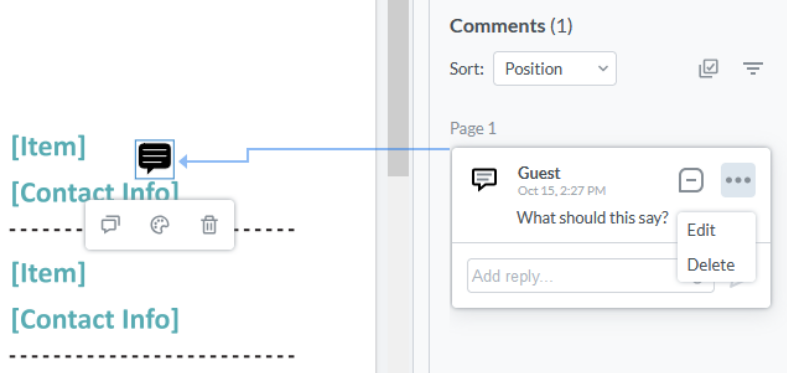
When you Download or Export the commented version of your PDF and view it, you’ll see the comments that you’ve made are placed on your document. Hovering over the comment with your cursor will allow you to see the comment’s text.
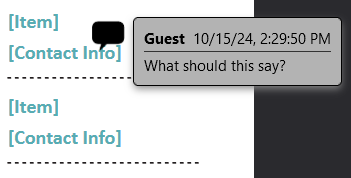
Try adding some comments to your documents and altering the formatting settings. Notice how they’re displayed differently in the downloaded version of your PDF.
When you’re finished collaborating on the PDF, follow the steps in this guide to remove comments from a PDF.
The comment tool is just one of the many features that PDF.Live’s online editor has. Consider trying it out for free today!

