A ZIP file is one of the best ways to transfer large amounts of information across the internet. If you download a file that has the .ZIP or .zip extension, or have to “uncompress” a file, you’ve likely used a ZIP file already. But what is a ZIP file?
Imagine that you’re packing your car for a trip and need to bring 3 tents and 4 lawn chairs. In the normal world, you’ll need to carefully position these objects so you can fit everything in your car. However, imagine that instead, you could compress the 3 tents down to a single dense object called “T”. You would similarly compress the lawn chairs down to an object called “L”. You’ve saved a lot of space doing this, but need to know how many tents that T contains and how many lawn chairs that L contains. So, you call the first object T3 and the second object L4, so when you’re unpacking, you know how many tents and lawn chairs you have. If only we could compress objects in real life!
This is, in effect, how data compression works. A program looks for repeated patterns or data strings, and other information that it can then store in a simpler format that gives “instructions” of what it is when it’s unpacked. The resulting compressed archive is a ZIP file, and it saves a lot of memory space so it’s easier to send and download across the internet. When you receive a ZIP file, you’ll need to unzip it to access the information inside.
That’s the technical explanation. The short, simplified answer is: A ZIP file is a squished version of larger files, and it could be one file or several files that have been highly compressed and changed into a new file format with a .zip extension.
Zip vs Compressed PDFs: What’s the Difference?
A compressed file retains its original format, but the data is reduced or reorganized to make it smaller, often without losing any information (see Lossy Vs. Lossless File Compression). When you compress a PDF, for example, the file format is still a PDF. When you zip a PDF, it becomes a compressed archive with a .zip extension.
A ZIP file is not a compressed PDF; it’s just a container for information. The result is that ZIP files work with a lot of file types. Documents, images, and videos, for example, can all be compressed into a single ZIP file. The size savings will vary, but a ZIP folder is a great way to “package up” several files or file types into a single folder for storage or sharing.
Another great part about using ZIP files is that you can easily make one using your computer, online, or on a mobile device. Other file types may require specialized software for compression or reduce their size.
Can you just zip a PDF for easier sharing?
Yes, you can technically zip a PDF, instead of compressing it, but zipping and compressing a PDF aren’t exactly the same thing. Zipping is a type of compression.
- ZIP file: A container that bundles one or more files together and compresses them for easier sharing. The files inside keep their original formats.
- Compressed file: A single file that’s been reduced in size — sometimes by removing or simplifying data — but it stays the same file type (for example, a smaller .pdf).
Remember, a ZIP file is a way to conveniently move large files and programs across the internet. Similarly, when you convert a .doc, .docx, or other file to a PDF, you’re putting it in a format that preserves your formatting settings. Single-page PDFs rarely have large file sizes, so you probably won’t ever need to ZIP a single PDF. If you’ve got an ebook in the form of a PDF, then zipping it makes it easier to share.
However, if you’re moving multiple PDFs at a time, it can sometimes be convenient to put the PDFs into a single file and then ZIP that folder to be sent out in a single email. PDF.Live offers PDF compression services for free, but this simply reduces the size of the PDF; the output is still a .pdf file.
Give it a try: To compress PDFs, drag and drop your PDF into our Compression Tool.
If you uncompress a ZIP file and find a .doc or .docx file within, you can also use PDF.Live’s Conversion Tool to convert the files to a PDF.
If you put PDFs into a ZIP file, you do not need a convert ZIP to PDF tool, as you just need to follow the above instructions to uncompress a ZIP file. You do not need special software to unzip a standard ZIP file on Windows or Mac. Also be aware that ZIP files can contain many kinds of data, not just files that can be viewed as PDFs. Trying to convert a ZIP file directly to a PDF would be like trying to camp without first unpacking those tents and lawn chairs.
How to Send Large Files by Zipping Them
Zipping a file is easy to do on both Windows and Mac. Both systems can zip files without external programs. These steps will actually work with any file type, including PDFs or a mix of files like JPG, PDF, DOC, and more.
Zip a PDF on Windows
To zip a PDF or other large file into a folder on Windows:
- Click and drag the files that you want to compress into a single folder.
- Right click that file or folder and select Send to and then Compressed folder.
- You will see a folder with a “zipped” icon in the same location.
Zip a PDF on a Mac
To zip files into a single folder on a Mac:
- Click and drag the files that you want to zip inside a single folder.
- Control-click or right-click the folder and then choose Compress from the shortcut menu.
- You will see a compressed file with the same name appear in the same location.
Alternatively, you can select multiple files from your desktop or file manager, right-click and select Compress. Note that the ZIP file defaults to the name Archive.zip.
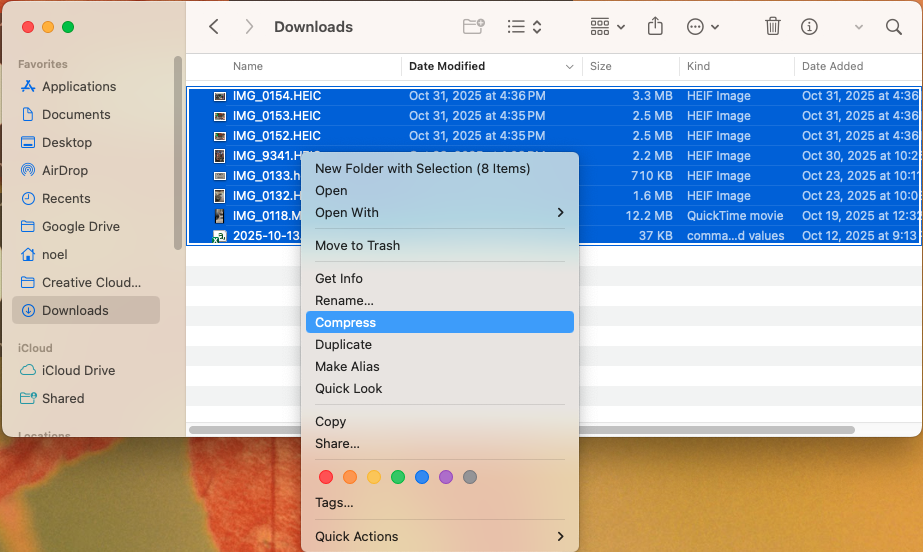
Alternative to zipping a PDF
If you have a single, large PDF that doesn’t need zipped but is too large for sharing, you can easily compress the file online using PDF.Live:
- Head to PDF.Live’s PDF compression tool.
- Upload your PDF.
- Select the level that you want your file compressed to (higher compression may affect the quality of the PDF).
- Click Compress PDF.
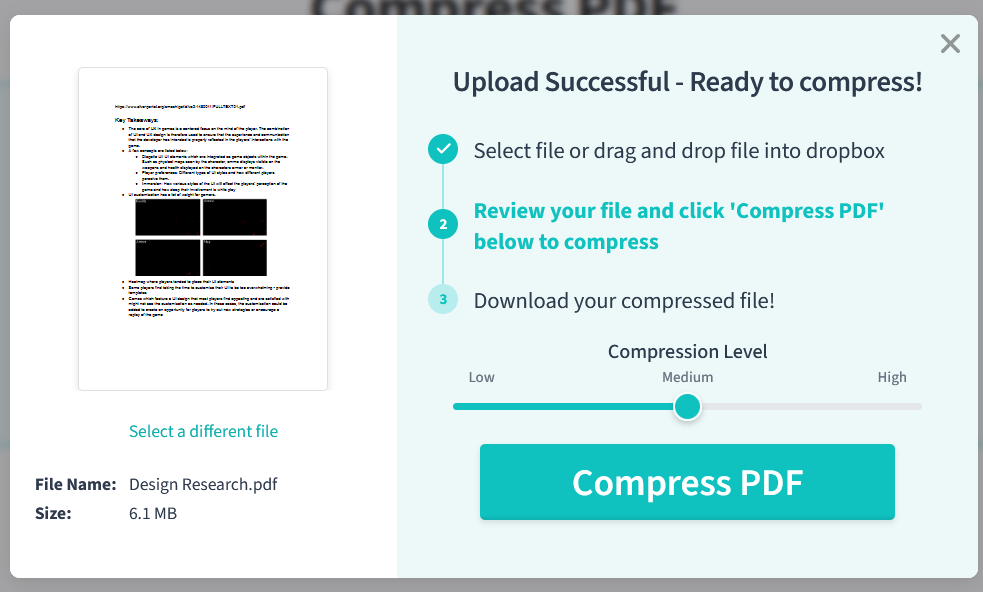
How To Open a Zip File on Any Device
To open a zip file, you can use any Windows, Mac, or mobile device without extra software (the ability is built into most modern devices).
Windows
- Locate the zipped folder you want to extract.
- Right click the folder, select Extract All and choose a location for the extracted files to be located.
- Note that a zipped file can contain multiple files, which is why unzipping a file produces a folder.
Mac
- Locate the zipped folder.
- Double-click the ZIP file.
- Unzipping rebuilds the file, so the larger it is, the more time it takes — usually it’s within seconds.
iPhone
- From the Files app, tap the ZIP folder.
- Your iPhone will unzip it and put the contents in a new folder.
- Open the folder to view the ZIP file’s contents.
Android
- In the Google Files app, tap the zipped file.
- Tap the Extract option.
- You’ll see a preview of the files in the ZIP folder. Select Done to place them in a new folder.
FAQs About Zipping Files
What’s the fastest way to zip larger files?
The fastest way to ZIP a large file or folder is using a PC or Mac computer, which offer greater processing and disk speed. Beyond this, the time it takes to ZIP several files into a folder depends on the compression level, the number of files, and the size of the individual files. In other words, higher compression means smaller files but longer processing time.
Is zipping files the same as compressing them?
A ZIP file is a compressed file, but it also acts as a container. ZIP formats compress data to reduce file size and can package one or many files into a single archive while preserving their original structure and integrity.
Why is my ZIP file still large after compression?
Images, videos, and graphics in particular can bloat the size of a ZIP file. Some PDFs will have images in them, so consider splitting the PDF into multiple files and zipping them separately. Many media files are already compressed, so zipping them may not reduce them much. For very large files, especially with graphics and video, consider using a cloud sharing solution.
Can I password-protect a ZIP file?
Yes, you can password-protect a ZIP file. On a Windows device:
- Right click the ZIP file and select Advanced.
- Under the Compress or Encrypt Attributes tab, select Encrypt contents to secure data.
- Set a password. Make sure that the password is memorable but not easily guessable, as the data inside the ZIP file won’t be accessible without the password, even for you.
Note: macOS doesn’t have a simple built-in option for password-protecting ZIP files. You can use a third-party app such as Keka or The Unarchiver if you’re on a Mac.
Can I unzip files directly in Google Drive or Dropbox?
In a cloud storage service like Google Drive or Dropbox, you can open a ZIP folder. By double-clicking your ZIP file, you’ll see a preview of the contents. If you want to open the ZIP folder, you can select Open With and then a third-party app will be suggested for opening the ZIP file. This makes it so you don’t have to download the ZIP file – just the individual file you need within the zipped folder.

