Resources » Working With PDFs »
How Do You Find and Change Metadata on a PDF?
Every PDF contains metadata, but what is it? Why does PDF metadata matter? What does your PDF’s metadata say about your PDF?
PDF metadata, and all metadata in general, is the data that describes other data. Remember that PDFs and other file formats (DOC, XLS, etc.) are simply ways that computers store and organize information. Metadata provides additional details about this information. Some examples of metadata about a PDF include:
- When a PDF was created
- The title of the PDF
- Who created the PDF
- When the PDF was last modified
- Keywords about the PDF
Most PDFs contain this metadata, but how is this metadata used?
What is PDF Metadata Used For?
Here are a few common usages for PDF metadata.
PDF searching
Search engines like Google and Bing let you search not only for information, but for specific types of documents. This is especially useful if you need particular types of sources (such as academic or governmental) or want to search for specific formats, like eBooks. Search engines use metadata to display documents in your search results based on the keywords that you searched for. Websites also contain metadata that search engines use to give you more accurate results. Below shows a search for “how to make a paper airplane,” showing the type of metadata that Google used to find it, indicated by the green arrows.
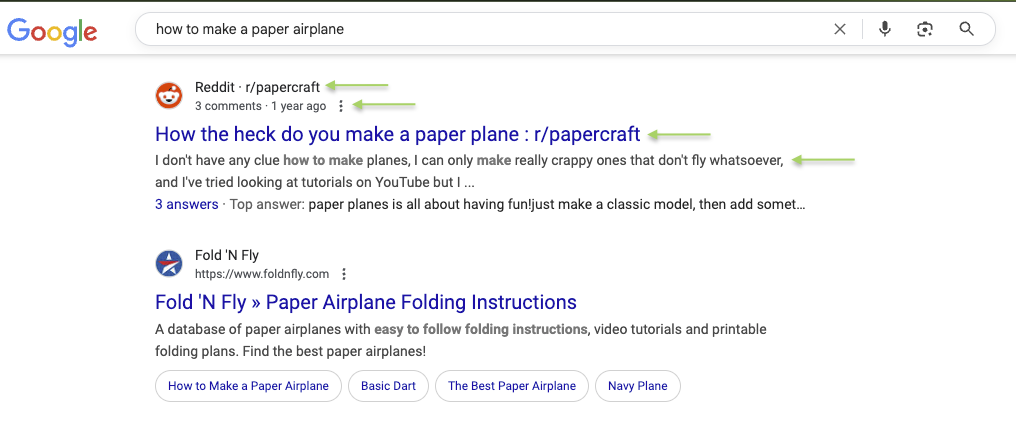
If you want to search specifically for PDF formats, enter the phrase “format:pdf”:
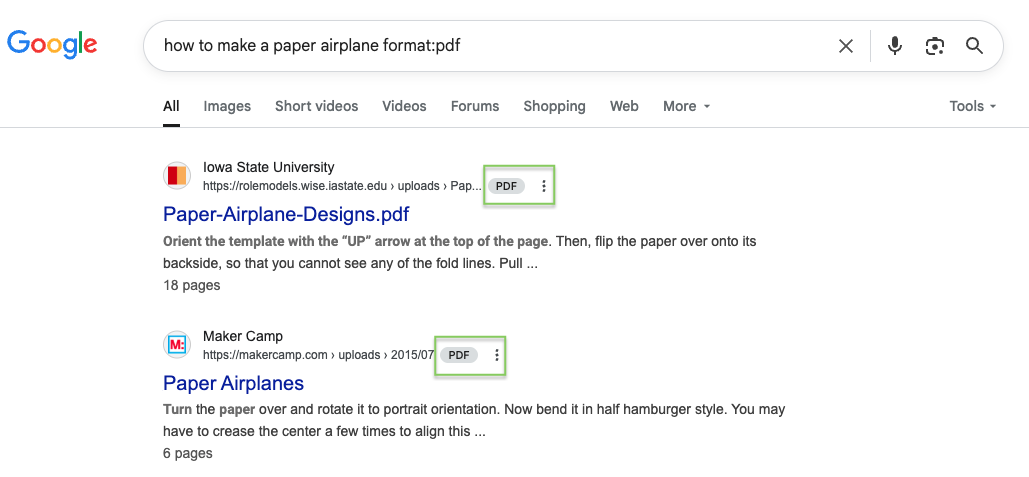
Storing and identifying PDFs
When you store or archive documents, whether in the cloud or on a hard drive, each document’s metadata will make it easier to search for them based on metadata such as key terms, authors, and title. The PDF file format is strong because it’s versatile, but the words and information that it contains may not be readable to a computer (especially if it was scanned, for example). Metadata helps a computer find PDFs based on the terms that you search for by crawling through your files’ metadata.
PDF accessibility
Screen readers and other accessibility tools rely on a PDF’s internal structure and tagging — not just metadata — to interpret and navigate the document. While basic file metadata (such as file type or extension) helps systems recognize a file as a PDF, accessible PDFs go further by including structured elements like tags, headings, and alternative text for images. These features allow assistive technologies to provide a meaningful reading experience for people who have visual impairments. While some metadata (like document title or language) can support accessibility, it’s tags and structure within the PDF that matter most.
Version control
If you’re collaborating on a PDF with another writer or publisher, having a record of edits is important to track when changes were made and by whom. PDF metadata can store information such as the document’s creation and modification dates, and the author’s name. While metadata alone doesn’t track every edit like version control software, it can help multiple writers monitor basic details about changes.
How Do I View PDF Metadata?
View PDF metadata on Windows PCs
PDF metadata can be viewed using a PDF reader such as Adobe Acrobat. While you can view a document’s information using your computer’s file explorer, this will only contain the info about the local version of your PDF, not the PDF itself.
- Open the PDF using Adobe Acrobat or another PDF reader.
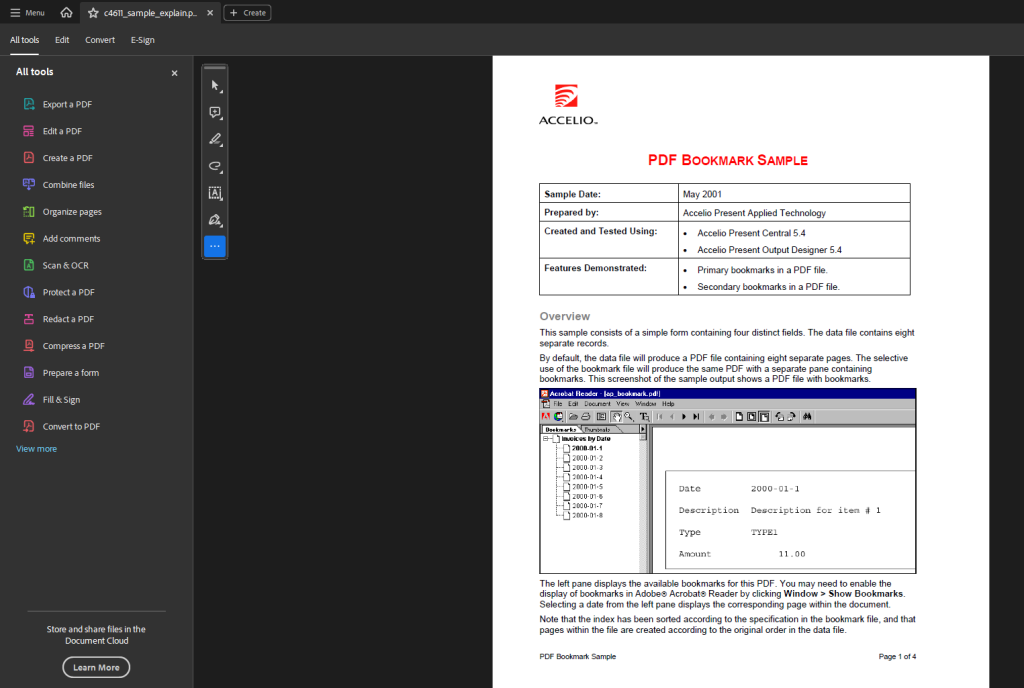
- Click the Menu on the top left and click Document properties.
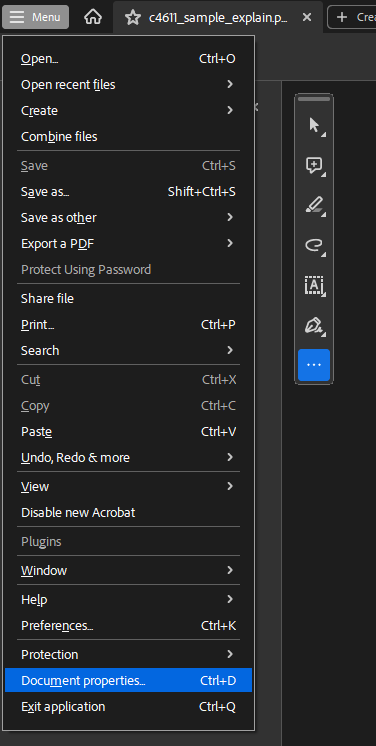
- View the metadata of your PDF!
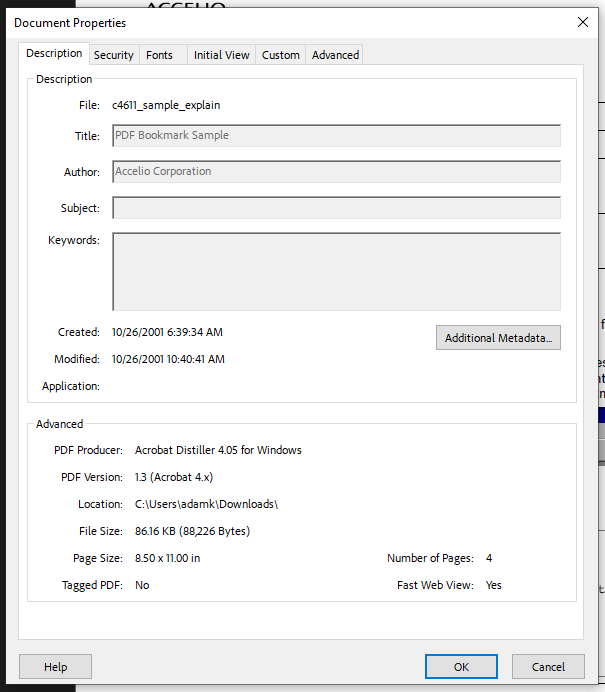
Here, we see the PDF’s title, the authors, when it was created, and last modified. It also contains some advanced information, such as the software that was used to create the PDF and the page size.
View PDF metadata on Mac
- Open your PDF using Preview.
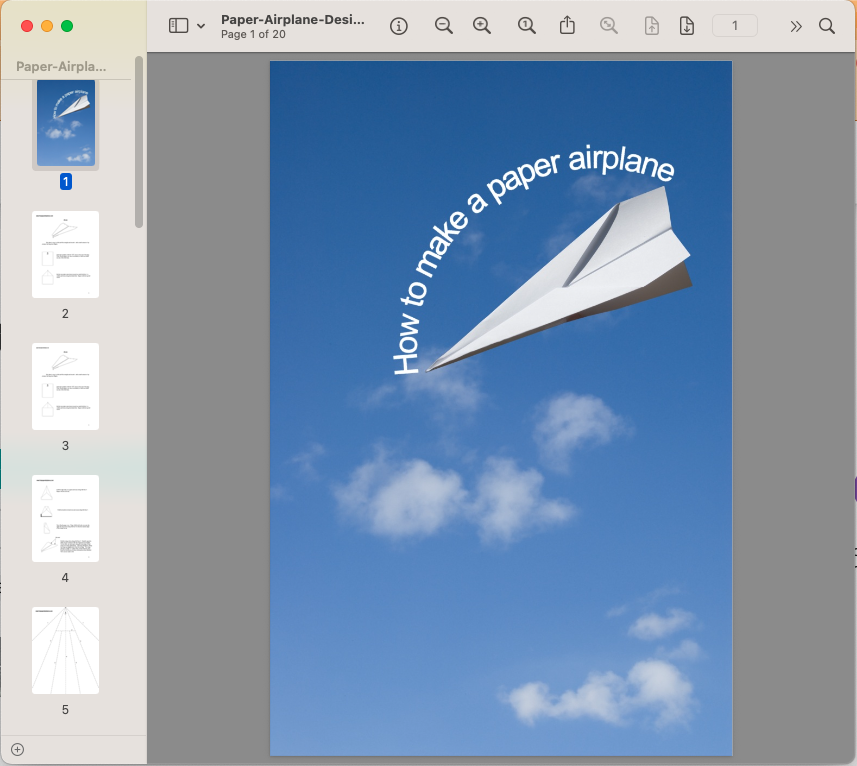
- Click the i icon on the toolbar to open the Inspector tool
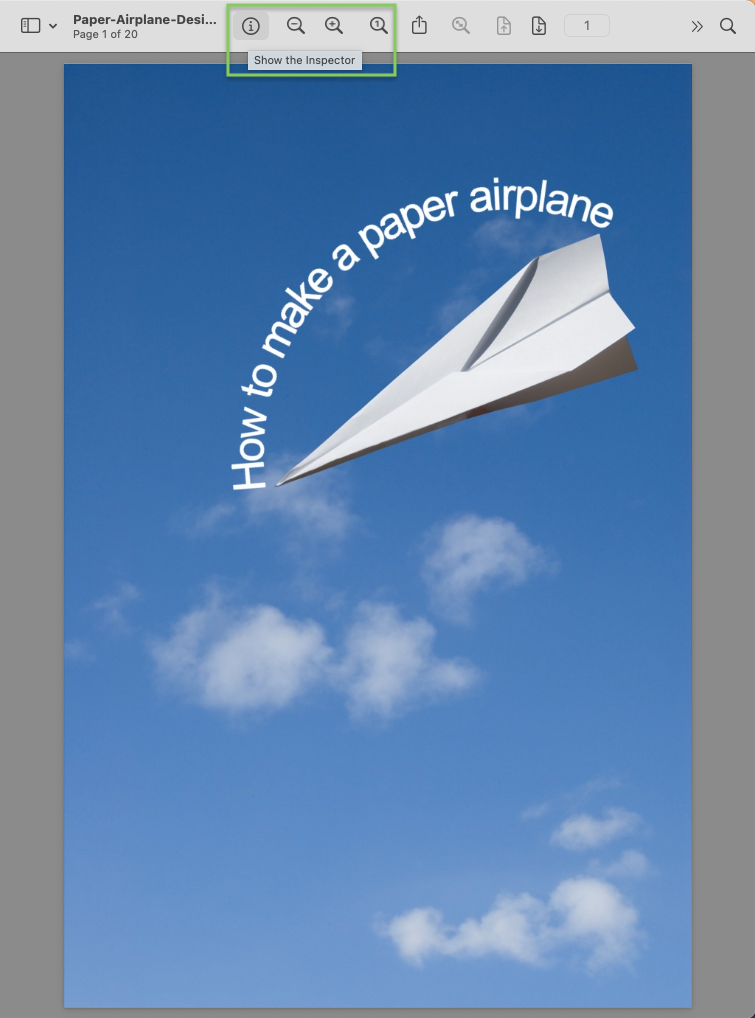
- The tools under the Inspector window let you view the metadata about the PDF.
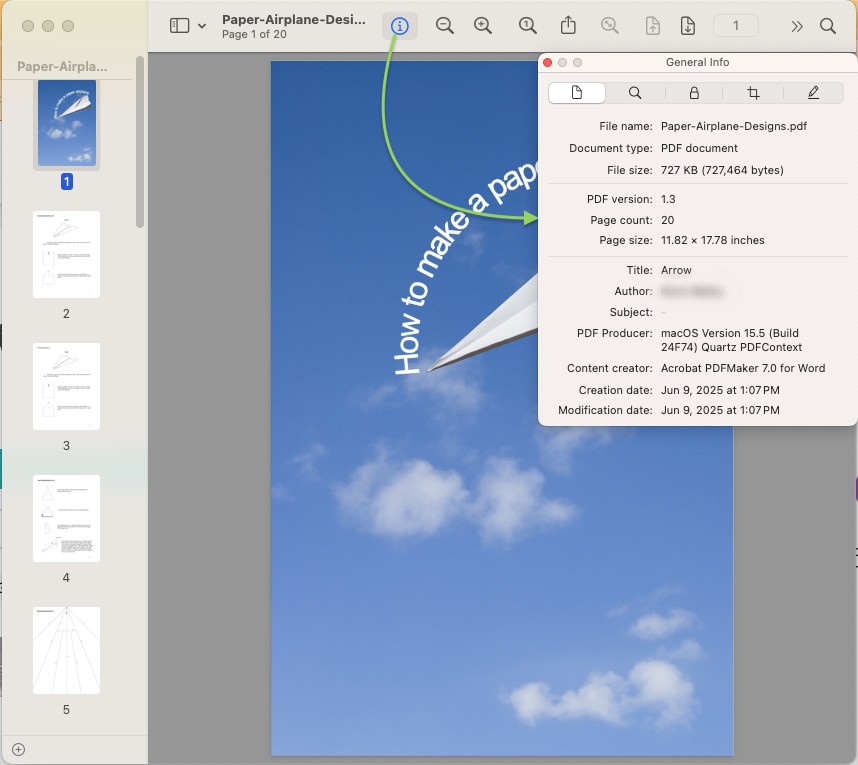
How to Edit PDF Metadata
Edit metadata on Windows
You can change the metadata of a document, but you usually need to be the owner/creator of a PDF to do this. In the next example, we are not the original creator of the PDF and can’t edit the metadata. The author has locked the PDF’s metadata. You can tell because the fields are grayed out and uneditable.
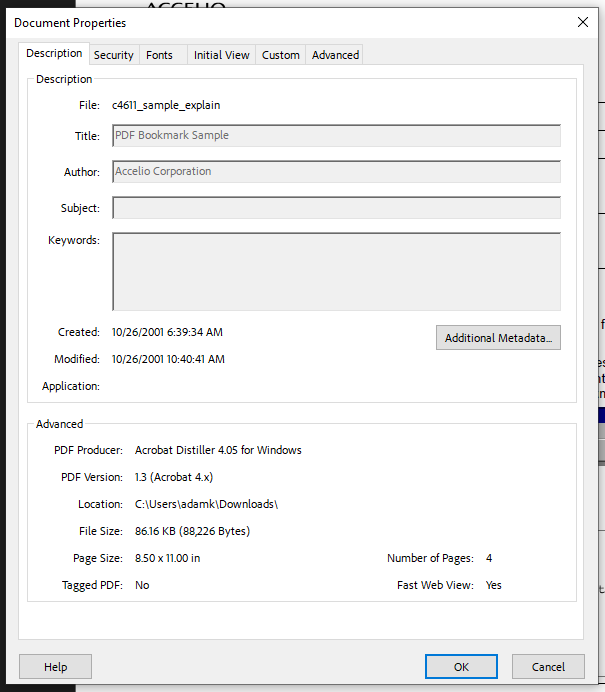
When you create a document, the document properties will look like this, where the fields are editable because you are the owner or authorized user of a document:
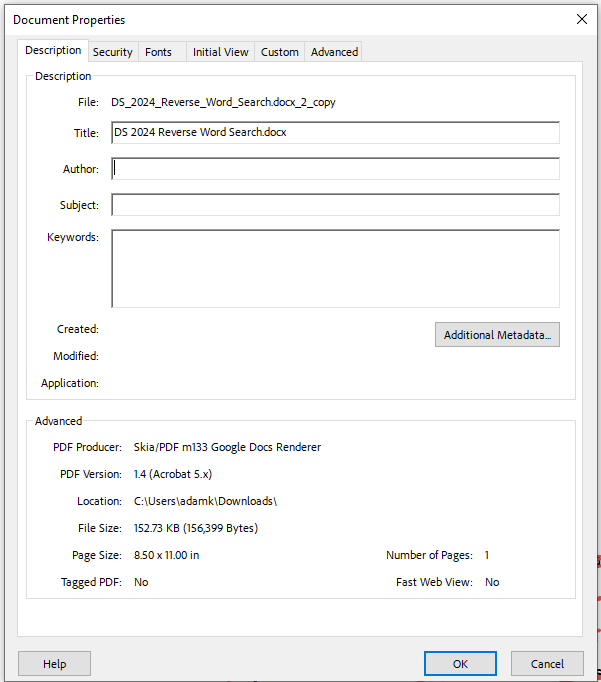
In this panel, the Title, Author, Subject, and Keywords are no longer grayed out. We can type the document’s author, the subject, and add any other metadata that we’d like! Clicking Additional Metadata will result in even more options for editing metadata.
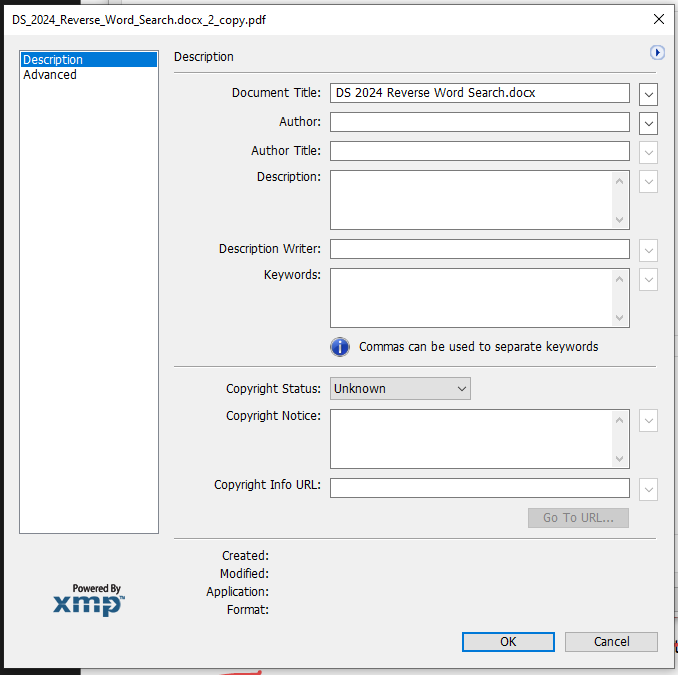
Edit metadata on Mac
Apple’s Preview does not enable edits to PDF metadata. The best way to change metadata on a PDF using a Mac is through the original document creator (what was used to create the PDF), such as PowerPoint, Word, Google Docs, or the original program you (or the PDF’s creator) used to build the document.

