Resources » PDF Basics »
On this page, we answer:
- How to print a PDF with a home or office printer
- How to edit and print a PDF
- What to do if you need to print a PDF, but you don’t have a printer
PDFs work very well when you want to print a physical version of a document, as they’re designed to preserve formatting. While many document editors have a “Print to PDF” option, some that may not, or they may have limited conversion features.
PDF.Live is an online service that can convert Word, Excel, PowerPoint, and even image files to PDFs. Once converted, you download the PDF and print a physical copy using your device’s printing functions. PDF.Live offers PDF editing capabilities in case you want to adjust the content of the PDF. We cover PDF editing in a separate post.
Step-by-Step: Printing a PDF on Any Device
To print a PDF with a home or office printer, you’ll need to connect your computer to the printer directly or wirelessly. If your printer is connected to the same network as you, this is usually pretty easy.
Step 1: Connect your printer
Connecting a printer from a Windows computer:
- Type Printers & Scanners into your search bar.
- Click Add device, which will search for available printers. Your computer and printer need to be on the same Wi-Fi network.
- Click the printer you want to add.
Connecting a printer from a Mac computer:
- Under the Apple menu, select System Settings.
- Select Printers & Scanners.
- Select Add Printer, Scanner, or Fax…
- Look for the printer you want to add; it must be connected to the same Wi-Fi network. Click Add.
Step 2: Print the PDF
Printing a PDF from a computer:
Once you’re connected to your printer, open a PDF in your web browser or PDF reader of choice. Click the Print icon or press Ctrl + P (Cmd + P on a Mac) on your keyboard.
Under the destination menu, select the printer that you’ve connected to your PC. This is also where you would Save a document as a PDF.

As long as you’re connected to a printer, your PDF should begin printing.
Printing a PDF with an Android smartphone:
Similar to the above steps, make sure your printer and your smartphone are connected to the same network.
- With a document open on your smartphone, tap file or the three vertical dot menu, depending on how you view PDFs on your device.
- Tap Print.
- Set your Destination to a printer. Your device will search for printers on the same network. If your printer has Bluetooth, you may also be able to connect your smartphone to it that way.
- Print your PDF.
You’ll also see that you can save your documents as a PDF on your smartphone device. If you don’t have a laptop or a desktop nearby, this can be a handy way to quickly convert documents to PDFs.
Printing a PDF with an iPhone:
Make sure your phone is connected to the same Wi-Fi network as your printer.
- Open the PDF on your iPhone.
- Select the three horizontal dots and locate the Print option (it tends to be toward the bottom of the menu).
- Select Print, select the printer, and tap Print.
Common Questions About PDF Printing
What does virtual PDF printing mean?
Virtual PDF printing refers to the process of creating a digital PDF file instead of printing a physical copy. When you select “Print to PDF” from your computer’s print dialog, you’re using a virtual printer—software that generates a PDF version of your document instead of sending it to a physical printer. Some tools, like PDF.Live’s Doc to PDF converter, achieve a similar result by converting your file directly into a PDF without using a print command.
Do I need special print-to-PDF software?
No. Most modern programs — including Microsoft Word, PowerPoint, Excel, Google Docs, Sheets, and Adobe applications — can already create PDFs without additional software. You can usually choose File > Save As or File > Export and select PDF as the format.
Alternatively, you can go to File > Print and choose Save as PDF instead of a physical printer. All of these methods create a PDF version of your document, so dedicated “print-to-PDF” software isn’t usually necessary.
How can I print a PDF if I don’t have a printer?
If you don’t own a printer, or need to print a larger document and don’t want to use up your supplies, many office supply stores and business service centers (UPS Store) offer printing services (see list of retail printers below). There are also some online services, if you’re not in a hurry, to whom you can email your PDF, and they’ll print the document and ship it back to you.
Why send a PDF to be printed by someone else?
- You need color and your home printer does only black and white.
- You need a high-quality printed version of your PDF.
- You have a large document to print, and it might be too much for your home printer.
- You need it printed on special paper or a size that your printer can’t handle.
Retail printing services
- Definition: In-person or online printing offered by office supply stores, retail shipping centers, and business service providers. You can upload your PDF online for pickup or bring it in on a USB drive.
- Examples: CVS Photo, FedEx Office, Office Depot, Staples, The UPS Store
- Good for: Medium to large print jobs that exceed home or office printer capacity; quick same-day printing needs
Online printing services
- Definition: Professional, mail-order printing companies that specialize in high-quality, full-color prints such as marketing materials, brochures, and flyers.
- Examples: Vistaprint, Uprinting, GotPrint, Shutterfly
- Good for: High-quality, professional printing of marketing materials, business cards, or bulk orders
Free or low-cost public printing
- Definition: Community-based printing options, often supported by public institutions or local organizations, offering basic black-and-white or color prints at little to no cost.
- Examples: Public libraries, community centers, university libraries, coworking spaces, local print kiosks
- Good for: Simple, low-volume document printing when cost is a concern
Can I print a PDF using PDF.Live?
To print from PDF.Live, download your PDF to your device and follow the steps above to print from whatever device you are using.
Can I print a password-protected PDF?
Yes, you can print a password-protected PDF if you have the password to it. Once the PDF is “unlocked” with the correct password, you’ll be able to open it using your web browser or any other PDF reader of your choice. Read this post on how to lock, unlock and password protect a PDF.
Can I print only specific pages?
Yes. If you only want to print a specific page or a specific range of pages, you can do this from the print menu with your PDF open. Under the Pages option, you’ll see a dropdown with a few options.
This is how it can look on a Windows computer:
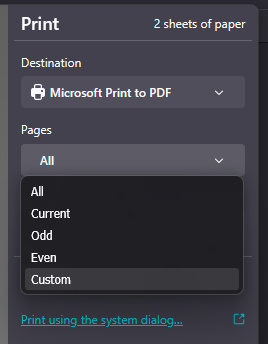
This is how it can look on a Mac:
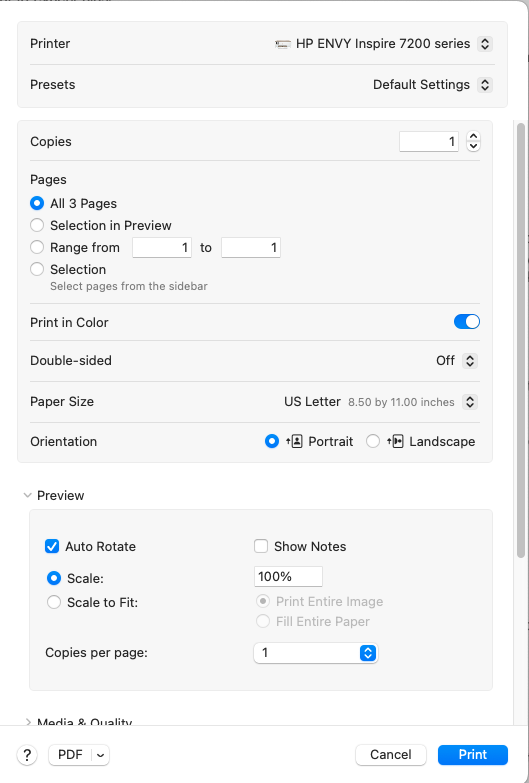
- All prints all pages in the PDF
- Current prints only the current page you have open in your browser/PDF reader
- Odd prints the odd pages (1, 3, 5, etc.)
- Even prints the even pages (2, 4, 6, etc.)
- Custom (Windows) and Range (Mac) print a custom range (10 to 20, for example)
- Selection on a Mac allows you to Cmd + click to select only specific pages.

