Resources » How to Annotate PDFs »
Step-by-Step Tutorial to Insert a Text Box in a PDF Online

Text boxes in digital documents are exactly what they sound like: transparent boxes that contain lines of text. These differ from fill forms, which are editable fields that allow users to type text into them (as used for job applications, for example).
Text boxes are fairly versatile in their use. They can act as annotations for marking up or putting comments on a document. You can also use text boxes to quickly add new information or text to a document that may have been missing.
So, how do you add a text box to a PDF document? PDF.Live’s online editor allows you to add as many text boxes as you’d like entirely in your browser. In this guide, we’ll be showing you how to add text boxes to your PDFs.
Add a Text Box to PDF Online
- First, head to the PDF.Live editor and upload your PDF.
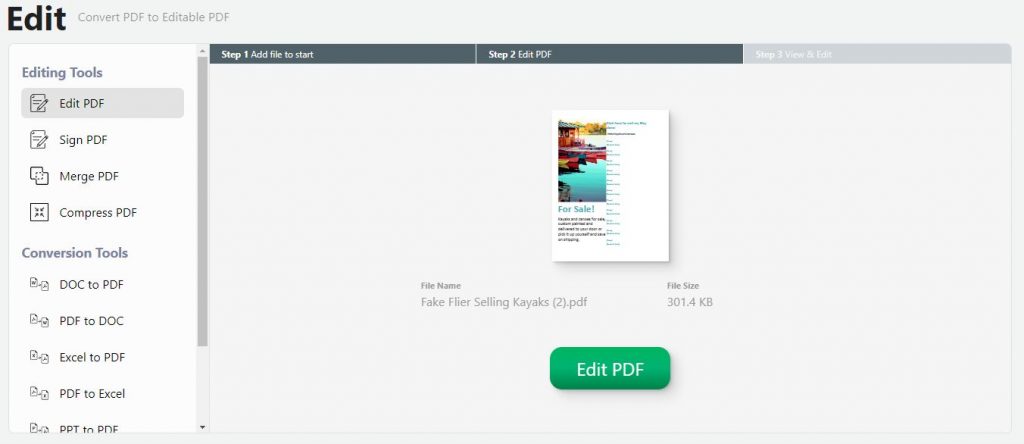
To convert your PDF to an editable PDF, you can either drag and drop your PDF into the editor or click on it in your file browser. Once you’ve uploaded it, select Edit PDF to get started.
2. Select the Edit Text tab in the Quick tools.
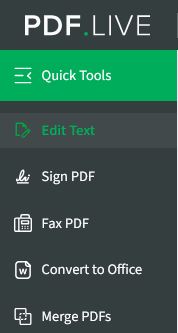
3. Select the Annotate tab from the options in the middle of the screen.

4. From the list of options, select the T icon, which represents Text.
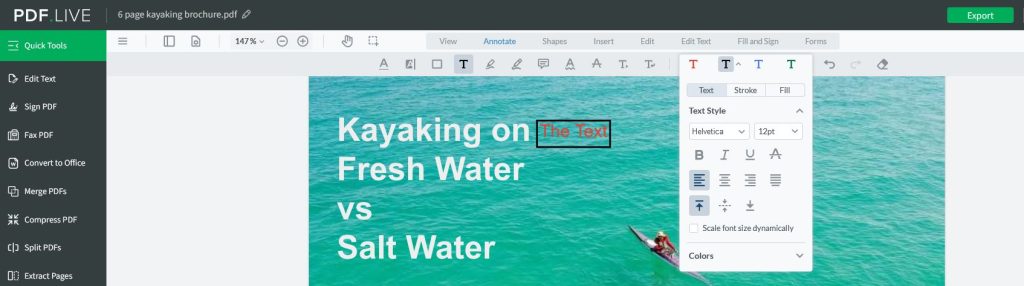
You can adjust the settings of your text box on the right side menu. This menu lets you customize the text, font, color, and most importantly, stroke. Having a stroke with a 0 width will cause your text box not to have a border. If you give your text box a stroke, it will appear like the text box in the picture that contains The Text.
5. Click and drag on the PDF where you’d like your text box to be.
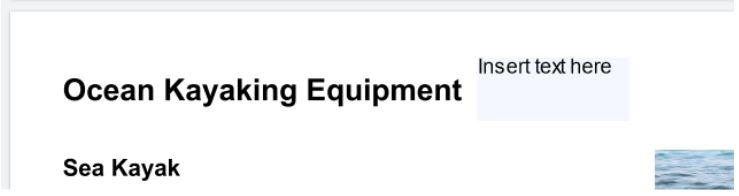
In the above image, we’re placing a text box next to the Ocean Kayaking Equipment text. Once placed, it will look like this:
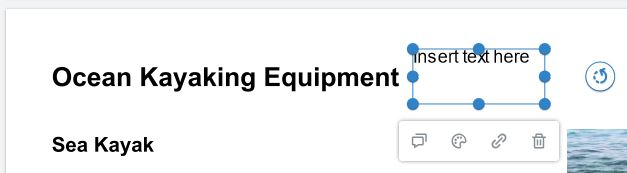
Once you insert a text box in the PDF, you can then type the text that will be contained within the box. You can also adjust the dimensions of the box by clicking and dragging its outer dimensions. Link a URL to a separate page or delete it with the other icon options beneath the box. The arrow on the right side allows you to rotate the text box.
To edit the settings of an existing text box, simply click the paint palette icon denoted Style. Here, you can change the text size and style, stroke of the “box” that surrounds your text box, and the fill color of your box.
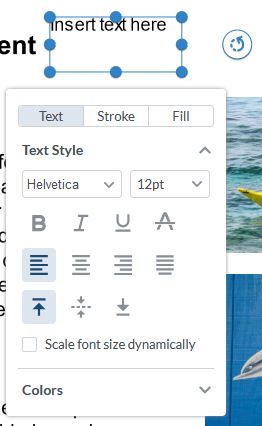
You’ll see some other options, such as Colors, which allows you to change the color of the text in your text box. Scale the font size dynamically so the text gets larger as you increase the size of your text box.
Adjust your text boxes however you see fit to suit your document needs better! If you need to go back and edit the text contained within your text box, select the hand tool and double-click the text box to edit the text. You can only edit the text this way in text boxes that you’ve created. Editing the text in your PDF is a different process.

