Resources » How to Annotate PDFs »
How to Annotate a PDF
This post answers How do I:
- Create PDF proofs?
- Annotate a PDF?
- Add proofreading marks on a PDF?
- Place strike-through marks on a PDF?
- Put editing marks on a PDF?
What’s the Best Way to Proof PDFs?
PDF.Live’s editing allows you to do much more than just leave comments on a PDF. We’ll explain how you can use the tool to highlight, underline, strike through and add text, which makes collaboration between content creators and editors easy.
Using PDFs for content proofing is efficient. The content creator can export the document as a PDF, which is a universal file format, so the editors don’t have to have the same software. For example, if a graphic designer creates an e-book in a program like Adobe Illustrator, the editor needn’t learn to use the same (expensive) software. The editor uses PDF.Live to mark up the PDF and send it back to the graphic designer.
With PDF.Live, you can mark up, comment, and annotate any PDF using the online PDF editor tool. Then, once the edits have been suggested, the content creator can take it back to the original program (Word, Illustrator, PowerPoint, etc.) and implement the changes.
PDF Proofreading to Annotate, Comment, Suggest, and More
Open a PDF document in the PDF.Live editor, and find the Annotate tab at the top of the screen, which will have most of the edit functions.

There are a lot of functions in this section to take note of, depending on how you like to proofread. Before you make any proofreader marks, though, note the two options you have for interacting with the page.
On the upper left, the Pan and Select tools are your two options.
- The Pan tool, marked by the hand icon, will allow you to drag and move the page, as well as objects that you create in the editor.
- The Select tool, marked by the dotted box, allows you to select elements in the PDF that you want to make edits or annotations to.
Making comments on a PDF: On the toolbar, select the Note icon.

This will turn your cursor into a + icon that, when clicked on your document, will display a piece of text that you want people viewing the PDF to see. This is useful for making edits or including additional information that you want a user to see.

If you want to edit text, such as highlighting, underlining, striking out or replacing text in specific sections, these options are located on the same toolbar as the Note feature.
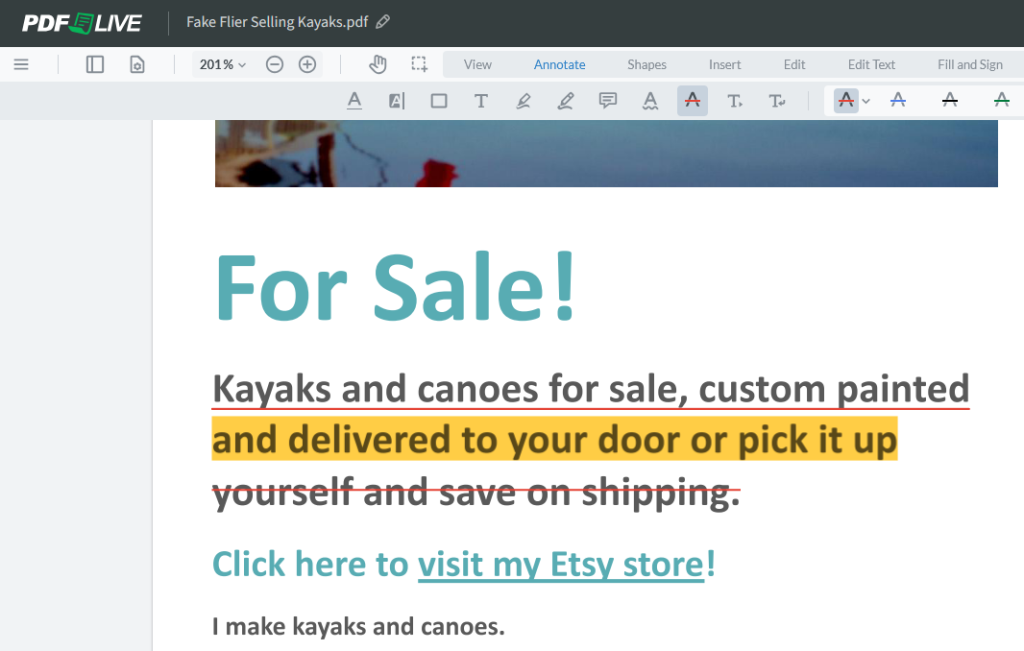
Striking out text: Select the Strikeout tool on the toolbar or press K on your keyboard. Then, click and drag over text to start striking through it.
Highlighting text: Select the Highlight tool on the toolbar or press H on your keyboard. Then, click and drag over the text to highlight it.
Underlining text: Select the Underline tool on the toolbar or press U on your keyboard. Then, click and drag over the text that you want to underline.
Create callout: Press C on your keyboard to open the Annotation Create Callout tool. Click and drag to draw an arrow; click a second time to end the arrow and open the callout box. Type your message and hit enter to save.
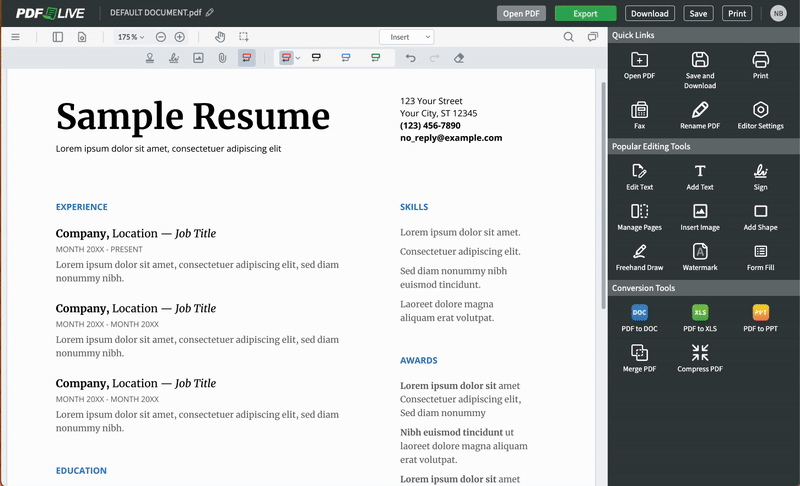
Erase annotation: Press E on your keyboard and click the annotation that you want removed.
Freehand annotation: Press F on your keyboard and use your mouse or other input tool (stylus, for example) to handwrite on the PDF.
Add a line or shape: Press L on your keyboard, select the color, weight and style of your line or shape and then click and drag to draw.
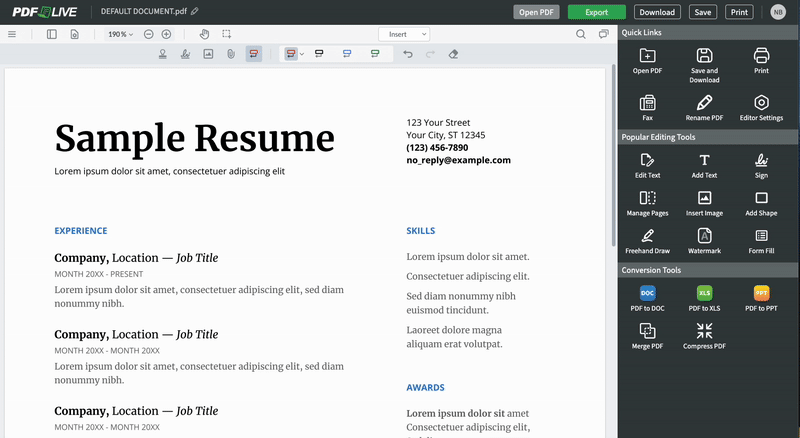
Insert a note or comment: Press N and insert a note.
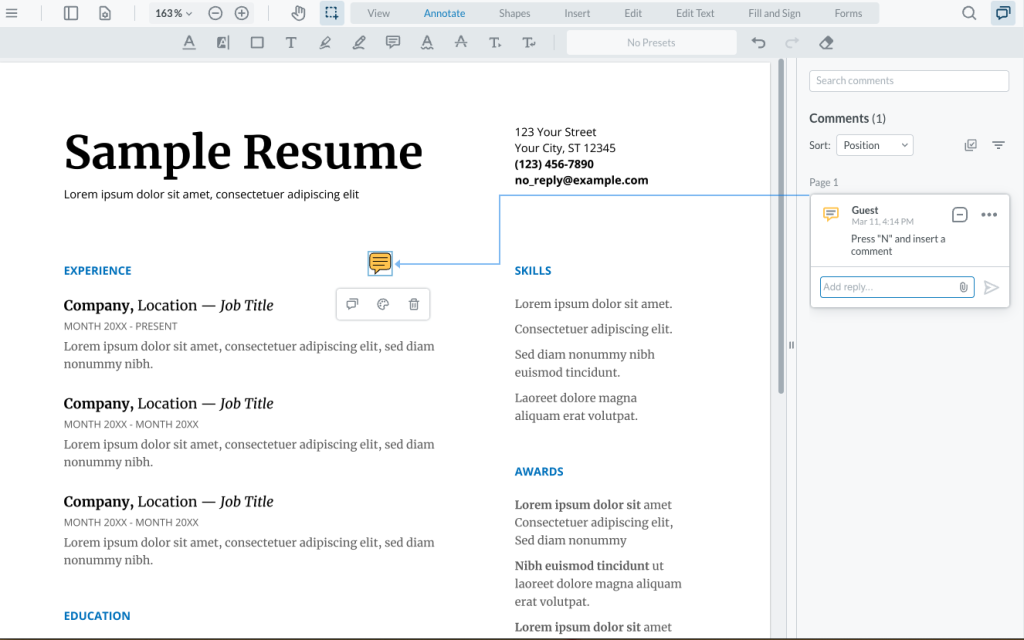
Other proofing tools:
- G: Open the squiggly underline tool. Click and drag to underline text. Useful for drawing attention to text.
- H: Open the highlight tool. Click and drag to highlight text.
- K: Open the strike-through tool. Click and drag over text to strike through it (differs slightly from the freehand line-drawing tool).
- O: Select the letter “O” key and draw an ellipse, oval or circle.
- R: Draw a rectangle.
- Q: Create a rubber stamp-like tool.
- T: Open the free text tool.
- S: Open the signature tool.
- U: Open the underline tool. Click and drag to underline words, sentences, paragraphs or sections of text.
You may have noticed that when you select a section of text with the Select feature we mentioned earlier, you’ll see options for editing the text. These options can be found under the Edit Text panel and will work more like a standard document editor.
Editing a PDF After Someone’s Proofed It
Let’s say someone proofread your document, and you want to make changes to it with the PDF.Live editor. The best way to do this is to pull up the original document that you created in Microsoft Word or a similar document editor. Then, have the edited PDF open and make the changes as necessary.
However, let’s say that you don’t have access to the original document or need to make a quick edit. The PDF.Live Edit Text section allows you to make simple edits to the text or add images to your PDF.

If you need to add additional text, use the Add Paragraph feature. This tool can add new text as well as adjust existing text. PDF.Live will try to match the font and style of existing text in your document, but you can also change the font style and size for the text you add in the Text Styles section.
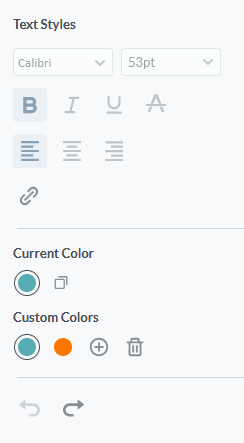
To do this, click Add Paragraph and then a section of the document you want to add text to. You can then type the text. Press Enter on a PC or Return on a Mac to finalize the text.
Once you edit the text, you can move it around by clicking the box that surrounds the text. You can click and drag a section of your document and resize or adjust its position in the document. If you want to change the size of the text only, select the text you would like to adjust and change the font size in the Text Styles section.
Commenting, reviewing, proofreading, and editing a document is easier than ever with the powerful PDF.Live editor. Try it out for yourself for free (PDF.Live offers a limited free trial, followed by low-priced monthly subscriptions, cancelable at any time, for our power users!).

