Resources » How to Convert PDFs »
No scanning device? No problem! If you have a smartphone with a digital camera, you can scan your document to a PDF for free. You can do this with a document scanner app, which is an app that takes a high-quality picture of documents and converts it to a document format like a PDF.
This post explains:
- How to scan a document with an iPhone app to PDF (using PDF.Live’s DocScan app).
- How to scan a document with an Android phone.
- How to scan a document using a printer/scanner (basic, not device specific).
If you’re wondering how to scan a paper to PDF, you’ve come to the right place! Let’s walk through the best way to scan paper to PDF.
How to Scan a Document to PDF on iPhone
For scanning a document to a PDF on iPhone devices, we recommend DocScan, available in the Apple App Store. This app scans physical paper documents with your iPhone’s camera and converts them to a PDF for use wherever you need it. DocScan also works with Word documents and images by converting them to PDFs.
DocScan is free to try.
How to scan from an iPhone:
1. Download and open DocScan and select the red +. To scan a new document, select Camera. Otherwise, select Photo Library or Files to convert an existing scan to a PDF.
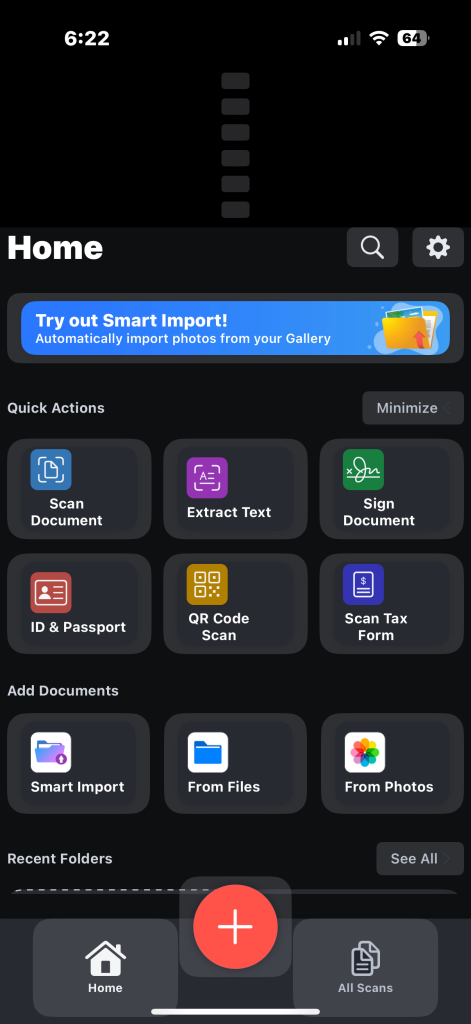

2. Take a picture of your document. You can also do this directly from the home page if you select Scan Document.
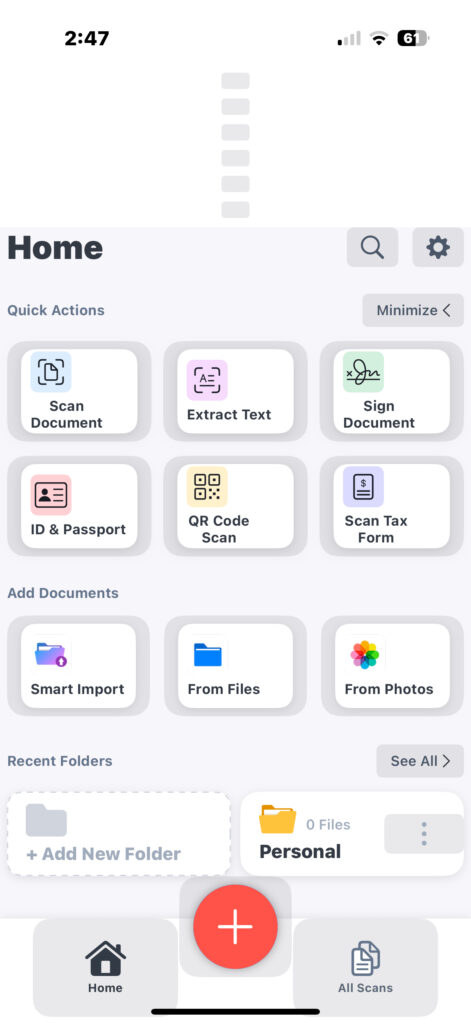
3. DocScan converts your image into a PDF. You’ll find a PDF version of your document available in the app.
What else can DocScan do?
The DocScan app also has the following capabilities:
- AI upscaling for a low-resolution scanned document
- PDF sharing capabilities connected to your phone contacts
- Document storage
- Optical character recognition (OCR) for converting pictures of text to an editable digital format
- Signature tool for signing scanned documents
Does DocScan work with iPads?
Yes, if your iPad has a camera, you can use DocScan with it. Of course, newer iPhone and iPads will produce higher quality scans, as the cameras are newer. DocScan can help clear up lower quality scans with the AI upscaling, though.
How to Scan a Document on an Android or Non-Apple Device
To scan a document using an Android or non-apple smartphone, we recommend the Genius Scan PDF Scanner, which is available on the Google Play Store. Using this app, you can scan paper documents and convert them to PDFs. Genius Scan detects documents and can even create multi-page PDFs.
Genius Scan is free to use as a document scanner, but most of the premium features are behind the annual premium paywall. This includes faster scanning, an OCR, cloud storage, and more.
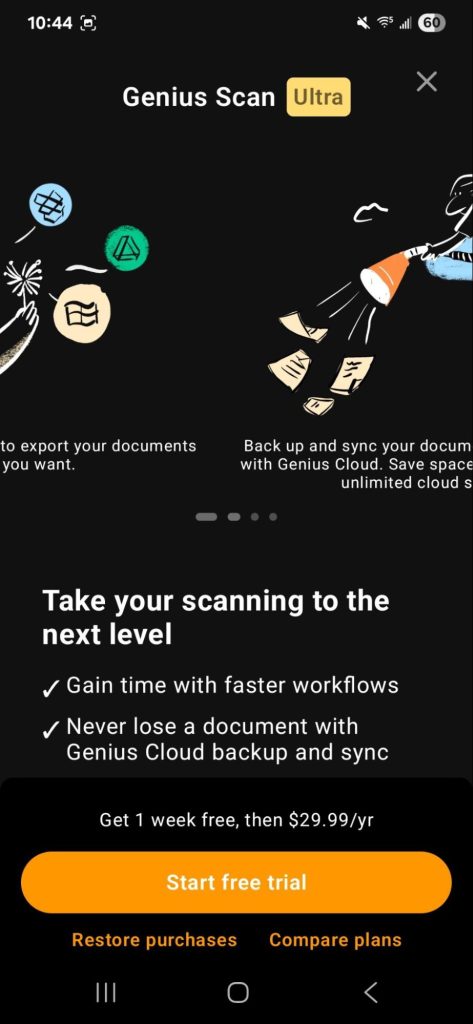
How to Scan:
1. Download and open Genius Scan on your Android or non-Apple device.
2. Select the + icon, which will access your phone’s camera.
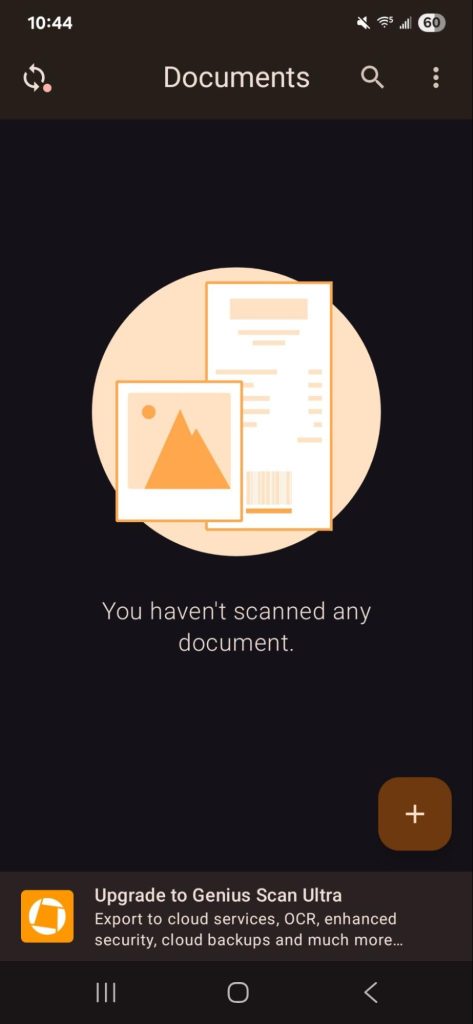
3. Follow the prompts to take a picture of your paper document to scan it to a PDF.
Once you’ve scanned a document with Genius Scan, the Documents tab will be populated with the PDF version of your document. You can then download it on your phone for use as you need it.
What else can Genius Scan do?
Genius Scan comes with:
- Document cleanup, including background removal, distortion correction, and shadow removal
- PDF encryption
- Some document storage
The premium version of Genius Scan offers:
- Cloud storage
- OCR capability to convert pictures of documents to an editable text format
- Biometric unlock for the app
- Document backups
How Can I Convert Other Formats to PDFs?
If you have an existing Word doc, PowerPoint, or Excel file that you want to convert to a PDF, you can make use of PDF.Live’s PDF conversion tools:
That last one may sound similar to a document scanner, as it converts pictures to a PDF, but you may need to use PDF.Live’s OCR tool, in conjunction with the JPG to PDF scanner to make the text in the converted PDF editable.

