Free and Fee-Based Subscriptions for Cloud Storage
Sharing documents securely online is made easier with cloud storage. Cloud storage is a remote storage solution that can be used with almost any electronic device with an internet connection. Because the files are stored remotely, as long as you have the login for your cloud storage account, you should have access to all of your files.
Some of the reasons that cloud storage is a powerful file storage solution are:
- Easier to share files with other people online with shareable links
- Potentially greater security with multifactor authentication, encryption and login alerts
- Use of distributed infrastructures, significantly reducing the likelihood of downtime
- Remote access to your files from any device with your login credentials
As you manage, store, and share your PDFs, you might consider taking advantage of a cloud storage option to make file sharing safer and more convenient. Cloud storage options range from being free (usually for a certain amount of storage) to monthly/annual subscriptions.
In this post, we’ll talk about the factors that you should consider for your online PDF storage and a few examples of cloud storage services. We’ll also talk about how to optimize your cloud storage so you don’t have too much wasted space.
You’ll also learn about PDF.Live’s new cloud-based dashboard, where you upload, save, share and organize all of your PDF documents.
Factors to Consider In Online PDF File Storage
When selecting an online PDF storage solution, there are a lot of factors for you to consider based on your file storage priorities. This will depend on how you plan to use your cloud storage.
PDF viewing
Do you want your online storage to be strictly for file storage, or do you want to be able to view, comment, and annotate your PDFs? Some cloud storage solutions offer basic data storage with very few collaborative tools. Other solutions may let you and your teammates comment and annotate PDFs for work collaboration.
PDF storage capacity
PDFs are lightweight, but the more pages they have, the larger the file size. Certain digital content, like images within a PDF, will make them take up more space. If you have a lot of PDFs to store that take up a lot of space, you’ll have to consider how much storage your cloud will need to have. Cloud storage is usually free up to a certain amount of data storage, where you’ll then have to pay a monthly fee to get more storage space.
PDF security
Some cloud storage solutions implement security measures like multifactor authentication and login alerts so that you can know who logs into your account. Other services offer simple logins to make logging in easier, if a little less secure. Something to consider is the nature of the files you’re storing and how many layers of security you want.
Ease of access
Do you want your PDFs to be accessed on every device you have? Some cloud storage will automatically sync when you upload a new file so all of your devices have access to your PDFs. Other cloud storage solutions integrate directly with your computer system, so you can access PDFs as you would a file locally stored on your PC.
Document collaboration
Collaborate on your PDFs by not only commenting and annotating them, but also editing them in real time. If collaboration is important to you, consider choosing a cloud storage solution that lets you share documents between accounts and collaborate on creating and editing them.
Pricing and subscriptions
If value is the bottom line for you, consider how much data storage you get versus how much you have to pay per month. Most cloud storage services will let you try them for free and store files up to a certain storage capacity. Surpassing that, you’ll need to pay a monthly subscription (which may be cheaper over time if you pay annually). How many files do you need to store? And what are you comfortable paying per month?
Examples of Cloud Storage Providers for Documents
PDF.Live Studio
With an active PDF.Live account, you get unlimited online storage of all PDFs and faxes. When you log into your account, you’ll see all recent documents and folders. As with any cloud storage service PDF.Live’s users can create folders to organize their files. Files live here until you delete them and as long as your account is active.
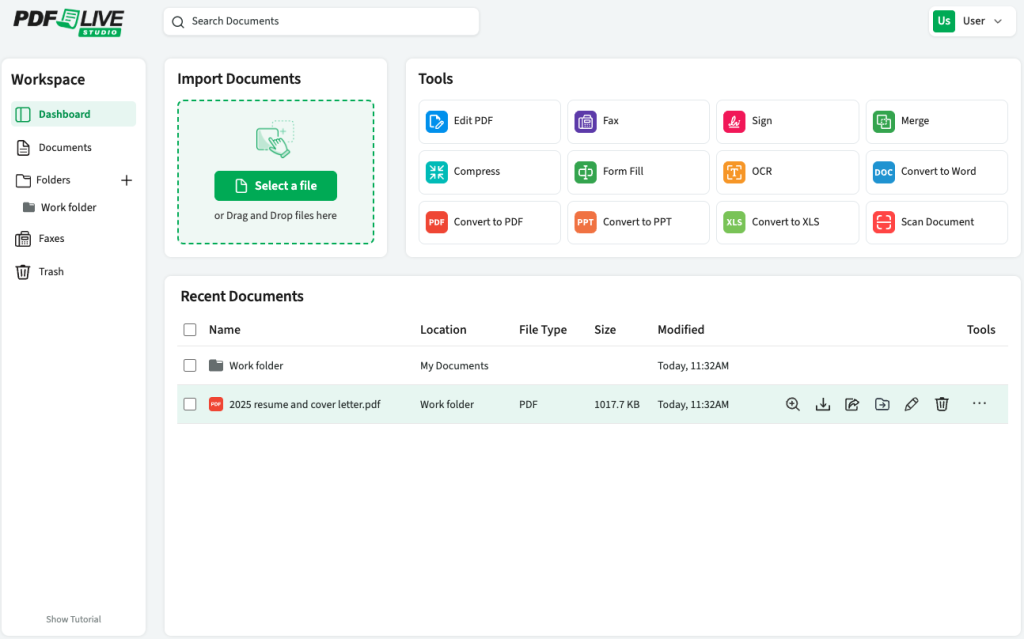
Select any PDF and then select View, Download, Share, Move to folder, Rename or Trash.
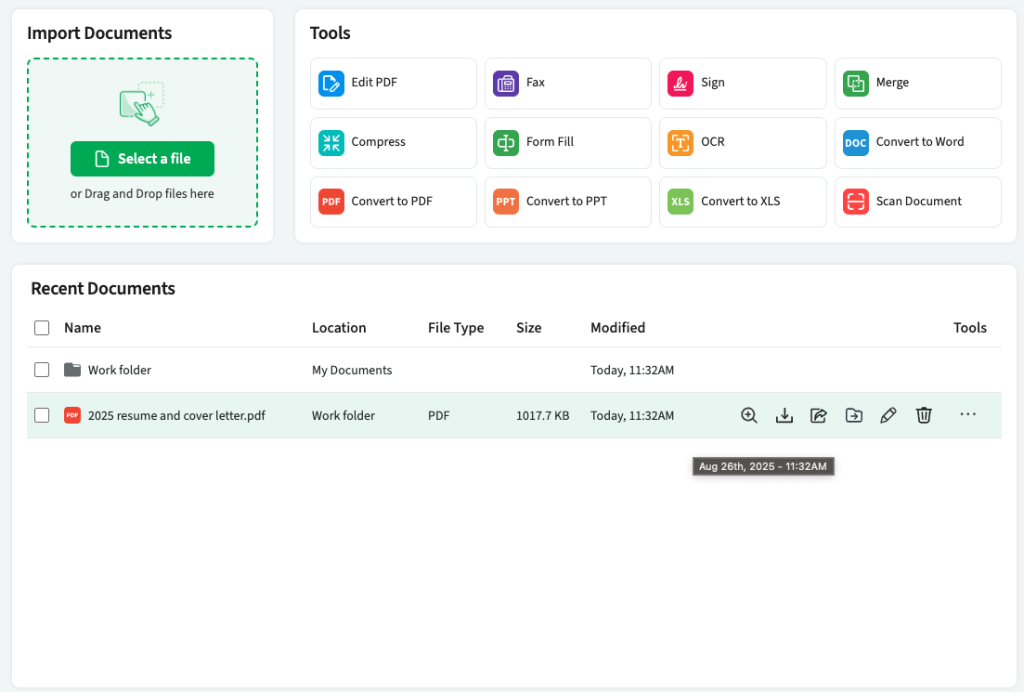
By click the three dots under the Tools option, you can choose any of the online PDF management tools: Edit PDF, Merge, Compress, Sign, Form Fill, Convert or Fax.
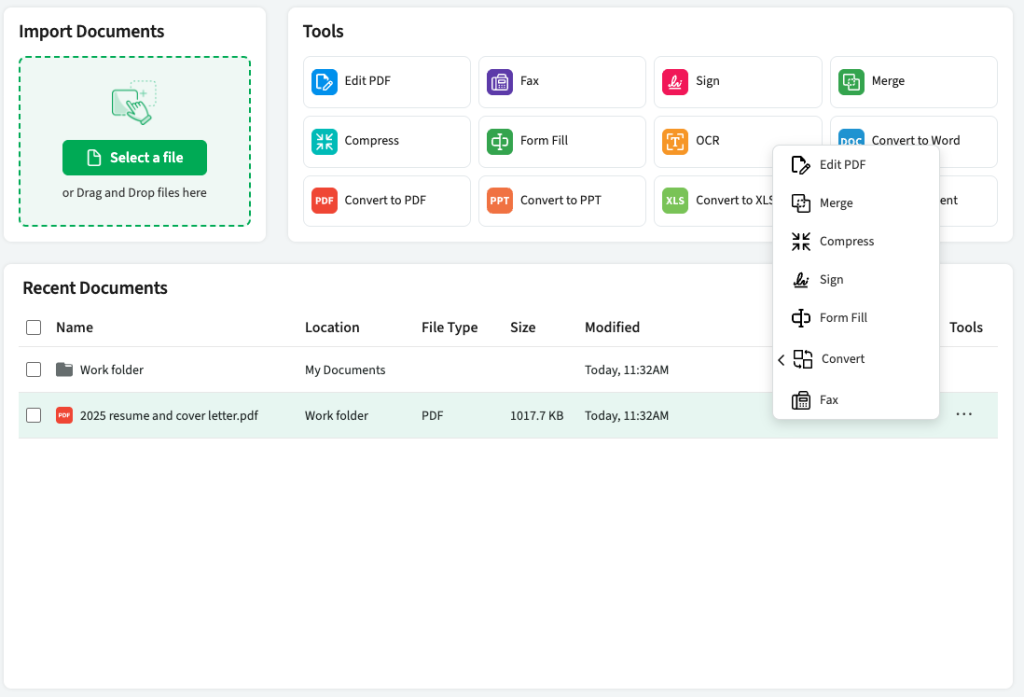
Microsoft OneDrive
OneDrive is popular for users of Windows and Office because of how it seamlessly integrates with the most recent versions of Windows. If you sync your OneDrive account with your Microsoft account, you can access your files without having to log into the OneDrive app or web browser. Simply open your files via file explorer on your Windows PC. Some features of OneDrive are:
- 5 GB of free storage
- Versatile file storage
- Shareable links for files
- Business plans
Google Drive
One of the best cloud storage solutions for working and collaborating, Google Drive works with the Google Office suite, which includes a document editor, spreadsheet, presentation creator, and more. Google Drive is accessible via a web browser or the Google Drive app. Google Drive also works for storing PDF files and viewing them online. The features of Google Drive are:
- 15 GB of free storage
- Shareable links for PDFs (with commenting/editing history)
- Low-cost monthly subscription for extra storage space
- Sharing and accessing files on all devices with Google Drive app
Dropbox
Dropbox’s cloud storage service can be used for all sorts of files. It’s one of the most well-known cloud storage solutions that syncs with your devices and can automatically back up all the files that you store. Dropbox also offers both personal and enterprise plans so you can share files within your organization. Some of the features that Dropbox has are:
- 2 GB of free storage
- Multiple terabyte storage plans
- Multi-device syncing
- File transferring
Sync.com
Sync’s cloud storage solution is used for storing, sending, and receiving files as securely as possible. Sync.com has security features that may be familiar to those who have experience with version control, such as file passwords, access expiry dates, version history, and more. It is used most commonly in small businesses or teams, but also has solo plans. Some of the features that Sync has are:
- $6/month minimum for 1 TB of storage
- File backup and restoration
- Data encryption for added security
- Sharing and data controls
IDrive
IDrive’s cloud storage offers some of the most competitive pricing on the market. Although they bill annually, they have plans such as 5 TB of online storage for $69.65 per year. IDrive is compatible with PCs, phones, and tablets and also syncs with other clouds so that you can have data redundancy across services like Google Drive. Some features of IDrive are:
- 10 GB free storage
- Very affordable, scalable pricing plans
- Multi-device backup
- Manage computers that have access and retain previous versions of files
How to Optimize Cloud Storage Usage
Pick out a cloud storage solution for your PDFs, and you’ll quickly realize how easy it is to fill your storage space. Your digital storage can also quickly get out of hand with so many files and file types. We recommend taking advantage of a few organization techniques to optimize your cloud storage usage and get the most out of the data that you’re paying for:
Efficient file organization
Use naming conventions for files that let you easily tell what the file is, where it should be located, and what version it is. As you sort through your cloud storage, this will make it easier to tell which files can stay and which need to go.
Version history
It’s easy to delete files accidentally or override older files that you may still need. Many cloud storage solutions have version history on files and will even keep certain deleted files for up to 30 days. We recommend using these tools to make sure you’re keeping all the info you need.
Automated backups
Whether you want to back up your computer’s data remotely for data redundancy or back your cloud up on a local device, we recommend not putting all of your files in just one place. Data redundancy means that if you forget your login information or a hard drive fails, you’ll have backed-up copies of those files somewhere else. Many cloud storage solutions have options to automatically back up saved files on your computer digitally!
Manage permissions
Your file organization method will only be effective if everyone who has access to your cloud storage is on the same page. With most cloud storage solutions, you can restrict users to being able to view, but not move or alter, your files. This way, you’re controlling who can and can’t edit your files. Managing permissions is also an excellent security measure, as you can control who has access to files in specific periods of time.

