Resources » Working With PDFs »
This post answers two questions:
- How do I upload and share a PDF online?
- Where can I host a PDF online?
With PDF.Live’s online cloud-based storage for your PDFs, you can easily share files from your PDF.Live Studio dashboard. Once you’re logged into your account, select the PDF you want to share either from Recent Documents, or by navigating to Folders and selecting the file, or searching in the Search Documents field.
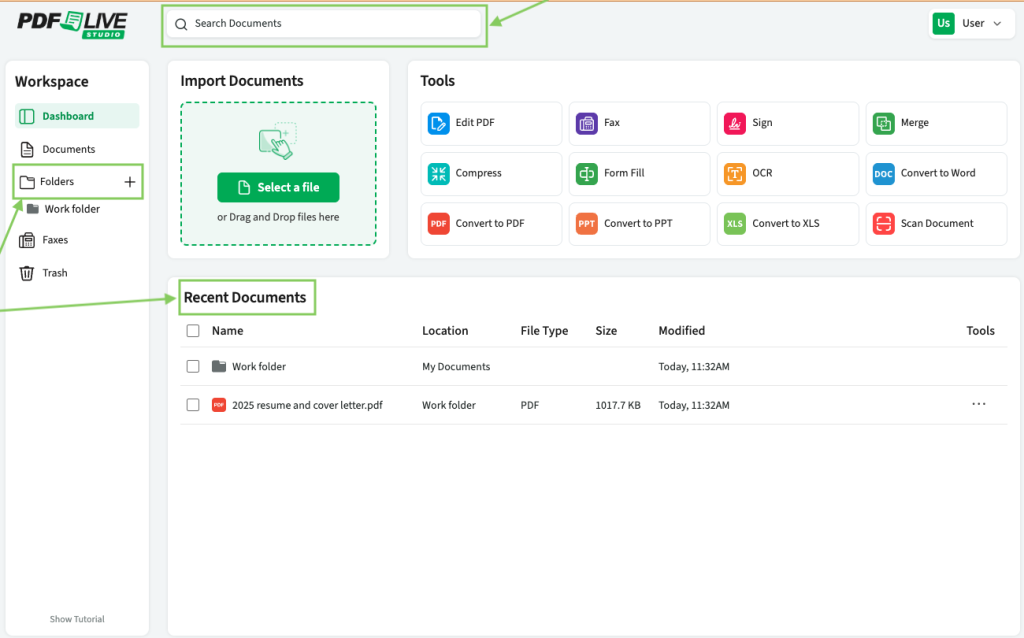
Read on to learn more about hosting and sharing PDF files.
What’s the Difference Between Hosting and Sharing PDFs?
What does it mean to upload a PDF? Uploading a PDF — or any file — means you are making a copy of a document that’s on your computer and putting it in an online space like a website, file sharing service, or digital asset manager. Once you upload the PDF, you can then access the document to view or download. In this guide, we explain how to share PDFs online, how to host a PDF online, where to host a PDF online (paid and free), and how to send a link to an online PDF for easy sharing!
You’ve put together your PDF document. Maybe it’s a photo collage, a how-to guide, or a short e-book. Whatever the case may be, now you’re looking to share your PDF with others. How do you share documents online? What are some of the best PDF hosting sites? In this guide, we’ll be going through why you would want to host your PDF online and how to get started doing it.
Why Would You Need to Share a PDF Online?
If you’ve created a piece of content, you probably want to get it out there for others to read. The method that you use to share depends on the nature of the content and how you intend to get it out there.
For example, say you’ve created a short story or e-book, and you want to host the document somewhere it can be viewed online. Alternatively, you may have created an invoice or project proposal that you need to live online, so you can download it and attach the file to an email when you need it.
You might be looking to host a PDF online if you’re a …
- Small business that created a brochure, and you want to email or share it through social media to generate more leads for your business or welcome new customers
- Club or organization that creates a how-to or welcome manuals for new members
- Scrapbooker who created a PDF version of your photos and wants to share them with friends and family
- Speaker who would like to share a PDF version of your presentation slides from a conference or educational event
- Nonprofit that wants to share information about your cause, so you create a free ebook to educate potential supporters
- Student who needs to create a PDF of a school project to send to a teacher
- Business that uses PDFs to send invoices and pay vendors, and you need to send large attachments.
- Researcher, journalist or writer who created a white paper, and you want to share it with a limited audience
As you can see, there are a lot of reasons someone might want to share a PDF online!
Each method to share a PDF has its uses, strengths and weaknesses, so identify your specific needs before seeking a method to share your document.
Why Would You Need to Host a PDF Online?
Hosting a PDF means that the content on the PDF is still yours, it’s just accessible by more people than you. If you’ve written a short story, for example, the file likely lives somewhere on your computer. You want to get that short story out there, so you’ll need to move the file from your computer to somewhere online, so people can view and download the PDF for themselves.
Remember: If you change or edit a PDF that’s saved on your computer, you will have to re-upload the edited version online.
The cloud services that we mentioned in this guide act as intermediaries; your document is hosted on their cloud, which is really just one big computer hard drive that others can access to see your PDF. While the document that you upload onto the cloud service lives on their site, the original version is still yours and likely lives somewhere on your computer. The PDF on the website is just the version that others can access.
Getting a shareable link to your cloud document means that anyone with the link can directly download and view the PDF without having a cloud account. This is best if you’re mass-sharing your document with other people and don’t know who needs to access your link. You can alter the permissions of the original document on the cloud service to make sure no one can edit the document that you’re sharing.
Do I Need Cloud Storage or PDF Hosting?
For most users, cloud storage options work for sharing and downloading PDFs.
For mass-sharing a document or self-publishing an ebook, you can look into PDF hosting services. The draw of a hosting service that’s specifically meant for ebooks is that they will help you format and share your book, so others can find it. You are essentially “publishing” your book online, so the pricing will vary depending on how involved the process is. For example, some websites like Flippingbook.com allow you to make digital flip-books for pamphlets, books, catalogs, and more. The price of this service varies depending on what other features you want, but it will ultimately require a monthly subscription to use.
PDF Cloud Storage & Hosting Options
Cloud storage for PDFs
Cloud storage may sound complicated, but it’s basically doing what a computer already does. The difference is that it’s in an online space.
Cloud services allow you to upload documents and files to store through external websites. You access documents in the “cloud,” which is actually a remotely located server. The most significant difference between cloud storage and storage on your computer is that cloud storage services enable you to access documents anywhere from any device.
For example, if you create a PDF document while at home on your desktop computer, you can then access it at work on your laptop just by going to the cloud storage website.
We’ll cover some of the most common cloud storage services, including OneDrive, Google Drive, iCloud, and Dropbox, but there are a lot of others out there. These services all allow you to upload a PDF online and then share it with others. Essentially, once you upload the PDF, you look for the available options to share the document.
In Google Drive, for example, you can provide access to other people who also have Google accounts, and they’ll be able to open and view the PDF.

You can also get a direct link to the document and change the access settings so anyone with the link can view the document. That way, instead of sending a PDF to a bunch of people, you can just share a link to where the PDF is stored so they can open and view it themselves.
Advantages of cloud storage
In addition to the accessibility that cloud storage services offer, they also offer a level of protection that your computer doesn’t have. If your hard drive dies, you risk losing all your files. Couldn’t this happen with cloud storage too, you might wonder? Yes, but that’s highly unlikely. The reason is that cloud storage services use multiple redundant servers that back each other up (in over-simplified terms) to protect your files.
Disadvantages of cloud storage
The downside of cloud storage solutions is that they have a file space limit to how much you can store online for free. This limit can range from a couple of gigabytes of data to hundreds of GB. However, to get hundreds of gigs of storage, you’ll probably have to pay a monthly subscription. Luckily, PDFs don’t have very large file sizes, so it’s unlikely you’ll fill up a cloud storage service just by uploading PDFs.
For organizational users, another downside of cloud storage is that the default encryption keys are typically controlled by the provider (Google Drive, for example).
PDF.Live Studio
PDF.Live includes free unlimited storage with all active subscriptions. Open your PDF.Live Studio and upload a PDF by either dragging and dropping or selecting a file from your device. Your PDFs will live in the cloud and be accessible through your dashboard as long as your account is active, or until you delete them.
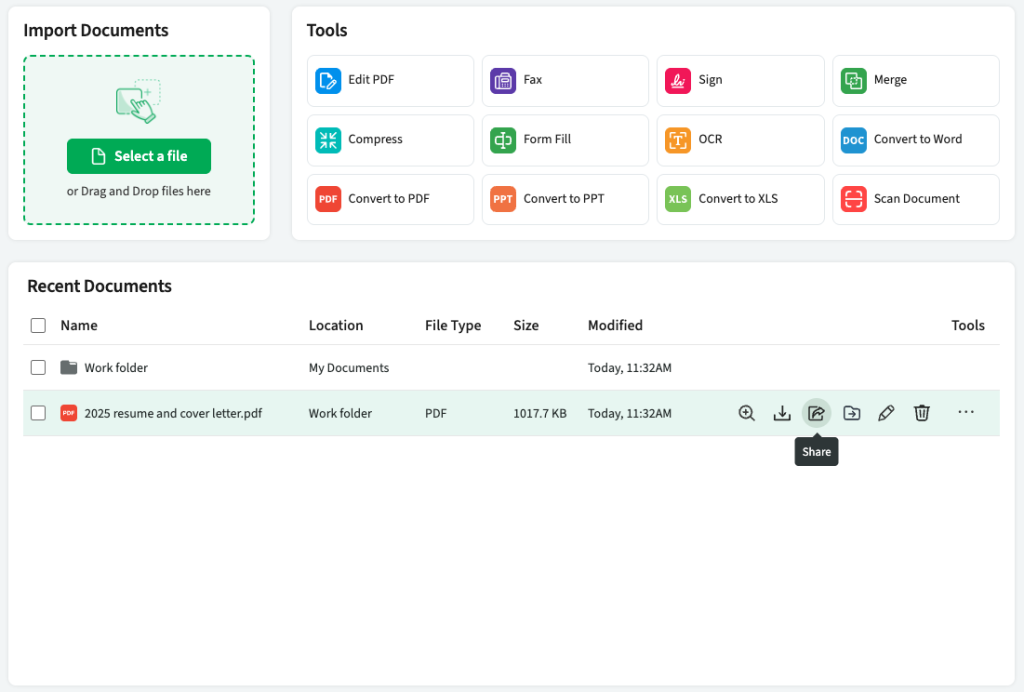
The PDF.Live Studio functions much like a cloud-based server, where you upload, view, download and organize your PDFs all in one place. To share a PDF, double click it and select Share File. Then choose your destination.
Why use PDF.Live for file sharing? It’s an excellent option for frequently shared PDFs, such as blank templates, fill forms, resumes, ebooks and more.
Google Drive
One of the most well-known online document creation and sharing services out there, Google Drive also allows you to host documents on an online cloud so that you can access them from anywhere. With Google Drive, you can:
- Share your PDFs as links
- Alter document permissions to control what someone with a link can do with the document (view, comment, edit)
- Convert your .docx and .xlsx files to PDFs
- Edit the document online
Also, if you’re still editing the document, Google Drive will actively update the file as you make changes, so you won’t be concerned about others seeing an obsolete, older file version. Note that Google Drive does require a Google account for you to use it. It comes with 15 GB of file space for your online documents, which is more than most individual users need. If you meet or exceed this amount, you will need to pay for additional memory, which is incredibly cheap at around $20 for 200 GB a year (for information about small businesses, visit Google for Small Business). Visit drive.google.com/settings/storage to see how much memory you’re using and then click “Get more storage” for pricing.
Advantages of Google Drive for PDF sharing
Sharing large PDFs that are too big to send as email or text attachments is easy with Google Drive. Accounts come with 15 GB of free file space, and it offers both public and private settings for sharing PDFs the way you want.
Limitations of Google Drive
Requires a Google account for both the sharer and the recipient, though you don’t have to have a Gmail account to create a Google account. This Google help article explains how to set up a Google account without a Gmail address.
Dropbox
Dropbox is an online document hosting website that offers similar capabilities to Google Drive without requiring a Google account. Dropbox hosts documents, photos, and anything else you need to use online. With Dropbox you can:
- Host documents online
- Share your PDF as a viewable link
- Open and sign the PDF
Dropbox does not offer the same document editing tools as some other options, and is best if you want your document to live somewhere secure. Many cloud hosting services will offer similar features with different names, so the site you use comes down to personal preference. Dropbox, like Google Drive, has a certain amount of file space in the free version but requires a subscription to get more space.
Advantages of Dropbox for PDF storage
It’s a suitable option for sharing large PDF files that are too large to send as attachments to email and text messages; offers secure file storage; and comes with 2 GB of free file space.
Limitations of Dropbox
Two GB goes fast; also, it requires account setup for sharer and recipient, who can expect frequent messages with offers for paid accounts.
Scribd
If you want to upload your ebook or essay for public viewing, so people can discover it on their own, Scribd is a great choice for sharing your content. With Scribd, you can:
- Upload PDF, DOC, PPT, and other file types online for viewing
- Embed a link to the document in your website or blog
- Alter the privacy permissions of your document, so other people can (or cannot) discover your content on their own
- Search for ebooks, magazines, and essays made by others that are hosted on the website
Scribd is a site geared around organically searching for PDFs while still offering some of the sharing capabilities that other cloud hosting sites have. You can use your Scribd account similar to an online Kindle to read ebooks that others have published. Note that while Scribd is free for 30 days, after the trial period has ended, it’s $11.99 a month (prices subject to change).
Advantages of using Scribd for PDF
Scribed offers self-publishing, hosting and sharing discoverable e-books to a potentially wider audience.
Limitations of Scribd
It requires a paid subscription.
FlippingBook
If you would rather not use a cloud storage solution, there are websites where you can upload and host a PDF online. These websites range from general use PDF uploading to special use cases like FlippingBook, which allows you to make and share e-books. It’s not free, though it offers a low-cost entry-level rate of $19/month (subject to change).
PDF Host
If you just want a simple PDF to live online for free, PDF Host allows you upload files to view from anywhere. You can make these files public or private, depending on who you want to share them with. PDF Host has limited functionality because it is free, though.
Tiiny.host
Tiiny.host has similar PDF upload and storage services to PDF Host, but with more functionality. You can password protect PDFs, share your PDFs as a link, and even use these links on websites. Tiiny.host has a free trial for 7 days, but after this will require a monthly subscription.
Sharing PDF Questions
How do you share the PDF link?
Once your document is uploaded to whatever platform you choose, follow the platform’s steps to Share. Typically, you can either send it directly from the platform or you can get a link, which you can email, text or send via message app.
Troubleshooting document uploading
If you can’t upload a PDF online, there may be an issue with the file size of the PDF. If your PDF has a lot of pictures or is several hundred pages, you may hit a cap on how much file room the service you select has. To reduce the file size of a PDF, you may be able to compress PDFs with PDF.Live’s compression tool.
If you know file size isn’t the issue, your PDF may have some sort of encryption or security setting that prevents it from being viewable online. To learn more about securing a PDF and how to unlock a PDF, check out our article on the subject.
Beyond this, your PDF may be corrupted or have an issue that goes beyond a simple fix. The best solution is to go back to the program you originally built the document on, like Microsoft Word, Google Docs, or PowerPoint, and try to make a new PDF. Try to reduce the page count or remove pages to experiment with what’s stopping the PDF from uploading.
So … What’s the Best Way to Share a PDF File Online?
The good news is that a lot of the services that offer large file and document hosting and sharing offer free trials or free accounts up to a certain gigabyte of memory. That allows you to test each one and find the solution that best fits your needs. We’ve presented a few platforms that allow you to share large PDF files with any size audience – from one person to a few or the whole world. Naturally, we believe PDF.Live Studio is the best way to share PDF files online.

