Resources » PDF Basics »
Introducing PDF.Live Studio (Product Update)
Managing PDF files online has never been easier with PDF.Live’s cloud-based Studio. This PDF management tool is an intuitive document manager that’s also packed with access to PDF.Live’s best features, including:
- PDF editing
- Online faxing
- Merging multiple PDFs
- PDF conversion
- Folders for document organization
- An OCR tool
This online PDF file manager is tied to your PDF.Live account, which means all documents will be securely stored online and accessible from anywhere, on any device with an internet connection that can access PDF.live. The PDF.Live Studio can store several supported document formats, including:
- Word documents
- Powerpoint files
- Images
- PDFs
If you’re looking for all of the most powerful PDF management features all in one place, the PDF.Live Studio is among the best options out there. Let’s explore how to get started with the Studio as well as how to store, access, and manage your PDFs.
Get Started Managing PDF Files
In your browser, go to pdf.live/studio for our cloud-based PDF management tool. You will need to create an account to log into the studio if you don’t already have a PDF.Live account. Sign in with your Google Account to easily create a PDF.Live account.
Want to try out the PDF.Live Studio? A free PDF.Live trial includes access to the Studio!
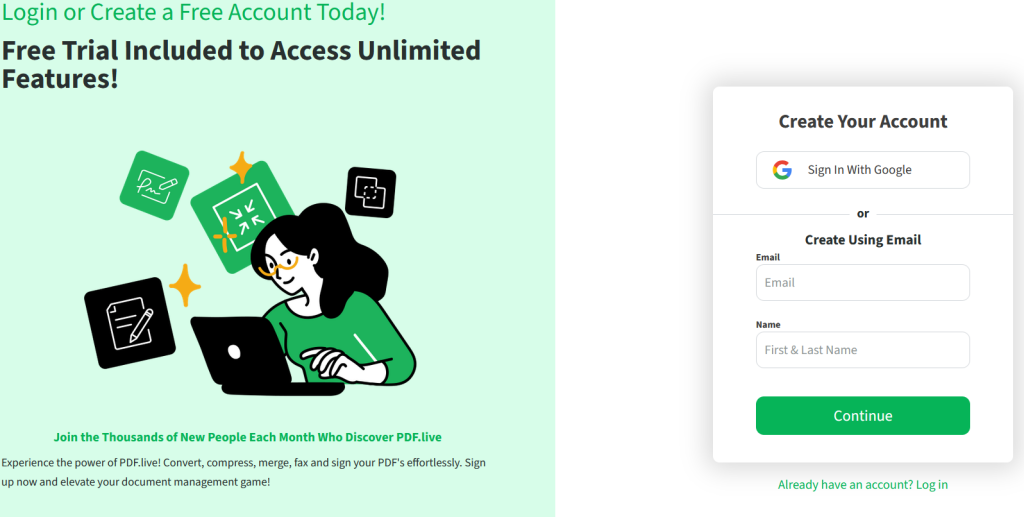
You can also access the PDF Studio by logging in to your PDF.Live account. PDF Studio is found on the top right of the PDF.Live dashboard, next to your account name.
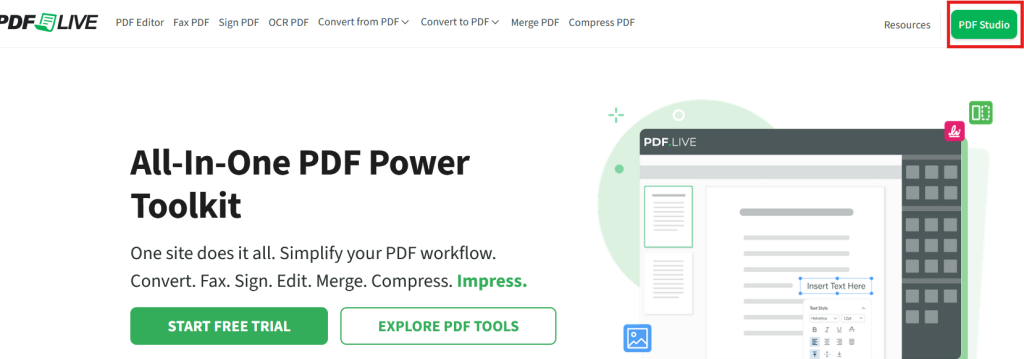
In the PDF.Live Studio dashboard, you’ll first be welcomed with the tutorial explaining all of the Studio’s powerful features.
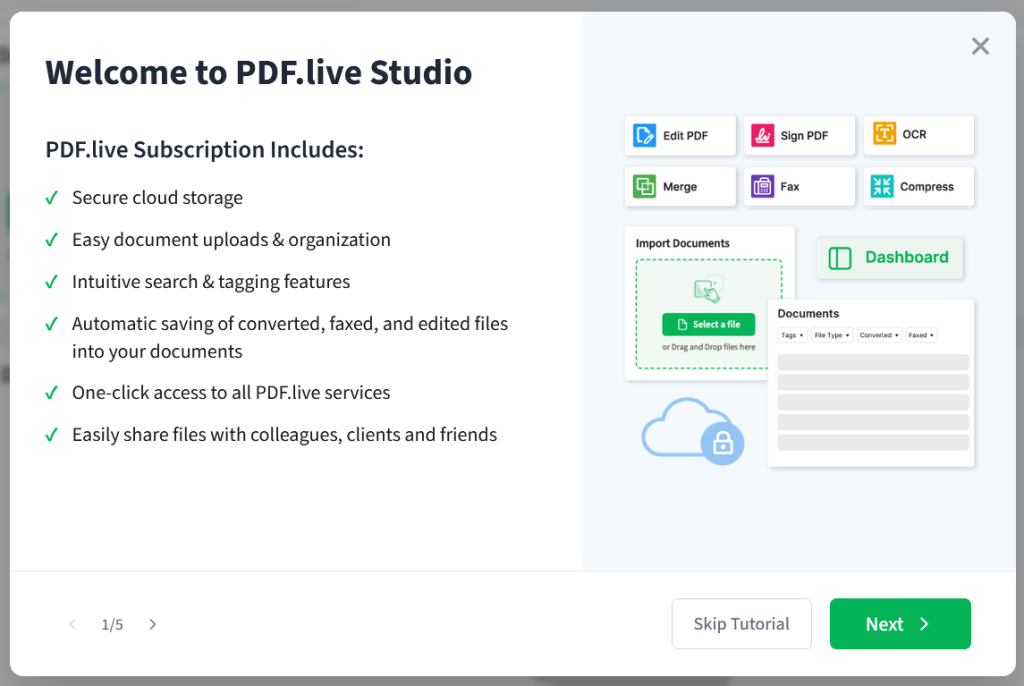
The PDF.Live Studio is a cloud-based PDF manager, which means that you can securely upload PDFs and organize them with folders and tags to easily sort and search for your documents. Because Studio is cloud-based, you can download your documents from any device and even share them with coworkers, friends, and anyone else even if they don’t have a PDF.Live account!
Upload a PDF
To get started, let’s upload a PDF to Studio and see what happens.
- In the Studio dashboard, click Select a file or drag and drop the file from your computer into Studio.
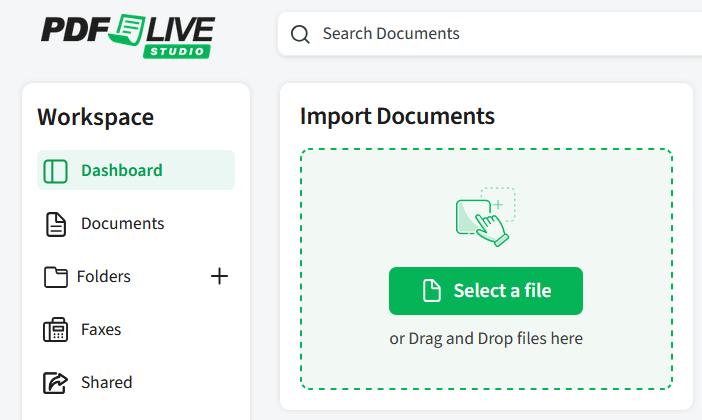
- Wait a few seconds for Studio to upload your PDF to the cloud.
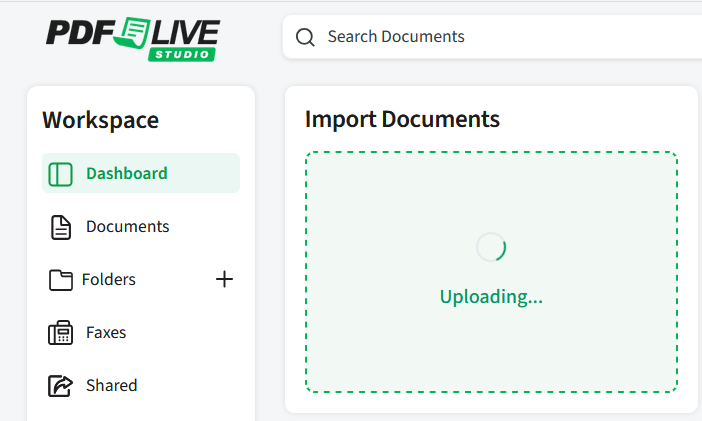
- Under the Documents tab in the Workspace, you will now see your PDF!

Access PDF editing tools
PDF.Live Studio leverages the rest of PDF.Live’s suite of powerful PDF management tools. This includes:
- Our PDF converter (.doc, .xslx, .ppt, and more)
- Merging and splitting pages of a PDF
- Signing, commenting, and annotating PDFs
- OCR tools to scan text in images to an editable and readable version
- Digital PDF faxing — no fax machine required!
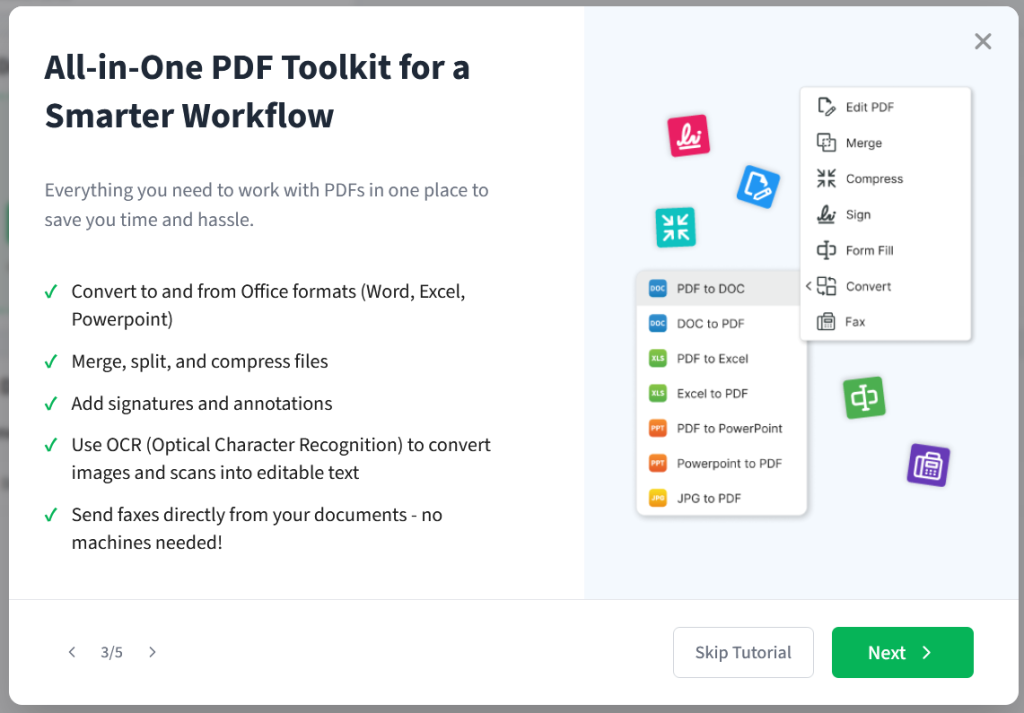
Managing Your PDFs and Documents
With your first few PDFs uploaded, let’s start using some of Studio’s management tools. Either click the Documents tab, or go to the Studio dashboard and scroll down to Recent Documents. Click the vertical three dots under the Tools heading.
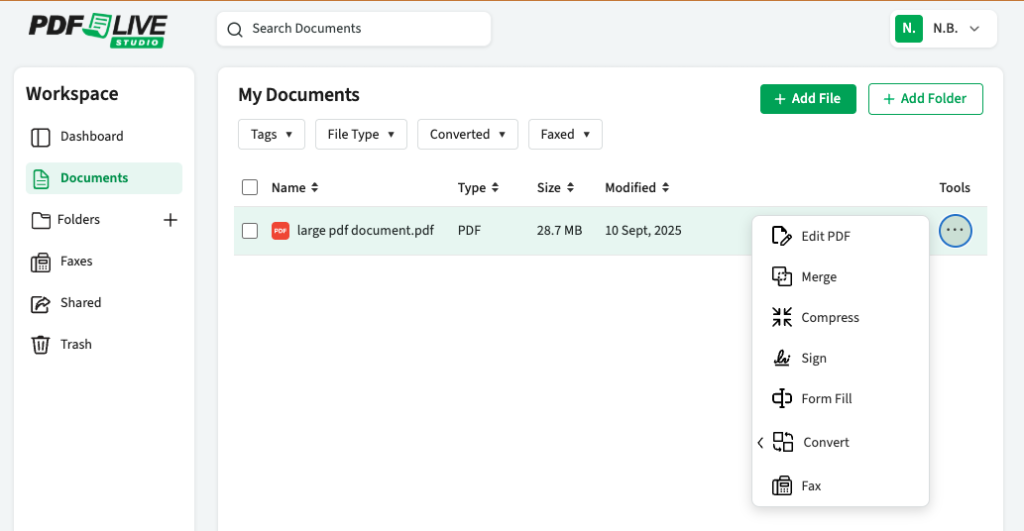
Here, we can see some of the tools that are available for managing this specific PDF. We’ve listed some of these powerful features above and linked to some pages explaining more about how these features work.
While hovering over the document, you may have seen a few symbols pop up. These are extra quick management tools. From left to right, they are:
- Viewing a preview of the file
- Downloading a local copy of the file
- Sharing the file with others (via a shareable link)
- Move the file to a folder
- Rename the file
- Moving the file to the trash for deletion
Folders for sorting documents
Once you’ve uploaded a few of your PDFs and other documents, you’ll start to see how it can get difficult to sort through your documents to find one specific file. Let’s fix that!
In the Studio dashboard, click the + icon next to the Folders tab. Enter a folder name that will be relevant to a specific document type.
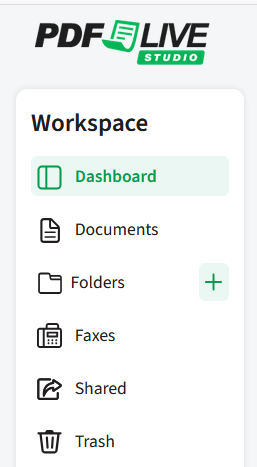
Once you’re done, press Enter to see your new folder created.
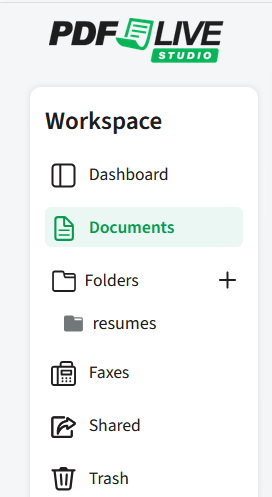
To move documents into this folder, return to the documents tab and click the document that you want to move. We’ve clicked the Resume PDF in this example. Select Move File and then navigate to the folder you just created.
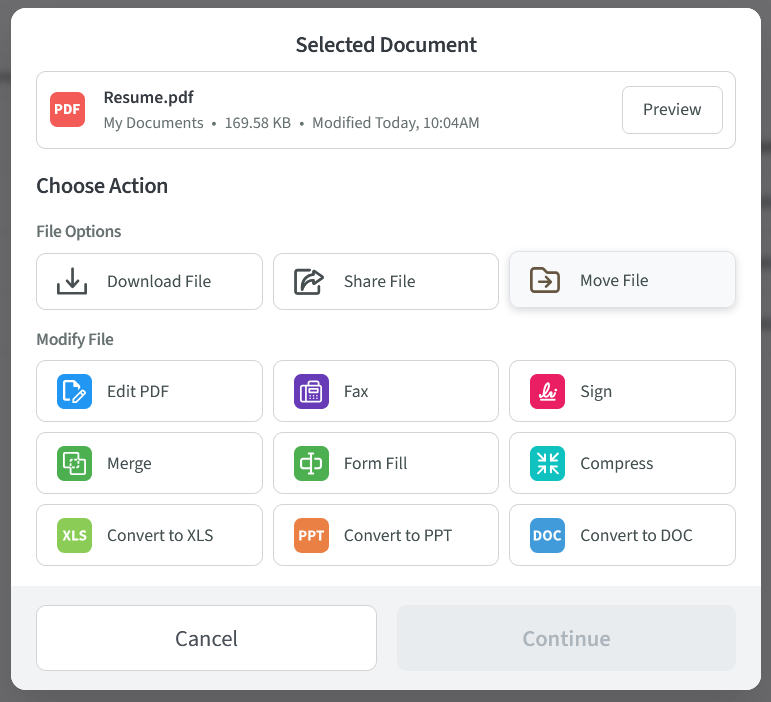
Now, when you click the folder, you’ll see your document stored within it. Create multiple folders and even folders within folders for even more powerful file management. Remember that you can access your managed and sorted document from anywhere with a PDF.Live account!
Searching for documents
Another powerful tool that the PDF.Live Studio includes is the search function, which lets you search for key words, file types, as well as documents that you may have converted or faxed using our tools.
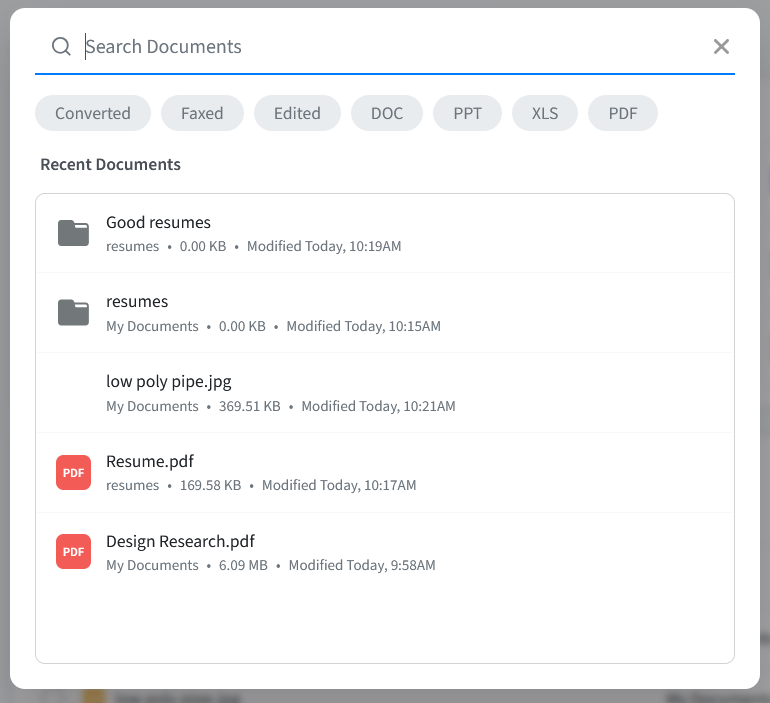
In the above example, we’ve uploaded a few files and created folders that may make it more difficult to find a file at first glance. You can easily type the document name that you’re looking for, or click one of the options underneath the search bar to find a specific type of document.
With these cloud-based tools, it’s never been easier to manage, sort, and access your documents from anywhere. PDF.Live Studio is a tool that’s meant to work directly with PDFs and will grant you access to many different powerful PDF-specific features!

