Resources » Working With PDFs »
How to Join PDFs & Separate PDFs
We created this tutorial to help people who are searching for ways to connect multiple PDFs. When we gathered all the search terms, we couldn’t believe how many ways people ask, “How do you merge multiple PDFs into one?” We aim to answer 10 versions of the same question, How to …
- attach PDF files to each other
- connect PDFs
- consolidate PDFs
- convert multiple files to a PDF format
- create one PDF from multiple files
- join PDFs
- make a single PDF file from multiple files
- put multiple files into one PDF
- save several PDFs into one
- turn multiple PDFs into one
So, if you asked any of those 10 or one of the many other synonyms (oh, the English language…), you’ll find answers here.
Turn 2 or more PDFs into 1 file
PDFs are pretty easy to create and are meant to be shared across the web.
You will need to turn all of your other files into PDFs before you can add a PDF to another PDF. In the PDF.Live convert PDF page, you’ll see some popular file formats that you can convert to PDFs. For example, you can convert DOC, XLS, and PPT files to PDF documents.
You cannot create one PDF from multiple files that are not PDFs. All of your files need to be PDFs before you can combine them.
Is There an App to Join PDF Files?
Yes, there’s an app that easily allows you to put multiple PDFs into a single file. The PDF.Live merge tool is a web-based app that allows you to make a single PDF file by uploading multiple PDF files to the tool and combining them. PDF.Live’s tool is entirely online, which means no additional software or downloads are required to turn multiple PDFs into one.
Wondering how to join PDFs on Mac? This tool works on Mac! Any Apple laptop or desktop with a modern web browser can use it. If you need to compile PDFs offline, Apple’s built-in Preview app works too.
How to connect PDFs on Windows? PDF.Live is also a great option for Windows users. Unlike Apple computers, many Windows PCs do not come with a PDF reader installed. We offer a limited number of tasks for free; super-users can subscribe for a low monthly fee.
How to Group Multiple PDFs
- Head to PDF.Live’s PDF Merge tool.
- Click Select File to Merge. Or Drag and Drop your PDF into the tool.

- Once your first PDF is uploaded, you’ll see the option to upload a second PDF
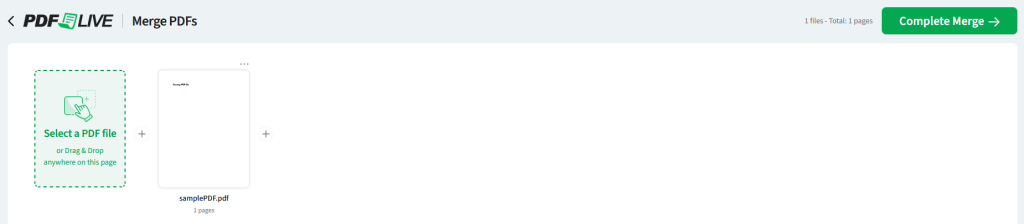
- Click Merge PDF to join all of your PDFs into a single document.
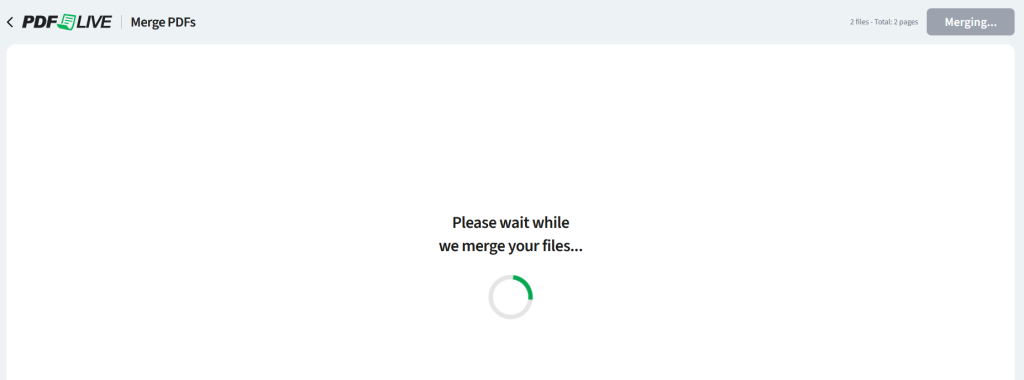
After you select Merge PDF, you’ll see the action icons that read Document Merging in Progress.
- After a few seconds, your joined file will be available to download via the Download button.
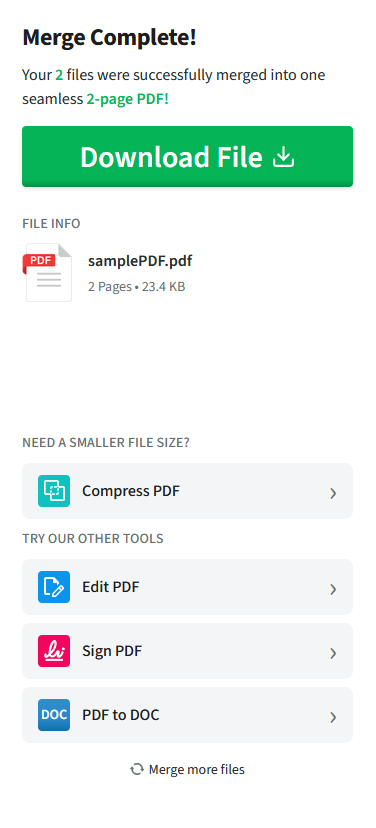
When your connected PDFs are ready, you’ll see a message that says so. Click the download button.
Need to reorder the pages of the multiple PDFs you’ve turned into one? Select Edit PDF and follow the prompts to upload your newly connected PDF to change the page order.
Misc FAQs About Adding PDFs Together
Can I combine multiple PDFs into one?
Adding two or more PDFs together is simple using PDF.Live. This tool allows you to add as many PDFs as you want to create a single document.
- Upload your 1st PDF.
- When prompted, upload your 2nd, 3rd, etc., PDF.
- When all are uploaded, select merge.
- Wait patiently; it takes only a few seconds, but larger files take longer.
- Download!
Can you group PDFs of different sizes?
Yes, multiple PDFs of different sizes can be combined into a single PDF file. A PDF file can have landscape and portrait pages, as well as 8.5 x 11 standard paper size mixed with other custom sizes. You may run into issues when you print a PDF with varying page dimensions. If you’re set up to print to 8.5 x 11 paper, for example, all PDF pages default to be scaled to fit the 8.5 x 11 dimensions.
Is PDF.Live a PDF joining software that must be downloaded and installed?
No, PDF.Live is an online, web-based service that doesn’t require bulky software downloads to function. Simply head over to PDF.Live to view the merge PDF and many other tools for working with PDFs. We ask only for your name and email address to create an account, so we can ensure our users are real people; we don’t sell your information.
Can you explain how to consolidate PDFs and other files into a single file?
If you want to put all of your files in a single compressed file for sharing, consider the benefits of a ZIP file. Zipping allows you to “smoosh” multiple file types together into a single format (.zip) for easy sharing.
Otherwise, you can use PDF.Live’s PDF joining tool to combine multiple PDFs.
Try Our PDF Combiner for Free!
If you’re interested in easy combining and editing of PDFs using a web browser, consider trying out PDF.Live today for free. PDF.Live allows limited free daily transactions of PDF management services. We have PDF converters, a PDF editor, and even online PDF fax services, so you can skip the fax machine!
How to Unmerge PDF Files
Sometimes it’s necessary to “unmerge” the PDFs we’ve combined. Whether you want to separate large PDFs into smaller “chapters,” or make them easier to file, organize, and digest, we have a solution for you. So, how do you unmerge that PDF?
This section will cover how to separate PDFs using an online tool that you can access through your web browser.
What Does It Mean to Split a PDF?
When you unmerge a PDF, you split that one PDF into multiple components. Think of it as packing a moving truck full of furniture, clothes, and other belongings. All that stuff is stored in a single space so it can be easily transported. Then, when it arrives at its destination, you “unmerge” that truck as you unpack.
There are three methods we’re going to cover for unmerging a PDF online: delete pages, using PDF.Live, and using a PDF reader.
1. Unmerge PDF by Deleting Pages
One of the simplest ways to separate a PDF is to create copies of the original and delete pages from the new one. To illustrate, let’s say we have a 60-page PDF called kayaking.pdf that we want to break into two, smaller PDFs, one with 15 pages and one with 45 pages.
- Make a copy of the original file, kayaking.pdf, by right-clicking and selecting Duplicate, if you’re on an Apple, or Copy, or Open as copy if you’re on a Windows PC.
- Name the new file. For our example, we’ll name it kayaking-15-page.pdf.
- Rename the original file. For our example, we’ll rename kayaking.pdf to kayaking-45-page.pdf.
- Open the 15-page PDF in any reader or using PDF.Live’s editing tool. Delete the 45 pages that you don’t want.
- Do the same for the 45-page PDF; delete the 15 pages you don’t want.
For more tips on deleting pages from a PDF, read our related post.
2. Split a PDF using PDF.Live
- Upload your PDF to the PDF.Live editor. Select Edit PDF.
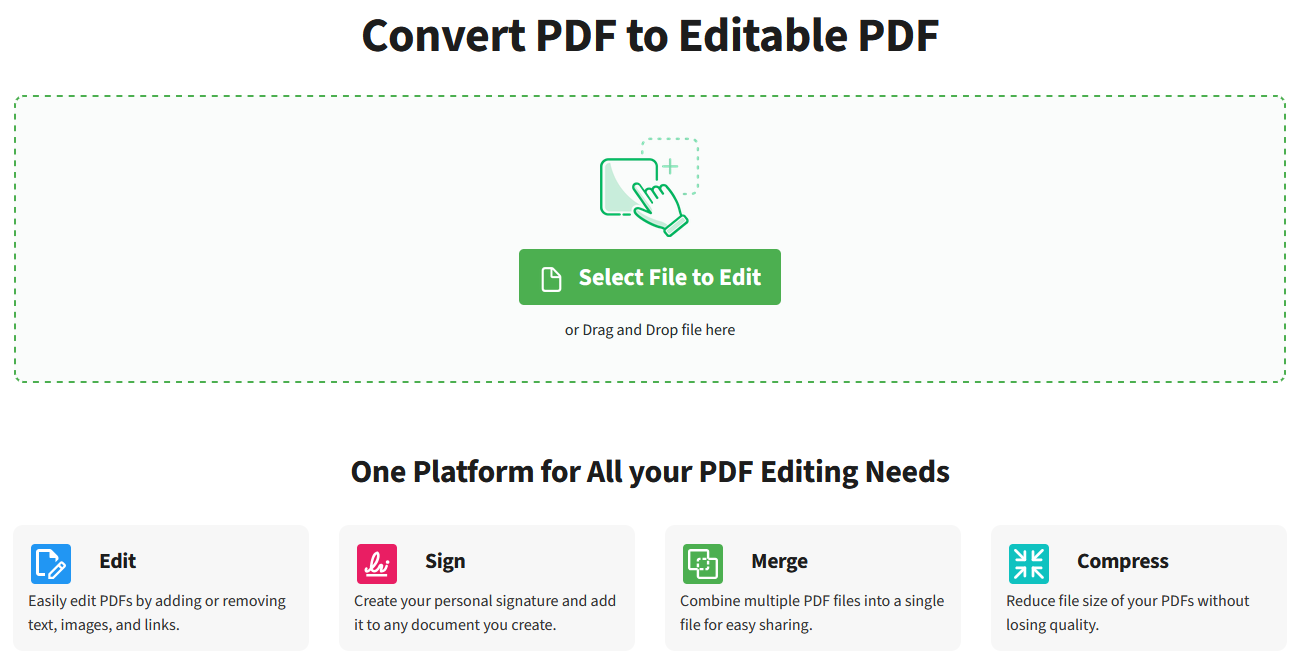
Click and drag your PDF to the PDF Live online editor to unmerge pages from the PDF. - On the left-hand side of PDF.Live, click the Panel button.
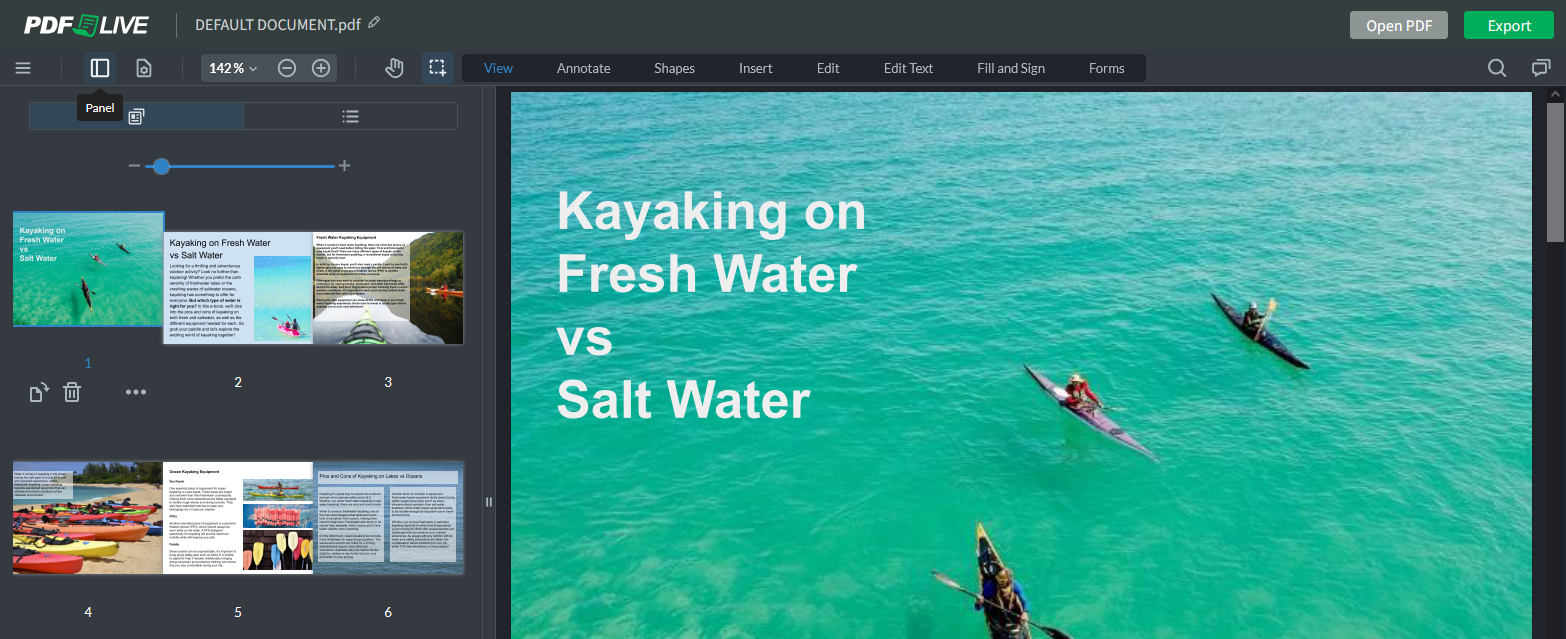
This allows you to view and manage the individual pages of your PDF. You can change the order that the pages of your PDF are in if you want to unmerge specific sections of your PDF, or even delete pages if you want to get rid of them entirely. - Click Print and then select a range, or the current page, that you’d like to unmerge from the rest of your PDF. This may seem confusing, and we’re not sure why the “create PDF” function is always buried within “print” functions in nearly every software application (Microsoft Word, Google Docs, Excel to name a few) … but it is.
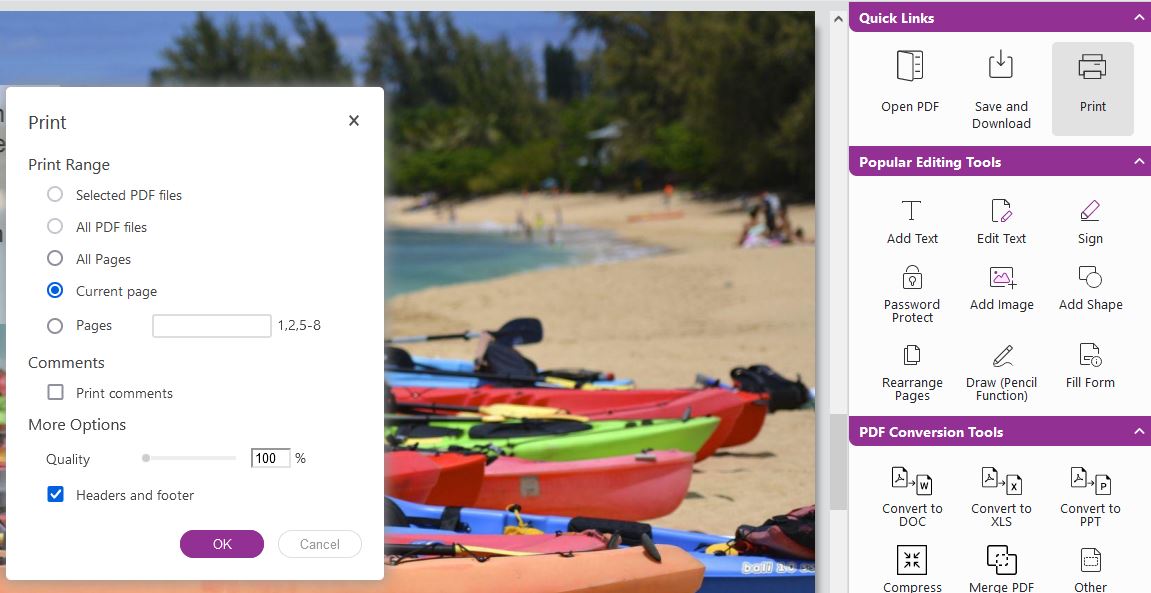
- Change Destination to Save as PDF.
This enables you to download a new PDF that contains only the pages you unmerged from the rest of your document. However, — and this is important — the original PDF will remain unchanged. If you want to remove those pages, go back to the PDF editor, and simply delete the pages you want to unmerge.
Unmerge a PDF Using Your Web Browser or PDF Reader
- Open your PDF using a web browser or PDF reader.
- Select Print.
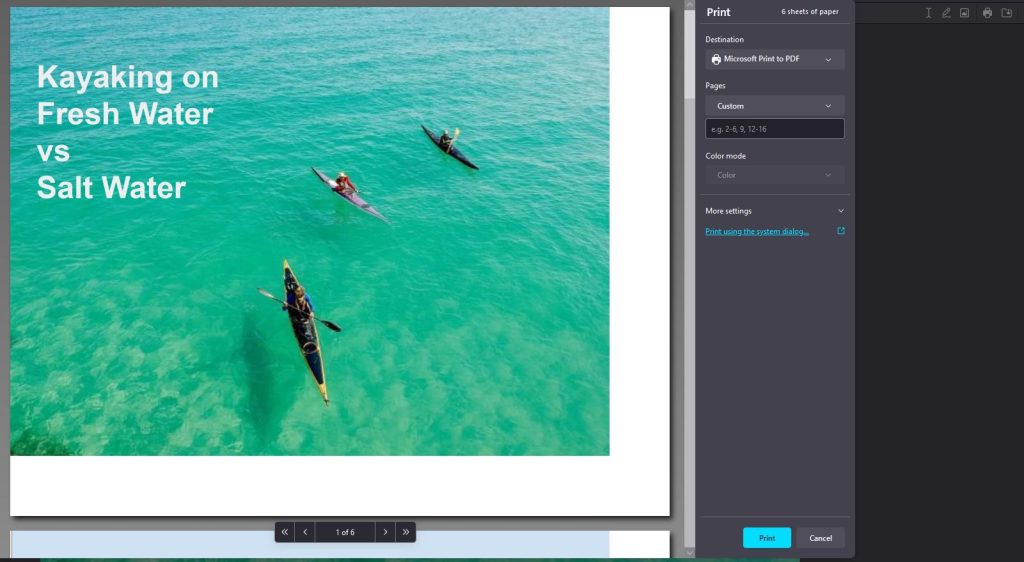
When selecting print, a dialogue box will open up with a few print settings. Although you could use this to print a physical version of your document, we’ll be using it to download a new version of your PDF. Therefore, select Microsoft Print to PDF or otherwise Print as PDF.
3. In the Pages area, select Custom.
Here, you’ll designate a page range that you’re going to print your new PDF as. Remember — we aren’t printing a physical version of the PDF, but rather downloading a new version of the PDF on our computer.
If you combine two PDFs into one and know that pages 1-3 are PDF #1 and pages 4-6 are PDF #2, you can print two separate documents with page ranges 1-3 and 4-6.
While this method is effective and free, it is a bit tedious.

