Resources » Working With PDFs »
PDFs, just like web pages, can be search engine optimized (SEO) so they are displayed in the results of a web search, whether through Google, Bing, or another search engine. As people search the web for information, there’s a chance your PDF could appear in their search results — if it’s optimized properly.
You’ve probably seen a PDF in your search results, even if it’s not immediately apparent. Google indicates when a search result is specifically a PDF rather than a web page. See this example:
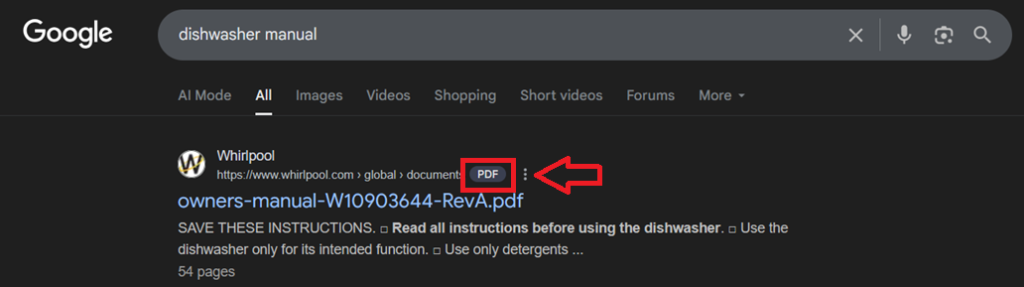
For businesses, content creators, and other professionals that host eBooks, presentations, and other PDFs online, search optimization can help increase traffic not only to the PDF but also to your website. This article is concerned with optimizing a PDF so it appears in organic search results, rather than optimizing it for file size. In this article, we’ll explain SEO and how it applies to PDFs.
What is SEO?
SEO is a discipline related to optimizing web content for search engines. In simple terms, SEO means creating content that search engines can find and deliver to people who are looking for it. Because people commonly use search engines to find information on the web, understanding how search engines crawl the web is necessary to have your online content, including PDFs, appear in search results. Search engines account for:
- Keywords: Words and phrases in your web content that are shared by people searching the web. For example, “best pizza place” may be a commonly searched phrase that a pizza restaurant may want to include on their website.
- Metadata: The data about data, metadata is how web content is summarized and explained to search engines. For example, metadata contains the title of the content, tags for titles, and more.
- Headings and subheadings: Almost all web content has headers and subheaders to organize content. It’s not only useful for the reader, but also for the search engine to recognize it as relevant during a crawl. For example, the article you are reading has the on-page title, “How Do I Optimize My PDF for SEO?” and this section has a subhead that reads, “What is SEO?” Search engines read PDFs in the same way.
- Relevant links: Useful web content often links to other useful content, not only to provide sources (external links) for what topic is discussed, but also to drive traffic to other places within your website (internal links). Adding relevant internal and external links builds your web content’s trustworthiness and shows search engines how your content relates to other similar content.
Now that you understand a bit about how SEO works, let’s explore how to optimize your PDF for web search.
How to Optimize PDFs for SEO
To make your PDF search engine friendly, follow these tips to improve the chances of it showing up in search results.
Make sure PDF text is selectable and searchable
PDFs that have been scanned as images can’t be indexed without OCR (optical character recognition). PDF.Live automatically converts scanned PDFs with a built-in scan-to-OCR feature, or you can initiate it manually.
Edit the PDF file name to reflect the content
File names should reflect the content they contain so search engines — and people — can easily find them. PDFs are, after all, files. When you originally created the PDF, you may have given it a simple name such as my-resume.
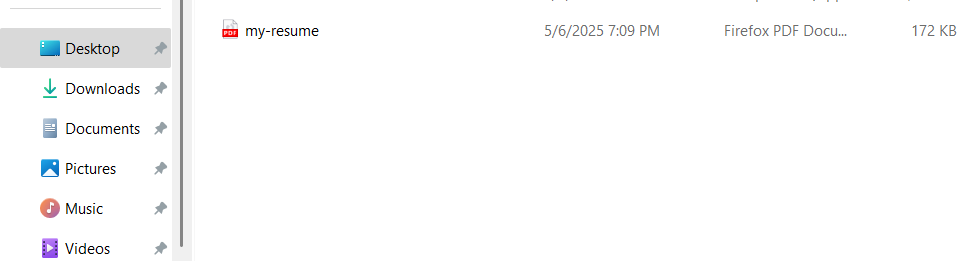
This isn’t very descriptive and may not accurately represent the information within this PDF. Let’s change it to something more accurate.
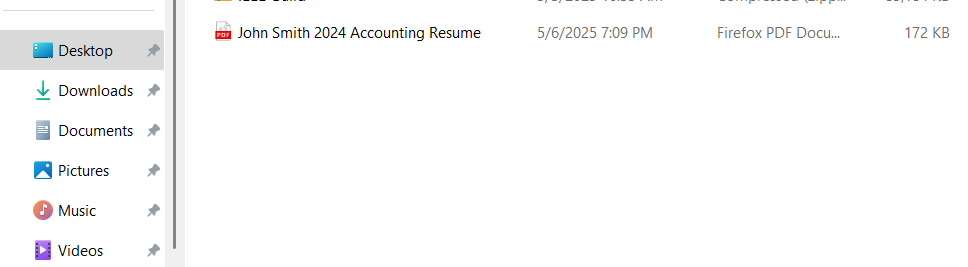
This title is far more accurate in describing the name, the year, and the nature of the resume. While you may not need to worry about a resume appearing in organic search results, this is an example of how you may rewrite a PDF title to be more accurate.
Applying this to the file name of an ebook about plant care, currently named “ebook1,” these would be better options. We suggest using hyphens instead of spaces for web-friendly PDF titles:
- basic-plant-care-ebook
- guide-to-caring-for-succulent-plants
- plant-care-ebook-for-beginners
- houseplant-essential-ebook-for-beginners
Editing a PDF’s meta description
PDF meta descriptions and metadata can be found using a PDF reader like Adobe Acrobat Reader. Learn how to find a PDF’s meta description in our article on working with PDF metadata. The important part of this is adding keywords (useful, relevant descriptions) related to the content in your PDF. This will help search engines recognize the content within your PDF. It’s noteworthy that Google and other search engines don’t always display your meta descriptions in search results; sometimes, they pull snippets from the document itself.
Adding links (internal navigation) to your PDF
As you build a PDF in a document editor, look for opportunities to link to relevant sections, internal webpages, and external source content. Why? Because links to and from your content help algorithms understand the relationship between a single page, the host website, and the topic as a whole. That said, don’t force a link if it doesn’t make sense. If you’re wondering how to add a link to your PDF, we recommend this article on adding hyperlinks to PDFs. The PDF.Live editor makes it easy to add a URL link to a PDF that’s already been created; that way, you don’t have to find the original document.
Reduce the size of your PDF
Hefty PDFs that take more time to download may not appear highly in search results; larger files take longer to process. Likewise, visual content that has high-resolution images, uncompressed graphics, embedded fonts, and complex layouts can take longer to load, which does impact search results. Google favors content that loads faster … because humans prefer content that loads faster. PDF.Live offers an easy guide on resizing and reducing the sizes of PDFs. The most straightforward way to do this is the PDF.Live compressor tool, which will reduce the size of your PDF with minimal to no loss of quality.
Make PDFs mobile-friendly
Mobile users won’t have the same PDF viewing experience as desktop users. If they can’t read the information on your PDF, they’re likely to bounce and move to other search results.
Optimize a PDF for mobile-friendly viewing by:
- Breaking up paragraphs into smaller chunks for easy mobile formatting
- Reducing the number of images and graphics in a PDF
- Aligning content to the left in your document, so mobile viewers don’t have to scroll right
- Using bullet points and other techniques to highlight key information
Advanced factors in PDF optimization
The tips we covered are basic operations that don’t require much back-end knowledge when it comes to creating and publishing website content. There are technical factors to consider as well, which you can discuss with your webmaster, who are the experts in these “backend SEO” tactics:
- Structured metadata: This is machine-readable and searchable information that’s not visible to the user but it’s used to communicate with search engines and other systems for easier indexing, retrieval and sharing.
- Accessibility: We cover this in a separate post about PDFs and accessibility; in short, PDFs that are accessible to people with disabilities are also more accessible to search engines.
- Canonical URLs: Your website manager should understand the importance of canonical URLs, especially if PDFs are shared across multiple sites; it helps to avoid duplicate content issues.
- Sitemaps: Most modern content management systems include XML sitemaps, which help communicate content and site structure to search engines. Your webmaster can ensure that your PDF uploads are added to your XML sitemap.

