Resources » Get Creative With PDFs »
How to Change a Photo, Image or Picture into a PDF Online
In this post, we will answer how to change a picture into a PDF, whether it is a photo from your phone, a picture you’ve created, or something that you’ve scanned and want to save in a digital file format.
When you think of a PDF, you probably picture a text document, a digital brochure, or an e-book. But did you know that you can make a picture into a PDF file? Converting pictures to PDF formats can be beneficial because photos and groups of photos are too large to share (read more about sharing PDFs online).
But here’s the real benefit: PDFs last forever. They don’t yellow and fade like printed photos do. If you store PDFs in the cloud (such as on Google Drive or Microsoft OneDrive), you don’t have to worry about your precious photos being damaged by nature’s elements, yellowed as they age, or simply lost after one too many moves.
Sending a photo album digitally is possible, but photo file sizes can easily become too large to email. Converting photos or photo collages to a PDF allows you to easily share your treasured moments digitally with whomever you want. You can email the PDF directly rather than sending them a download or cloud link to where you’ve saved the photos. You also won’t have to worry about the types of devices your friends and family have, as they can open PDFs on any device.
Whatever your reason may be, we’ll be going through the different ways you can turn a picture into a PDF. We’ll cover converting pictures to a PDF, as well as how to merge multiple images into a PDF.
What Image File Types Will Convert Into a PDF?
Most files that you create with a digital camera, scanner, smartphone or tablet can be converted to PDFs. These include files with the following extensions: JPEG, TIFF, BMP, PNG, and GIF. There are other lesser-known image file types, but those are the more common.
PDFs will preserve any formatting that you’ve built in these programs. This is useful if you’ve created a digital scrapbook, for example, which allows you to put pictures alongside the text. If you don’t want the text or headings to resize and ruin the page layout, a PDF will preserve all this, so anyone can use it.
Turn JPG files into PDFs
There are different ways to turn images into PDFs, depending on what the file format is for the picture. To find out the file format, you’ll need to locate the image on your device and see what the filename ends in or what is listed under “type.”
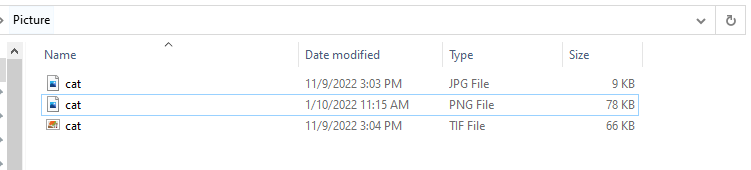
If your image is a JPG, it’s easy to convert it to a PDF with PDF.live. We offer a JPG to PDF converter online that can make your image into a PDF. To learn more about converting JPGs to PDFs, our JPG to PDF converter tool has information and FAQs on the conversion process.
Turn Other Image Files into PDFs
If your image is saved as a different type of file, there are a few other methods of converting it to a PDF. The first method, and most easily accessible, is by using the Photos app on a Windows device or the Preview app on Mac.
First, open the image you want to convert to a PDF in their respective programs.
For Windows users
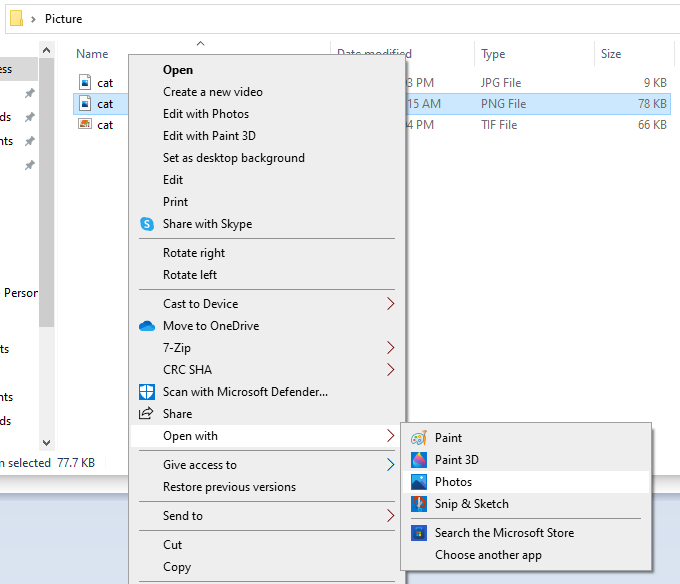
Then, select the toolbar dropdown at the top of the program and find Print.
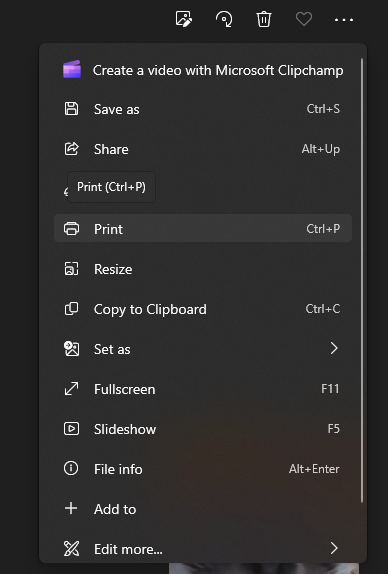
Upon selecting Print, you’ll be shown a preview of the image you want to print. Select the dropdown for Printers and choose Microsoft Print to PDF. When you select Print, you’ll be prompted to save the image. Only this time, you’ll see the file format you save as listed as PDF instead of an image.
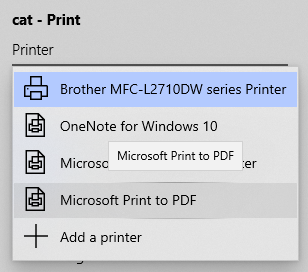
This process will create a single PDF for each image file. To combine a single PDF into a multipage PDF, here is a step-by-step guide.
For Mac users
On Mac, use Preview, which is a standard installed app. Right-click file and select Preview app to open it.
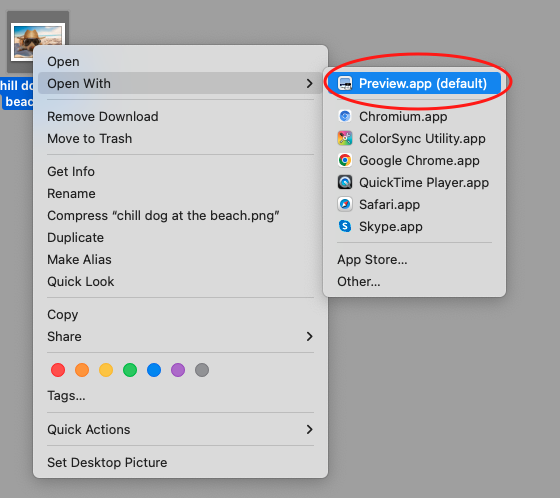
Select Export.
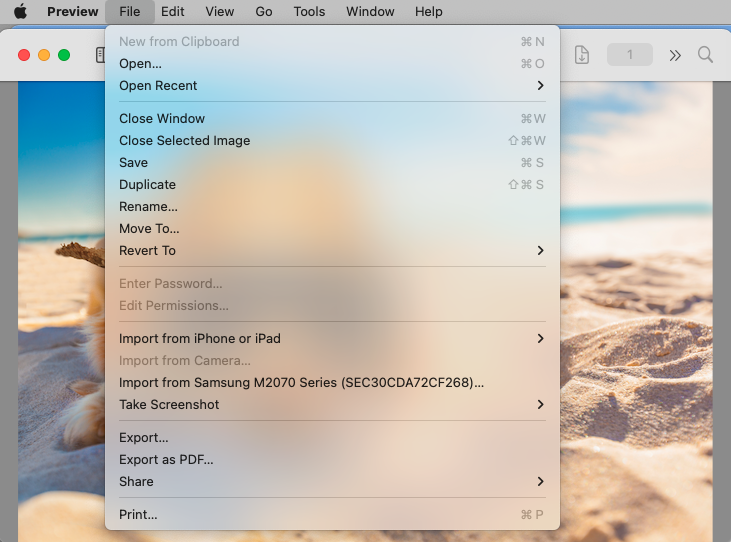
On Mac, you can directly select the file format you want to export as in the dropdown menu. Both JPG and PDF will be listed here.
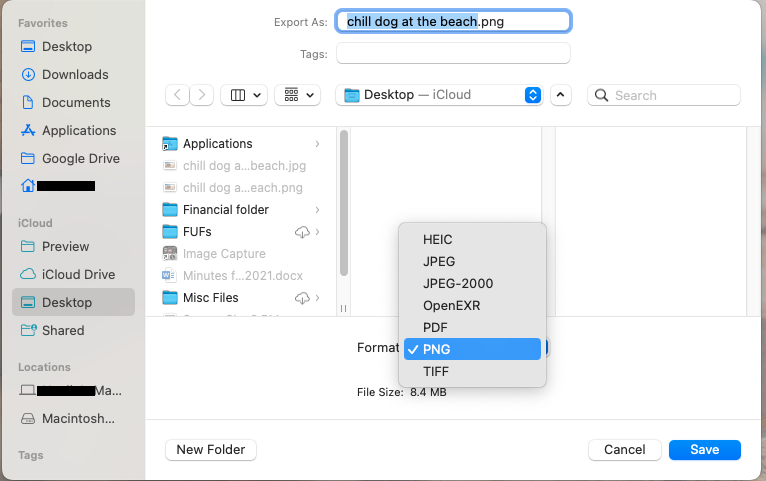
Convert PDF to Image
What about the other way around, PDF to JPG? Making a PDF an image is easy and can be done with any PDF reader, such as Adobe Acrobat Reader. Using a reader, first locate the PDF you want to convert to an image on your computer and open it using the reader.
For Windows users
Select File and Save as.
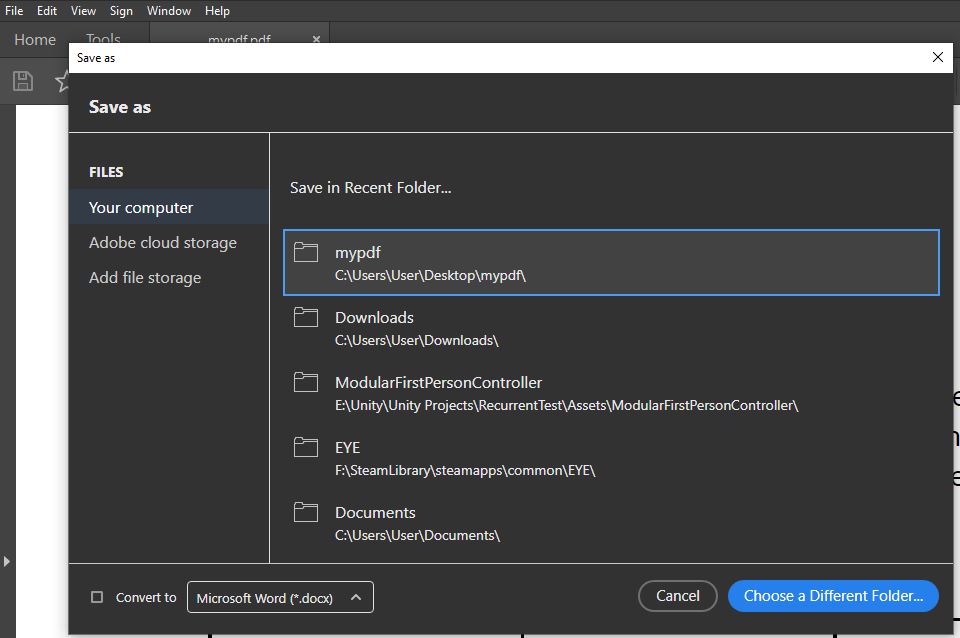
At the bottom of the Save as window, select Convert to. You’ll see a list of image formats that you can make your PDF into. For images, you’ll be interested in JPG, TIFF, and PNG.
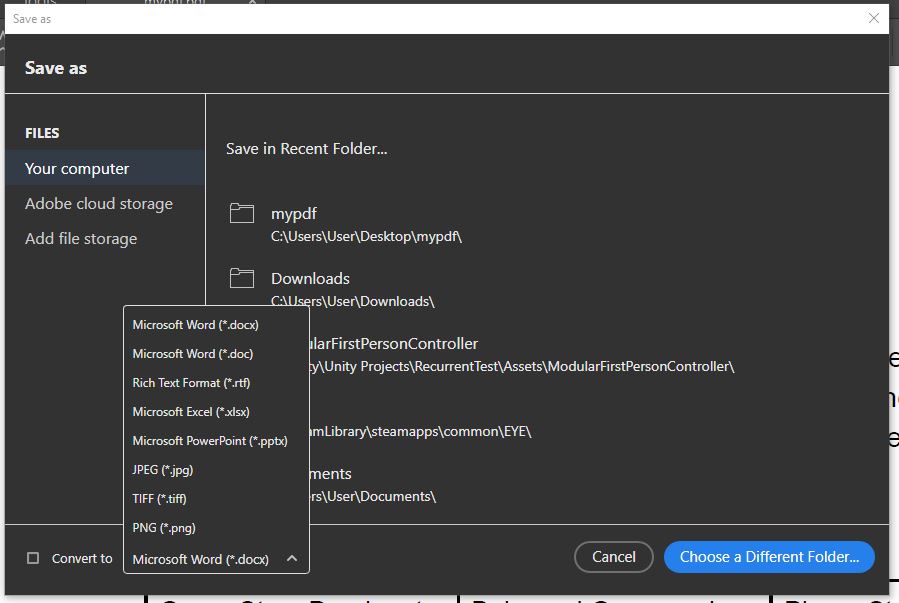
Adobe will produce a ZIP file, which contains one JPG for every page of your original PDF. So, a 12-page PDF produces 12 JPG files. The larger your file, the longer the conversion takes. Select Download.
Important notes about the PDF-to-image process: While image and PDF files are similar in many ways, there is at least one important difference. Image file formats accommodate only one image per file; PDFs can accommodate as many as you need.
For Mac users
Open Preview and open your PDF. Preview allows you to create JPEG files a page at a time, but not in bulk. Right-click on the page you’d like to convert to a JPEG and select Export as.
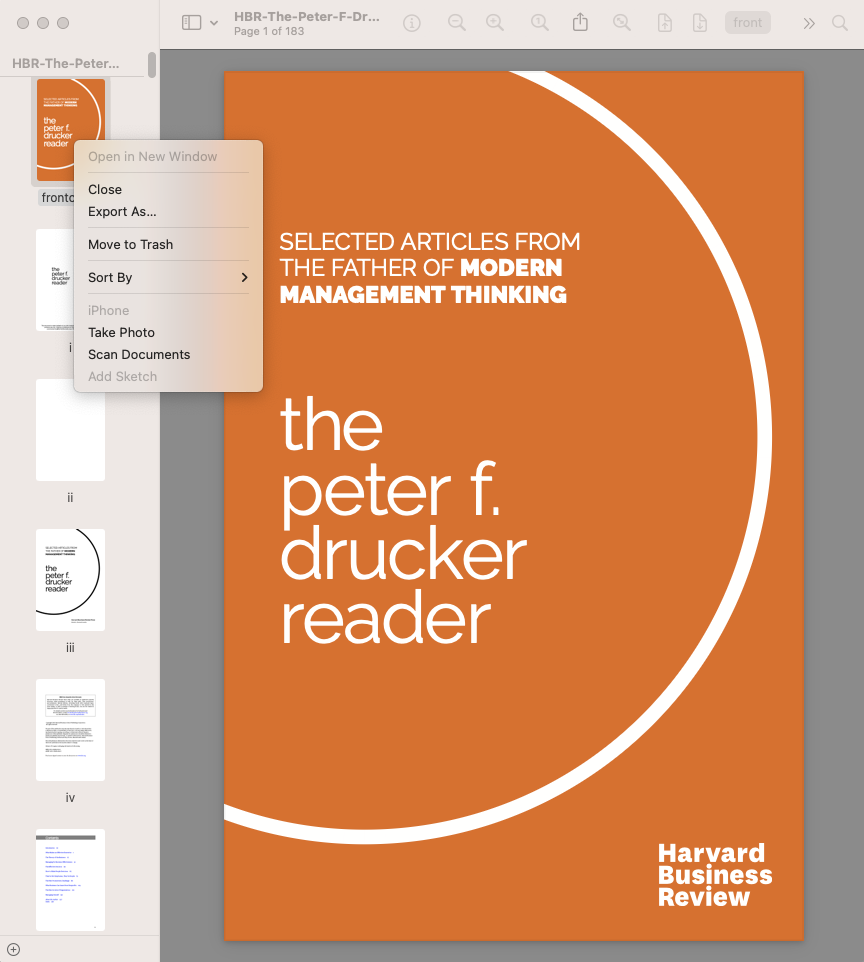
Set Format to JPEG, name the new image (ebook page 1. jpg in this example), and select Save.
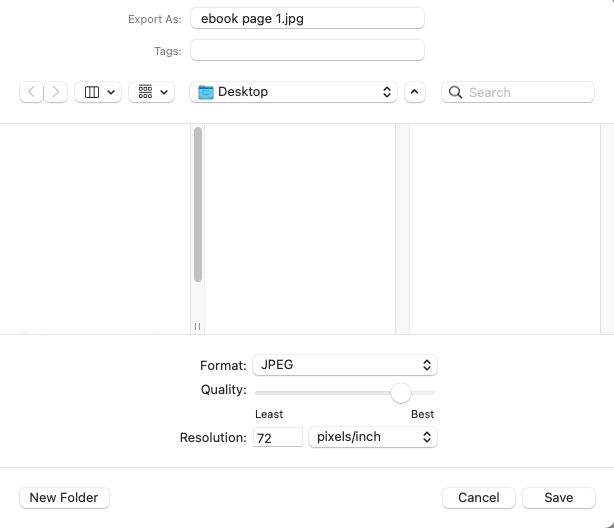
Create a PDF from Multiple Images
We mentioned previously that storing multiple images in a single PDF can make sending pictures over the web much more convenient. So how do you do this? After you’ve done the steps above to convert your image files, you’ll need to use a merge tool to combine multiple PDFs into a single document.
PDF.live has a merge tool that allows you to do just this. You can simply drag and drop the images you’ve converted to PDFs into the tool and they’ll be merged into a single document.
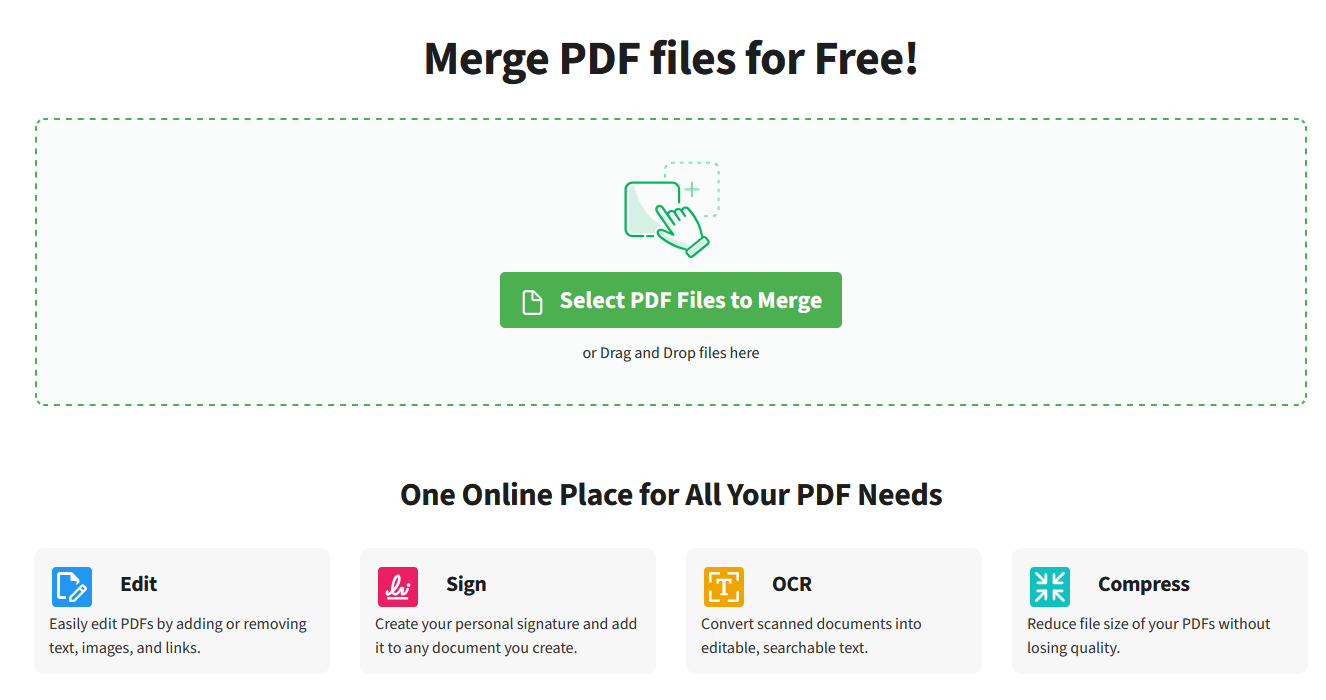
Inserting Images Into PDF Files
Add image to a PDF page: Inserting one image or several in a PDF is easy enough if you have access to a PDF editor. We have a tutorial on putting images in PDFs using the PDF.Live editor. This process involves converting your PDF into an editable PDF and using the Add Image tool. This will allow you to insert your image wherever you’d like on any editable PDF.
Insert JPEG as a PDF page: To add an image to a PDF as a new page, you’ll need to convert your images to PDFs and then merge them with the target PDF.
Tips for Turning Pictures Into PDFs
Scanning PDFs
If you have physical pictures (photographs, magazine pages, artwork for example) that you want to turn into PDFs, you’ll need to scan them. Some modern printers have built-in scanners that has options for the file type it outputs. With this, you may be able to scan directly to a PDF. If that is not an option, select .jpg (or JPEG on a Mac). Then use PDF.Live to convert from JPEG to PDF.
When scanning, if you want to save the photos as a digital format, be sure to use the highest optical resolution the scanner has. This will make sure that the photo doesn’t look pixelated or incomplete when you export it, but it will also increase the file size. If you want to have a good balance of quality and medium file size, scan at 600dpi in your scanner settings.
Scanning alternatives
If you don’t have a physical scanner, some Android and iPhone apps (DocScan app in the Apple App Store) enable you to scan documents through your smartphone’s camera.
The Google Drive App will allow you to create new PDFs from a photo scan. Keep in mind that the quality of the picture that you ultimately convert to a PDF will be dependent on your phone’s camera and the quality of your lighting.
Third-Party Mass Scanning
There are also online photo digitizing services that can handle large numbers of file conversions. This type of service can take time, though, because you have to physically mail your photos to a service and trust them to handle your pictures with care. Some online services that do this include*:
*We found these services by searching online for “photo digitizing service.” Listing them here does not equate to an endorsement. Please check user reviews before entrusting your valuable photos with any digitizing service.

