How to Fax From a Computer Without a Landline
Where can I fax something for free? What is the best way to send a fax for free? In this article, we’ll show you how anyone can easily send a fax from any internet-connected computer for free (limited) and with a subscription.
Faxing may be rare in the modern era, but it’s still considered the standard for sending and receiving documents for certain types of organizations. For example, many healthcare providers fax documents to other healthcare practices, to adhere to certain privacy regulations (HIPAA). Educational institutions and law firms may also require important documents or statements to be faxed.
However, it’s become less and less common for the average person to have access to a fax machine, whether through their place of work or at home. Also, as you know, a physical fax machine requires a physical version of the document. So, if you don’t have a printer OR a fax machine, you’ve got to head to a retailer that offers both of those services. They’re out there – UPS, FedEx, Office Depot and Staples offer those services, but not for free. This unwieldy process can be mitigated by using a free online fax service that functions entirely in your web browser. A free online fax service allows you to send digital versions of documents that are on your computer to someone else’s fax machine, without having to print them.
Free Online Faxing (Limited)
We’ll use PDF.Live’s online fax service to explain how online faxing works. Requirements: The sender must have an internet-connected computer and the receiver must have a fax machine that’s connected to a phone line or a digital account that is set up to receive faxes.
1. Head to the Fax a PDF tool to send faxes online.
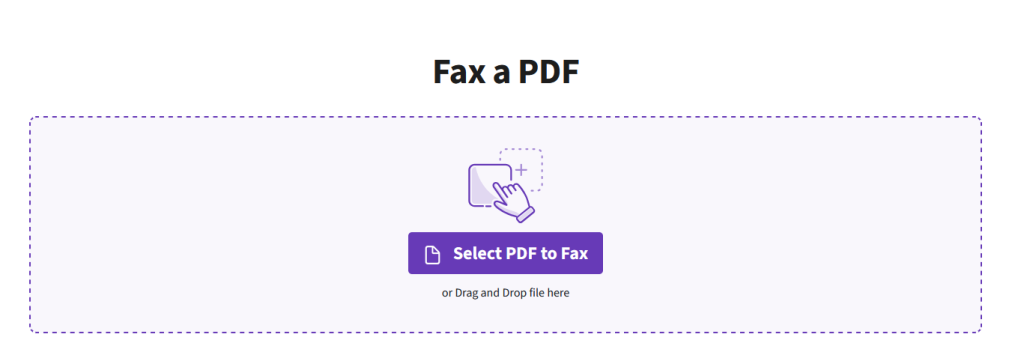
Either drag and drop your PDF from your computer into the PDF tool or click Select File to Fax and navigate to where your PDF is stored on your computer.
2. Enter the recipient’s information into the Faxing Options.
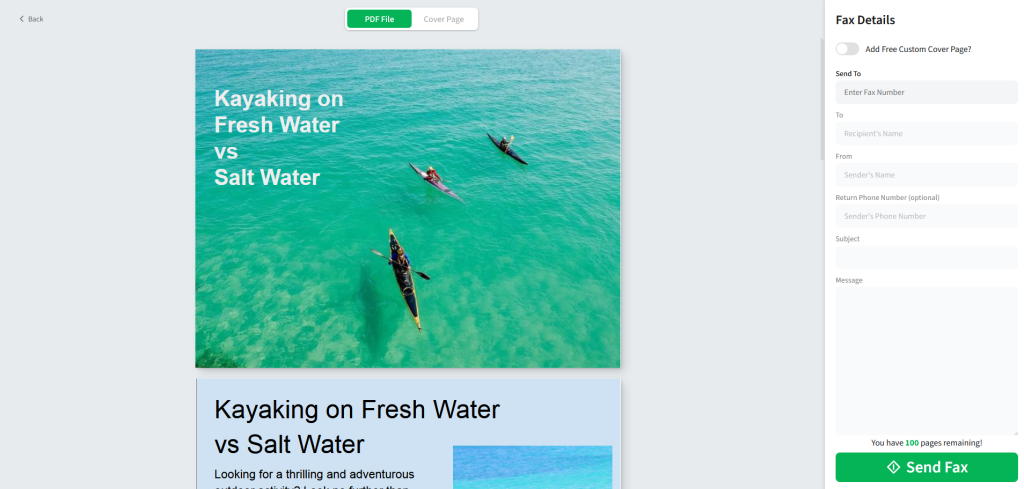
PDF.Live’s fax tool will now have you review your faxing options before you send your document. Because faxing is like sending a digital letter, this is where you’re writing out the address information for yourself and the recipient, so we know where to send it. The Send To: Enter Fax Number refers to the phone number that the recipient provided for you to fax to.
You can also enable the Add Free Custom Cover Letter option to add a fax cover sheet for your document. This ensures that the information contained within won’t be immediately viewable for someone who glances at or picks up the document. It also acts as a cover sheet if your document is more official and helps to make sure the document gets to the intended recipient.
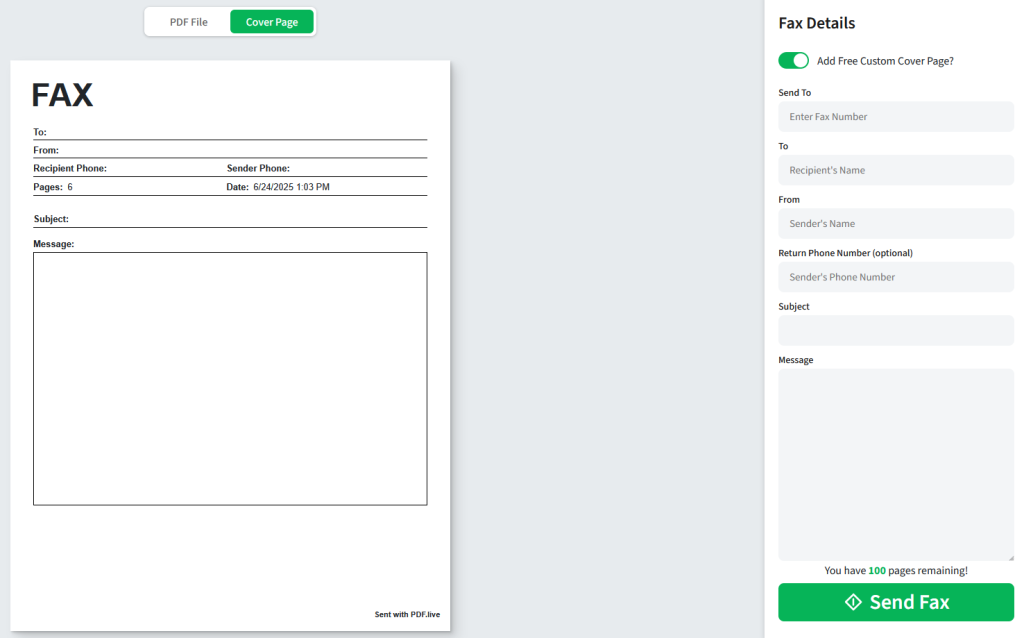
- Select Send.
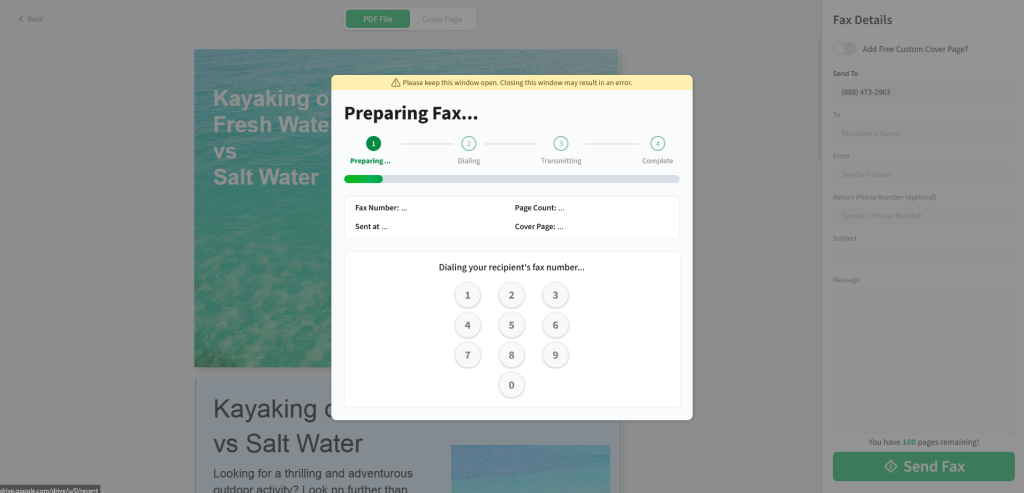
For this step, you will need a PDF.Live Limited or Unlimited account. Why do we require you to set up an account? We require an email address to send the confirmation that your fax went through (or, a notification in case it doesn’t go through).
Once you’re signed in, you can click Send to begin transmitting the fax to your recipient.
It will take a couple of minutes to dial and transmit the fax to your recipient, so DO NOT CLOSE the window until the popup signals that your fax is complete.
When the fax has been successfully received, the popup will change to this:
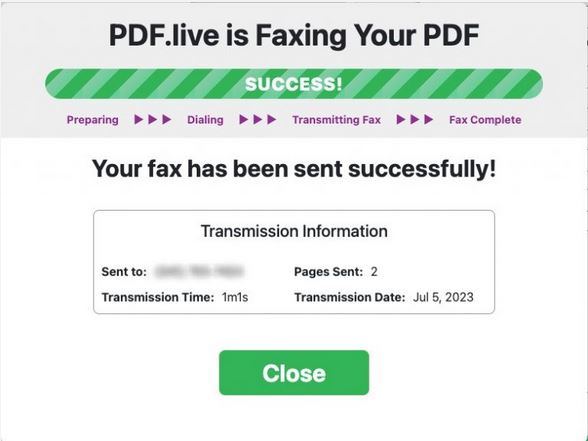
You will also receive a confirmation email regarding your fax and the document that you sent. If the document couldn’t be sent, you will see an error message like this:
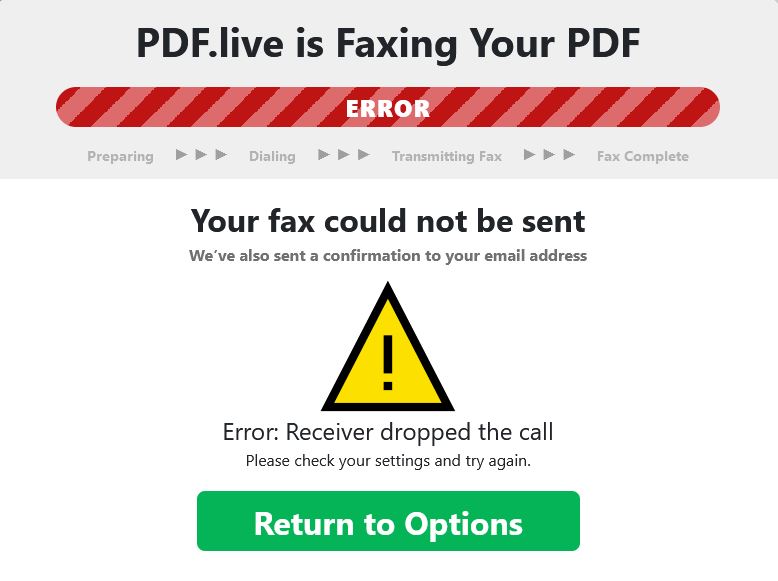
You will also get an email stating that your fax wasn’t successfully delivered. Be sure to pay attention to this last step to ensure that your fax is properly sent and received! You can use PDF.Live’s services for a limited number of tasks every day, including if you want to try out the fax service. To send more faxes and have unlimited access to other features, you can set up a low-cost monthly subscription. The unlimited plan offers access to editing tools to create, edit, and fax PDFs. You can even add a fax cover sheet using PDF.Live’s online tool.

