Resources » PDF Basics »
On this page, we answer questions about printing PDFs, including how to convert a file into a PDF, so you can print it; how to edit and print a PDF; and what to do if you need to print a PDF, but you don’t have a printer.
Sharing a document as a PDF is a great choice in the modern era. With everyone using different programs and devices to view documents, the PDF ensures that what you view when you send a document out is exactly what the other person sees. PDFs also work very well when you want to print a physical version of a document, as they’re designed to preserve formatting.
So, how do you turn your document into a PDF? What is the best way to print a PDF? In this article, we’ll be going through how to print your document as a PDF, how to use our PDF print tool, and how to get a physical copy of any PDF.
While many document editors have a print to PDF option, there are some out there that do not have this feature. Fortunately, PDF.Live has you covered. PDF.Live can convert Word, Excel, Powerpoint, and even pictures to PDFs for free. Once converted, you can download the PDF version of your document and print a physical copy. PDF.Live also has PDF editing capabilities in case you notice something with your document and need to make adjustments.
Converting to PDF to Print
Here are a few quick time savers if you’re looking to convert a Word doc, Excel sheet, PowerPoint presentation or .jpg image into a PDF, so you can print it:
- Convert a Word document to a PDF.
- Convert an Excel sheet to a PDF.
- Convert a PowerPoint to a PDF.
- Convert a JPEG to a PDF.
Have you ever gone to print a document and seen “save to PDF” in the printer options? This is a built-in feature found in many document editing apps, such as Google Docs and Microsoft Office apps. When you save to PDF in your print settings, you won’t receive a physical version of the document, but rather save the document onto your computer as a different file format: the PDF.
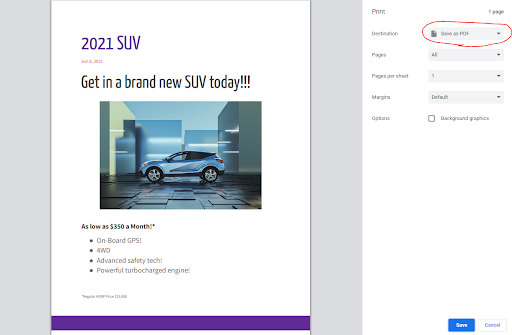
Effectively, when you see the “save to PDF” feature in your print settings, you are converting your document to a PDF.
What does virtual PDF printing mean?
You might see “virtual PDF printer” as an option. What is a virtual PDF printer? Typically when you see the word “virtual” with online services, it’s referring to a nonphysical trait. So, with virtual printing, you’re sending your document through the cloud, rather than to your physical printer, for someone else to print or save.
Printing a PDF
If you don’t own a printer, or need to print a larger document, most office supply stores offer printing services (see list of retail printers below). There are also some online services, if you’re not in a hurry, to whom you can email your PDF. They’ll print the document and ship it back to you.
Why send a PDF to be printed by someone else?
- You need color and your home printer does only black and white.
- You need a high-quality printed version of your PDF.
- You have a large document to print, and it might be too much for your home printer.
- You need it printed on special paper or a size that your printer can’t handle.
It can sometimes even be more cost-effective to use a printer service, as ink can get expensive, or if you need full-color or super high quality prints.
Print to PDF software
Most software programs, like Microsoft Word, Google Docs, Excel and more will allow you to save documents as PDFs. You can either do a “Save as” function or Print, and instead of selecting a printer, select “Save as PDF.” If you’re trying to “print to PDF,” from any program or app, look for options to “save as PDF” or “export to PDF,” which are the same as printing to PDF.
PDF.Live to print your PDF
If you are working in PDF.Live, either converting, editing, merging or compressing a PDF, you can use PDF.Live to print. When you use PDF.Live, you don’t need to download or install software on your computer. Select the PDF Editor and follow the prompts to upload your document, then select the Print option.
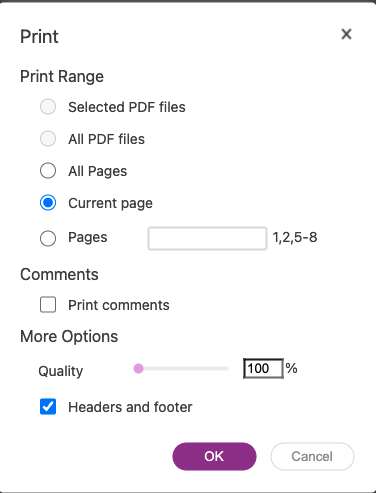
You’ll be able to print specific pages, include (or not) comments, and include (or not) headers and footers. You can also decide whether you want to print a low-quality PDF (good for PDFs that don’t have images) or a high-quality PDF. High-quality PDFs will require more memory, and some home printers have imitations.
Retail printing services
Many office supply stores and retailers offer printing, where you can send your PDFs to them or bring them on a thumb drive, and they print your PDFs for a fee. The following have locations throughout the United States:
- CVS Photo
- FedEx online printing
- Office Depot printing services
- Staples print solutions
- The UPS Store
Most printer services will charge by pages, so it’s all the more important to review your documents for erroneous pages or formatting issues to save money in the long run. Remember that what you see on the PDF is what you’ll get in the physical copy!

