Resources » PDF Basics »
We created this post to address queries for PC users who are looking for free PDF reader and editor apps for Windows 10, 11 and 7. Although Microsoft stopped supporting Windows 7 in 2020, many people still use it. What’s the best way to edit, annotate, compress, and convert PDFs if you’re using Windows 7, 10 or 11?
How to View, Edit, Convert and Compress PDFs with Windows 10 PCs
Windows is one of the most popular operating systems for desktops, with about 70% of the market share in 2023. And yet, Windows does not have a standalone PDF viewer like macOS does. The macOS program Preview is included with all Mac computers and is popular for its ability to open, view, and make small edits to PDFs. If you have a computer operating Windows 10 or 11, you’re probably looking for a program with similar capabilities.
Fortunately, options do exist for editing PDFs with Windows 10. In this article, we’ll be exploring PDF editor options for Windows 10, which also apply to Windows 11. We cover online PDF editors for Windows as well as PDF readers. We’ll also look at more niche capabilities, such as compressing and converting PDFs.
How to View a PDF on Windows
All web browsers, including Microsoft Edge, Firefox, and Google Chrome, can open PDFs for you within browser windows. You can do this by right-clicking a PDF wherever it’s stored on your PC and selecting Open With. From there, you’ll see the option to open the PDF with your web browser.
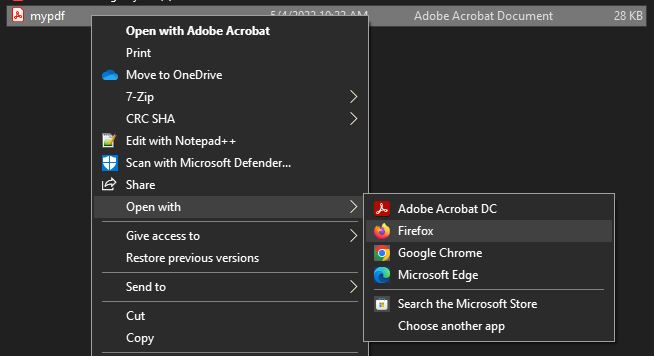
Of course, this just allows you to view a PDF and print certain pages. You won’t be able to do much beyond this, such as edit, annotate or change the text of your PDFs. However, this is a convenient way to view PDFs using programs already installed on your computer.
Some cloud storage services, such as Google Drive, also allow you to upload PDFs for storage. There, you’ll also be able to view their contents. Read more about working with PDFs and Google Drive.
Online PDF Editor for Windows 10
The best PDF editor and reader for Windows PC may be a web-based platform that requires no downloads. While web-based programs will not work when you are offline, they tend to be easier to use because they’re web-based and require no software installation or upgrades.
An online PDF editor allows you to make changes and alterations to your PDFs from the comfort of your web browser. No programs, apps, or additional downloads required. Online PDF editors will require an internet connection but will let you simply upload your PDF to start editing right away.
PDF.Live’s PDF Editor
If you’d like to try out an online PDF editor that works with Windows 10 and Windows 11, check out PDF Live’s PDF editor for free. Our PDF editor is simple to use – drag and drop your PDF to convert it to an editable PDF. PDF.Live’s editor, like all online PDF editors, functions in your web browser rather than as a downloadable program. It does not require you to purchase, download and install software, so no matter what version of Windows you’re running (10, 11 or something older such as Windows 7), the web-based PDF editor will work.
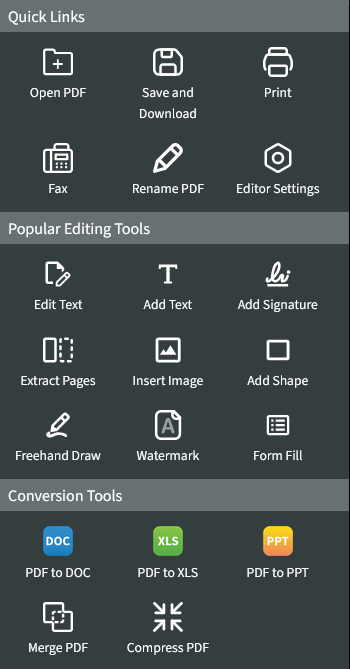
PDF.Live’s editor has several useful functions, such as creating text, signing, and drawing on your PDF. We have many tutorials on editing PDFs with Windows that will be particularly useful for learning PDF.Live’s editor.
PDF Converter for Windows 10
There are different software applications for editing text documents. Microsoft Word may be the most popular, but some people use Google Docs or Apple Pages. If you send a raw document file (.DOC or .DOCX file) to someone else, the formatting settings of that document may be altered or last, rendering that document unreadable to the recipient.
PDFs are excellent for solving this issue, as they preserve formatting settings as you send documents to other people over the web. But how do you make a PDF with Windows?
If you have a Word Doc or Excel Doc open in its respective program, you’ll see the option to save that document as a PDF. This will effectively convert that document into a PDF.
However, if you can’t do this, you still have options! Use an online PDF converter such as PDF.Live’s PDF converters. These tools will help you convert files to and from PDFs.
PDF.Live’s PDF converters work with Windows 10, Windows 11 and even Windows 7.
Compress PDF Files With Windows 10
Compressing a file makes it take up less space on your device, making multiple files easier to store on your PC. Windows has a built-in Zip file creator that you can use to add multiple documents to a ZIP file. This ZIP file takes up significantly less space than normal document files.
To do this, simply right-click a file and select Send to and then Compressed (zipped) folder.
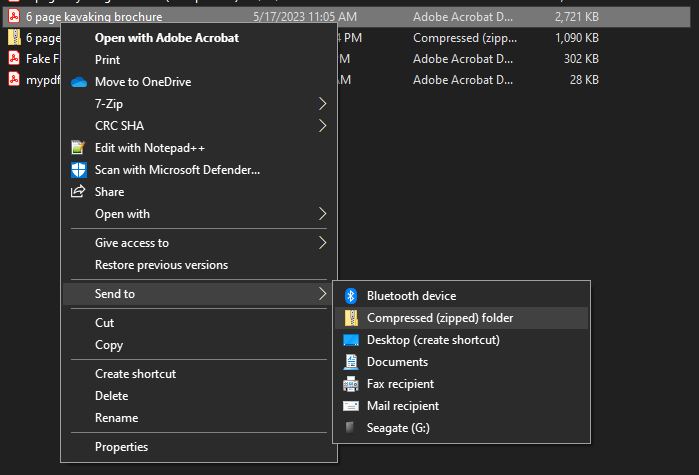
Your PDF file will no longer look like a PDF, but rather a yellow file with a zipper on it. To view the contents within, you will have to then unzip that file.
If you’re just looking to make your PDFs take up less space on your PC, use PDF.Live’s Compress PDF tool. This tool allows you to compress PDFs on Windows 10 without downloading an additional program. To do this, simply drag and drop your PDF into the tool and select compress PDF.
Sources
Statista, Global market share held by operation systems for desktop PCs, from January 2013 to July 2023, published Sept. 4, 2023, accessed Jan. 18, 2024.

