Resources » Converting PDFs (How To's and Tutorials) »
In this quick-reference guide, we answer queries about how to work with Microsoft Excel and PDF files. How do you export a PDF to Excel and vice versa? Can you save an Excel file as a PDF? Can Excel read PDFs? Furthermore, can you convert PDFs to spreadsheets? This article covers a few things that you need to know about working with Excel and PDFs.
How to Save, Export and Convert Excel Spreadsheets as PDFs
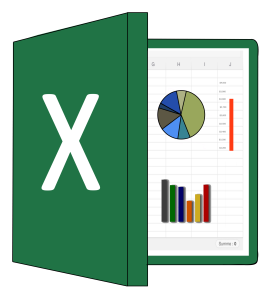
The spreadsheet editing software Microsoft Excel is one of the most effective tools for organizing, analyzing and interpreting large amounts of data. However, it’s not always the ideal choice for sharing data, especially if the person you’re sharing it with isn’t adept at spreadsheets. Sending an XLSX or XLS file directly would require them to open that file in Excel. In other cases, you may not want to share all the work behind the Excel pivot tables or graphs and, instead, show the final analyses. Yes, you could lock your spreadsheets to prevent others from making changes, but if you simply want to share a snapshot of a part of a spreadsheet, for a proposal or presentation, for example, we’ll cover that here. Exporting your Excel file as a PDF ensures that your data report is easy to interpret by anyone who receives it.
How to Save Excel as a PDF
You can save your Excel files as PDFs directly from Microsoft Excel, Google Sheets, or Apple Numbers.
- Select File and Save as.
- Select Save as type and then PDF.
- Review the preview file to ensure your Excel document is exporting correctly.
- Select Save.
Excel’s print to PDF will also allow you to save a spreadsheet as a PDF. Select Print and from the drop-down box that says PDF, select Save As PDF. Both methods will export your Excel document as a PDF. You can share it much easier across the web.
Take note that your spreadsheet data may look a bit empty on the PDF if you haven’t formatted your Excel document. For example, consider adding a title to your document by editing the header and footer of your document.
Convert Excel Sheets to PDFs Online
If you don’t have access to Microsoft Excel or a similar spreadsheet editing program, there are options available to you. Consider using PDF.Live’s Excel to PDF converter to convert your spreadsheets to PDFs online. PDF.Live’s converter is easy to use and doesn’t require additional programs to operate.
Simply drag and drop your XLS or XLSX file into the converter and click Convert Excel to PDF. Follow the prompts to download your PDF. Use the PDF editing tool to annotate your PDF, if needed.
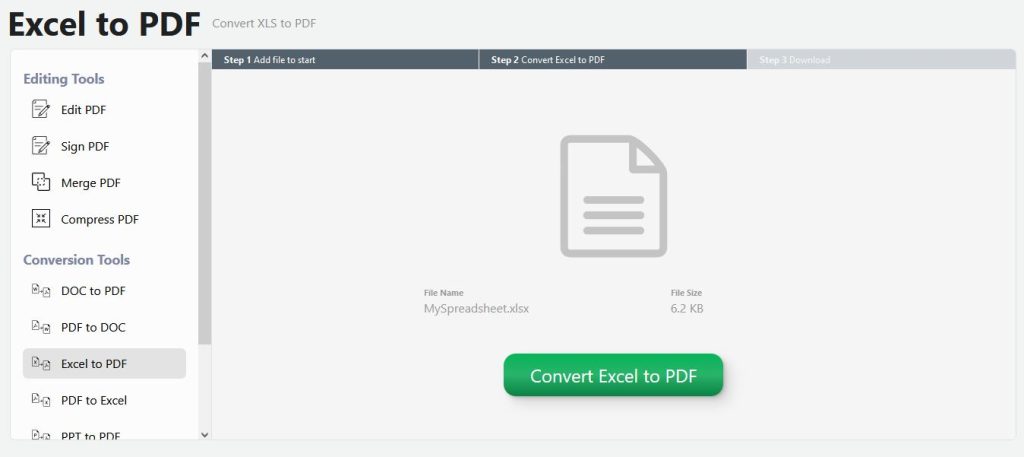
How to Convert PDF to a Spreadsheet
What about the other way around: Saving a PDF as an Excel file?
This is a bit more complicated as you won’t be able to open PDFs using Excel. Excel can only handle XLS or files that are intended for spreadsheets. However, if you’re sent a PDF that contains data in table format, and you want to extract the data to use in a spreadsheet program like Excel, you may need a PDF-to-Excel converter.
How do you do this?
For extracting data from a PDF to Excel, you’ll need a specific file converter that can turn PDFs into Excel documents.
Just like with the above converter, simply drag and drop your PDF into the converter and click Convert PDF to Excel. The better quality the data is in the PDF, the easier the conversion will be. For example, data in a table will be easier to convert than bulleted lists or paragraphs of text.
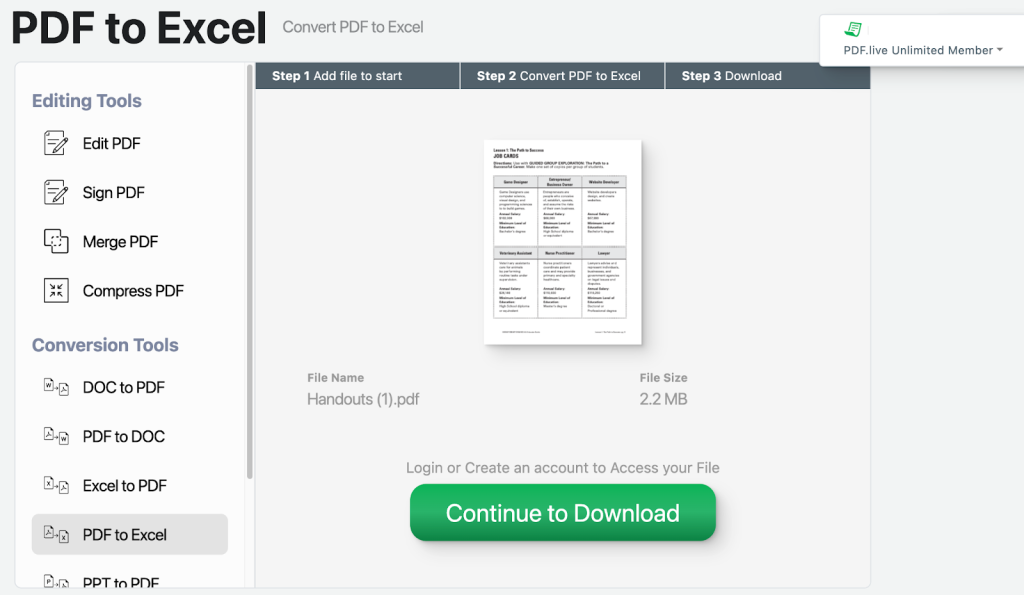
Download your converted PDF to XLS file to complete the process. Double click to open it with Excel. If you receive this message, it could be that Microsoft Excel has found some formatting issues, which is not unexpected. Remember, spreadsheets are designed to do mathematical calculations, so if they cannot recognize characters, they cannot do math.
Click Yes to allow Excel to do its thing and clean up the converted information. (This is why it is important to keep your software programs like Microsoft Office updated; the more recent the version, the better it will fix errors.)
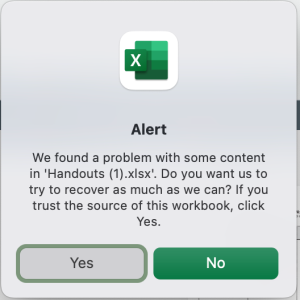
Below you can see the results. PDF.Live did a good job of recognizing the data in the PDF and converting it to an Excel sheet. Excel took it a step further by formatting the text and numerals.
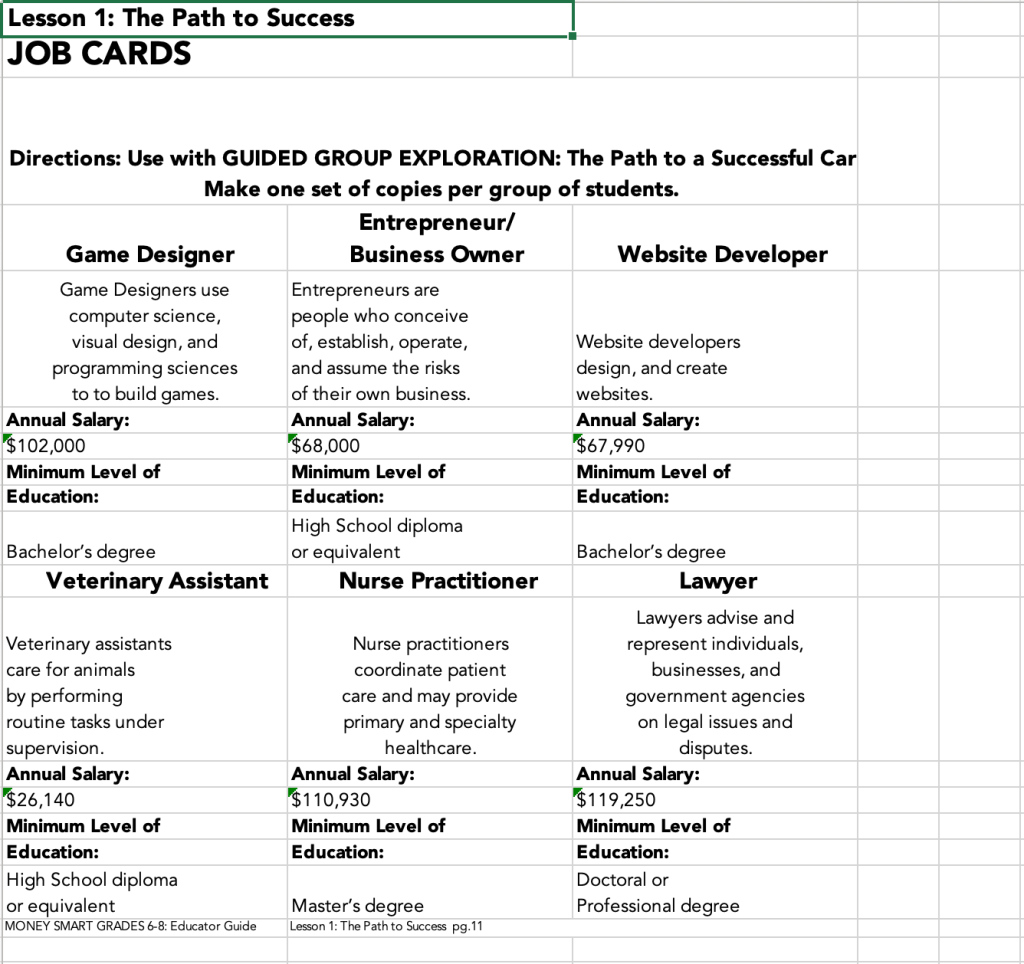
How to Insert a PDF Into Excel
Sometimes, the contents of a PDF is needed in a spreadsheet but doesn’t quite match the “cell” format that Excel demands. Fortunately, you can actually embed PDFs in spreadsheets as objects. An example of this use case might be for end-of-month reporting, when you want to include a PDF document in an Excel workbook for explanations or footnotes.
To do this, open a spreadsheet in Excel and select Insert Object. This capability will range depending on which spreadsheet editor you use. For example, some versions of Excel require you to select Insert > Text > Object.
However, once you’ve done this, you’ll have the option to create an object from a file. You can then select a PDF file.
If your version of Excel doesn’t allow you to insert objects, you can insert your PDF as a picture. Keep in mind that this picture will need to be a JPG or PNG file — it will not accept a PDF. Keep in mind that when inserting PDFs into Excel, only the first page will be inserted. If you need to insert multiple PDFs, you’ll need to extract pages or separate the PDF’s pages.
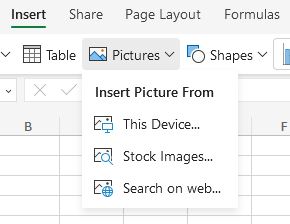
If you convert your PDF to one of these formats, or just take a screenshot of it and save it as a picture, you can then insert it in your spreadsheet. Using the Snipping tool is an especially effective way to do this, as you’ll be able to insert specific elements of your PDF in a spreadsheet.
Miscellaneous Excel and PDF Functions
Attach a PDF to Excel
To link a PDF to Excel, save it in a cloud drive, such as One Drive or Google Drive, copy the web address of the file and paste it into a cell on the spreadsheet:
- From Google Drive or One Drive, locate your PDF (or any file), right click and select Share.
- In your spreadsheet, navigate to the cell that has content you want to attach the PDF to, select Insert >> Hyperlink and paste the link in the Address field.
- Click the link to test it. It should open the PDF within your browser.
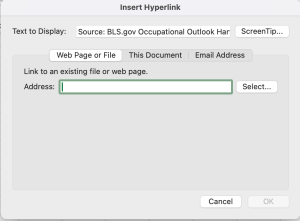
Convert Excel to PDF Landscape
If you need landscape orientation but your page layout defaulted to portrait, you’ll need to change the page layout in Excel. And this takes a little bit of know-how in Excel. Before converting your Excel into a PDF, select Page Setup >> Orientation >> Landscape.
Then, go to Print and, before selecting PDF, adjust your margins and scale to fit the page width as needed. For step-by-step tutorials, visit Microsoft’s support article on formatting spreadsheets for printing.

