Resources » PDF Basics »
Quick Answers
- What’s a PDF reader? A tool that opens and displays PDF files.
- Why do you need one? PDFs keep their layout no matter where they’re viewed, so if you don’t have an app that reads PDFs, you can use a PDF reader.
- Are there free readers? Yes, there are several options for free PDF readers.
- Is there a difference between online and installed readers? Yes. Some run in your browser, while others are installed apps. Both can read PDFs, but editing tools vary.
What a PDF Reader Does
A PDF file is just code until a reader displays it. Sometimes, readers have additional capabilities built in, so you can do more than just look at a PDF.
A PDF reader:
- Opens the PDF
- Shows the layout exactly as intended
- Keeps text, images, and formatting intact
Some readers are viewing-only. Others include more advanced tools for highlighting, signing, reorganizing pages, or editing text.
Viewing a PDF Online (Using Your Browser)
When you open a PDF on a Windows PC, you may be asked which program you want to use. Word and Excel files open automatically in their respective Microsoft programs, but PDFs are different. Browsers can display them just like they can display web pages. In fact, if your computer opens PDFs on a web browser by default, you’ll even see your web browser’s icon next to the PDF:
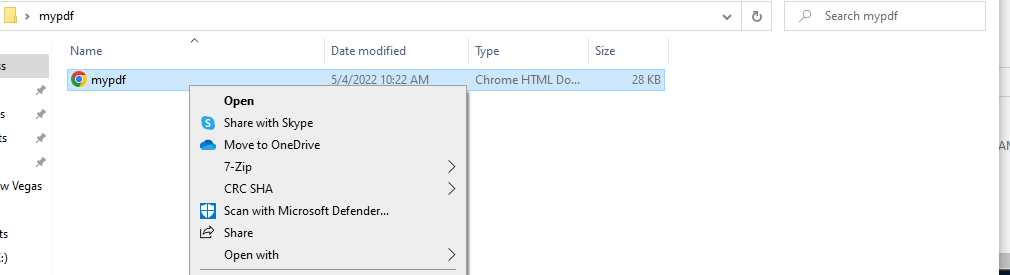
How to view a PDF using your browser:
- Open your browser (Chrome, Firefox, Edge, Safari, etc.).
- Drag a PDF from File Explorer (or its location) into the window.
- The file will open in a new tab.
Even though it’s in a browser tab, you’re still viewing a file from your computer. You’re not on a website. You’ll see the file path in the address bar, not a website URL.

Installed PDF Readers (Software on Your Computer)
A PDF reader is a program that you’ve installed on your computer that’s solely meant for opening and viewing PDFs. There’s a good chance that your computer may already have a reader installed:
On Mac:
- Preview is the default.
- It handles reading and light editing.
On Windows:
- You might see Adobe Acrobat Reader, Microsoft Edge (default for Windows 11), or another program set as the default.
Any installed PDF reader can open a PDF without uploading it online.
PDF Readers vs. PDF Editors
PDF readers
- Show the file
- Keep formatting intact
- Ideal for reading only or quick checks
PDF editors
- Add or remove text
- Comment or highlight
- Sign documents
- Rearrange or delete pages
- Merge or compress files
For viewing a PDF, a reader or a web browser is ideal. PDF editors have more features for you to tweak or edit a PDF, but they will be limited when compared to the original document editor. The PDF format is best for light editing, annotations and other changes.
Editors in action:
- Preview (Mac) can handle light edits like merging, splitting documents.
- Adobe Acrobat (paid) handles advanced edits like editing a PDF’s security or metadata.
- PDF.Live, which works entirely online, covers editing text, signing, commenting, converting, merging, and more.
To edit with PDF.Live: Visit the PDF.Live editor, drag your file into the window, and start making changes.
Browser Tools You Can Use While Viewing
When you open a PDF in your browser, you’ll usually see:
- A print icon
- A download button
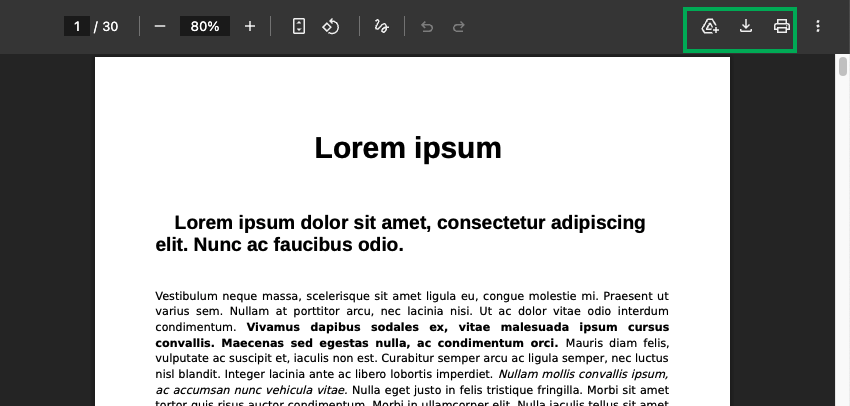
The print dialog also gives you the option to Save as PDF rather than printing a physical document, which is helpful if you only need specific pages from a larger document. Alternatively, you can click the download button to download the whole document for editing in a different piece of software. If you’re viewing someone else’s PDF online through your web browser, you’ll probably have very similar options.
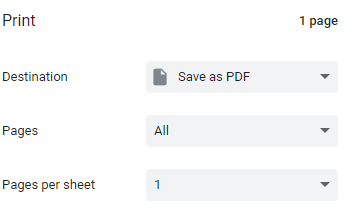
Mac PDF Reader
If you’re using a Mac, your computer will automatically use the Preview app, which is the default PDF reader. Preview’s a great tool for making some light edits and viewing PDFs.
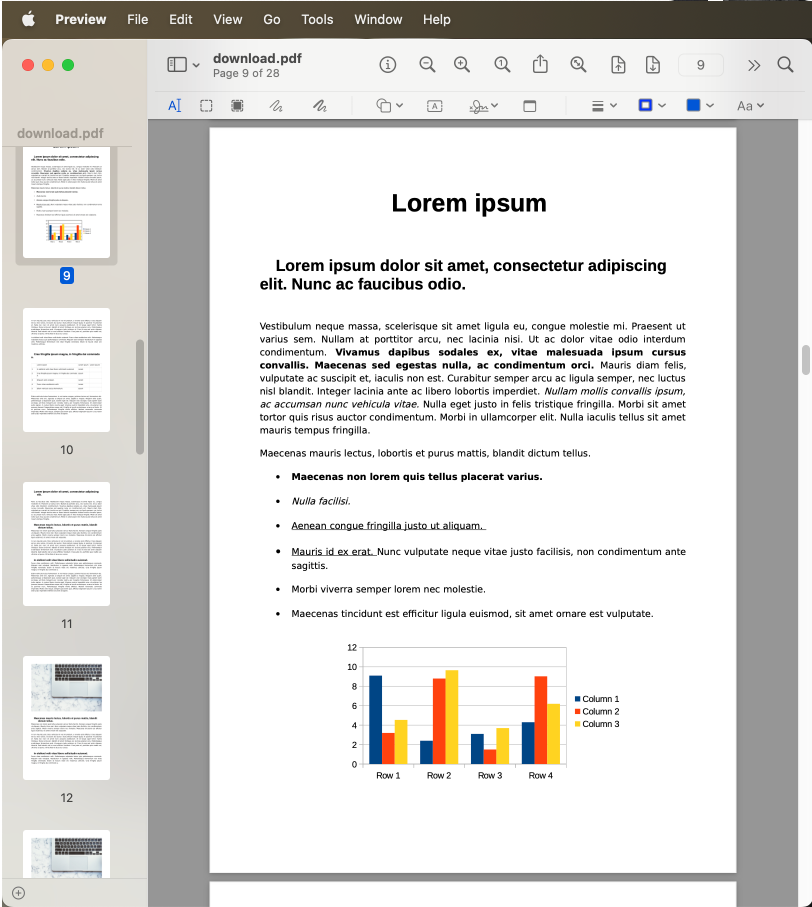
When You Need More Than Viewing
If you need to:
- Sign a document
- Add comments
- Rearrange pages
- Combine files
- Convert PDF to readable text (OCR conversion)
- Convert between formats
Tools like PDF.Live can help without installing anything. From the PDF.Live homepage, choose one of the tools available for managing a PDF, like OCR, merging, or signing, and follow the steps to get started.
Heavier PDF Edits
To learn more about editing PDF documents, you can read our guide on how to edit a PDF online.
If you need to rewrite full sections of text or adjust the layout of images, the original source file (Word, Google Docs, PowerPoint, etc.) is usually the best place to make large changes before saving a new PDF.

