Resources » Converting PDFs (How To's and Tutorials) »
4 Ways to Change PDFs to and from Word, Excel, and More
The PDF file format is an excellent choice for sending and receiving documents online. This is because PDFs display information with the same format settings across all devices. But, of course, PDFs wouldn’t be of much use if you couldn’t convert your documents into them. So there need to be several ways to convert other file types to and from PDFs.
1. Converting PDFs With Browsers
PDFs can be opened and displayed on your browser, in cloud storage solutions like Google Drive, and even in some document editors like Microsoft Word.
Many web browsers allow you to select print to save opened web pages as PDFs.
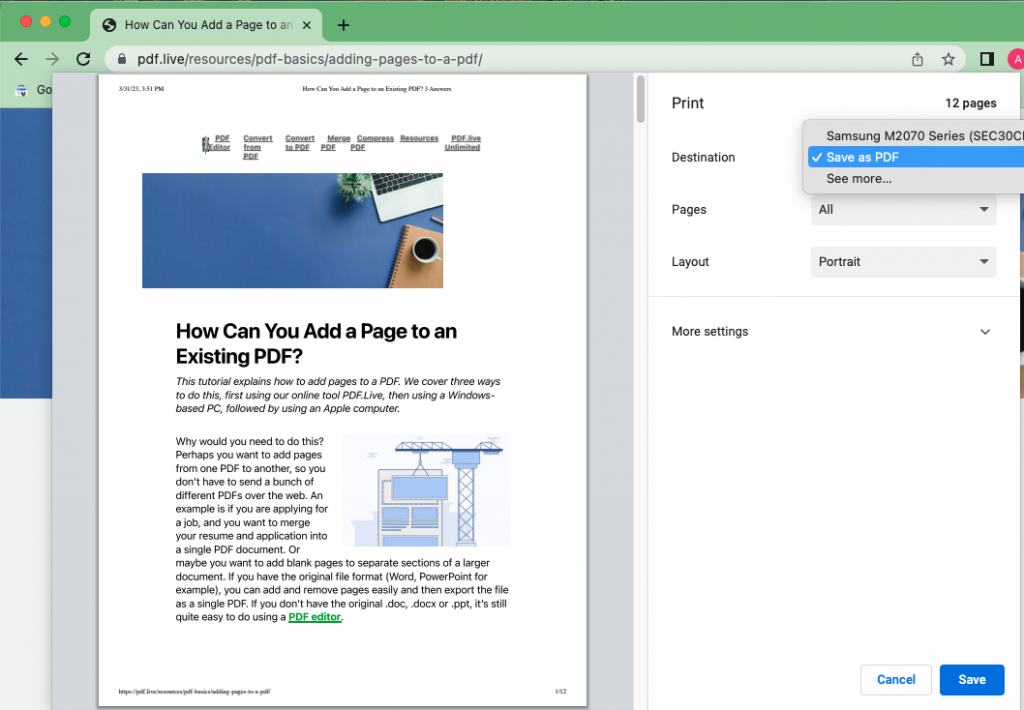
2. Converting PDFs Using Google Drive
Upload a Microsoft Word, Excel or PowerPoint to Google Drive, and then use Google’s Doc, Sheets and Slides apps (respectively) to convert the Microsoft formats into Google formats. Keep in mind that sometimes, converting from Microsoft’s programs to Google’s programs isn’t always seamless. Sometimes formatting is lost. Then, using File >> Download, save your files as .pdf formats.
Convert Google Docs to PDF
Select File >> Download and select .pdf, then save it.
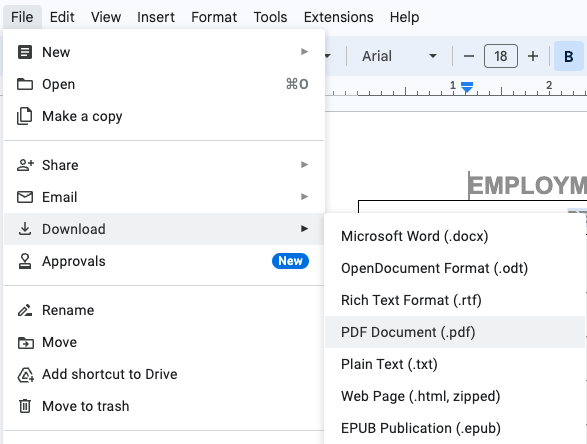
Or, when you print a Google Doc, choose Destination >> Save as PDF.
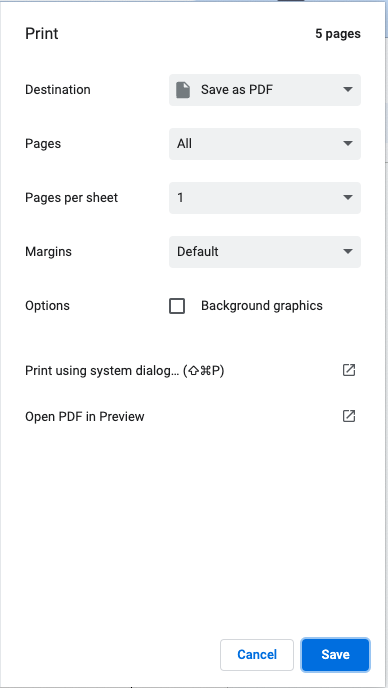
Convert Google Sheets to PDF
From Google Sheets, select File >> Download as and then choose PDF.
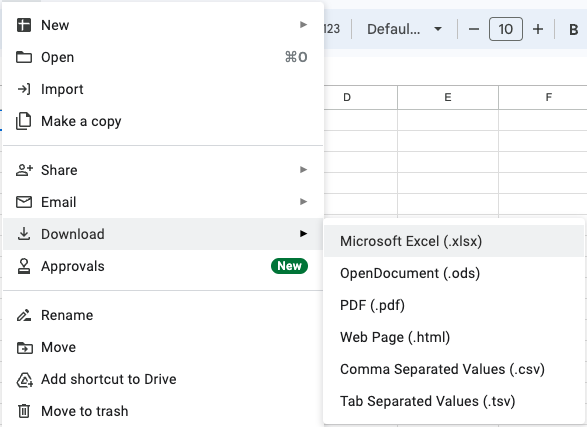
Likewise, you may choose File >> Print and change the Destination to Save as PDF. However, with Sheets, you’ll first need to select the cells that you want to print or save as PDFs.
Convert Google Slides to PDF
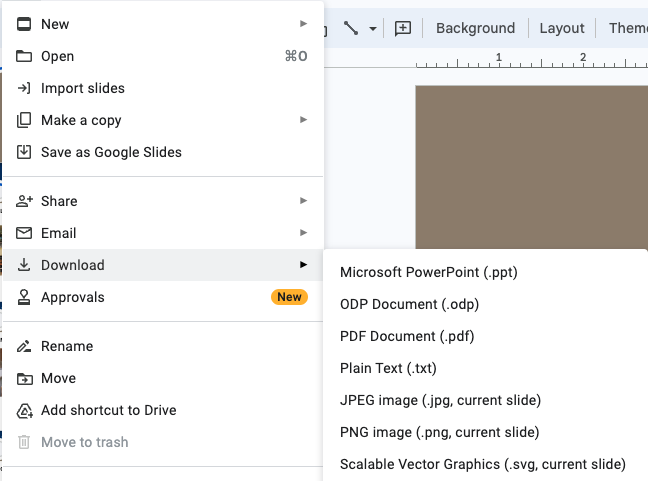
Converting PDFs into Google Docs, Slides and Sheets
When you upload any PDF doc to drive, double click and Google will ask you what you want to open it with. Select Docs for text-heavy documents.
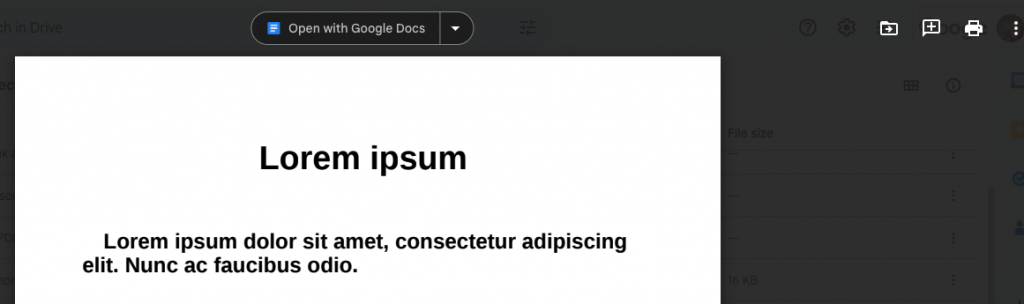
Google Sheets and Google Slides do not open or convert PDF files.
3. Other Ways to Convert PDFs
If you have a Mac computer, the Preview app allows you to export PDFs as other files. With a PDF open in Preview, you can select File > Export and see the file type options available in the pop-up menu.
What if you didn’t create the document and want a tool that can directly convert a doc to a PDF? This is where PDF.Live’s file conversion services come in handy.
4. Best Way to Safely Convert PDFs
Use PDF.Live’s Converter for Microsoft Word, Excel and PowerPoint
PDF.Live allows you to convert PDFs both to and from several popular file formats entirely online. Here are the options available to use for fast, easy conversions that are both safe and reliable. No additional programs required to download, just drag and drop your PDF into the tool to start converting.
Convert to PDF:
- Convert Doc to PDF. Convert documents constructed in Word into PDFs.
- Convert Excel to PDF. Converts files built in Excel into PDFs.
- Convert PPT to PDF. Converts Powerpoint Presentations into a PDF.
- Convert JPG to PDF. Converts JPG digital images into a PDF.
Convert from PDF:
- Convert PDF to DOC. Converts a PDF back into a Word doc so it can be edited further. Some formatting settings may be lost.
- Convert PDF to Excel. Converts a PDF into a spreadsheet to interact with the data. Formatting settings may be changed or lost.
- Convert PDF to PPT. Converts a PDF back to a Powerpoint presentation. Each slide in the PowerPoint will be a page from the PDF.
PDF.Live’s converters work with any computer and any operating system because they function entirely on your web browser. Consider trying it out today for free to see how useful it can be.

