Resources » Converting PDFs (How To's and Tutorials) »
Convert TXT to PDF Online
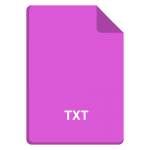
Open any piece of software in your file explorer and you’ll likely come across a file with the TXT extension. It’s one of the most common file types that developers use. But why? What is a TXT? Can you convert a text file to PDF?
A TXT file is called a plain text file. It’s usually opened in Notepad software like Microsoft Notepad, Notepad++, or Apple TextEdit. These pieces of software are free, so you can open a TXT on any device.
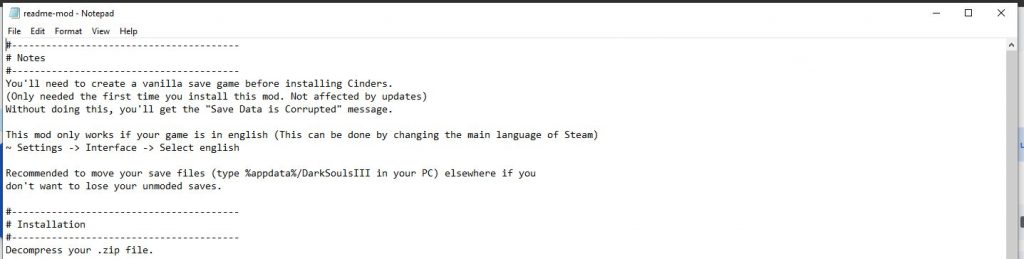
If you open a TXT in one of these programs, you’ll see information displayed without any formatting settings like italics, bolding, or fonts. It will display information line-by-line in plain text. Ergo, the name “plain text file.”
TXT files don’t have large file sizes and will sometimes contain instructions or information about a piece of software that it’s packaged in with. TXT files are not only easy for you to read, but they’re also easy for computers to read. Sometimes a .txt may contain configuration settings for a piece of software. Changing parameters within the .txt will then change how the software operates.
With a better idea of what a .txt file is and where you can find them, we can now address the question of how to convert it into a PDF.
Text to PDF Converter Using Notepad (Windows)
If you want your TXT file converted to a PDF without any formatting settings, you can do this in most free Notepad programs.
- Open your .txt file in Notepad and select File and Print.
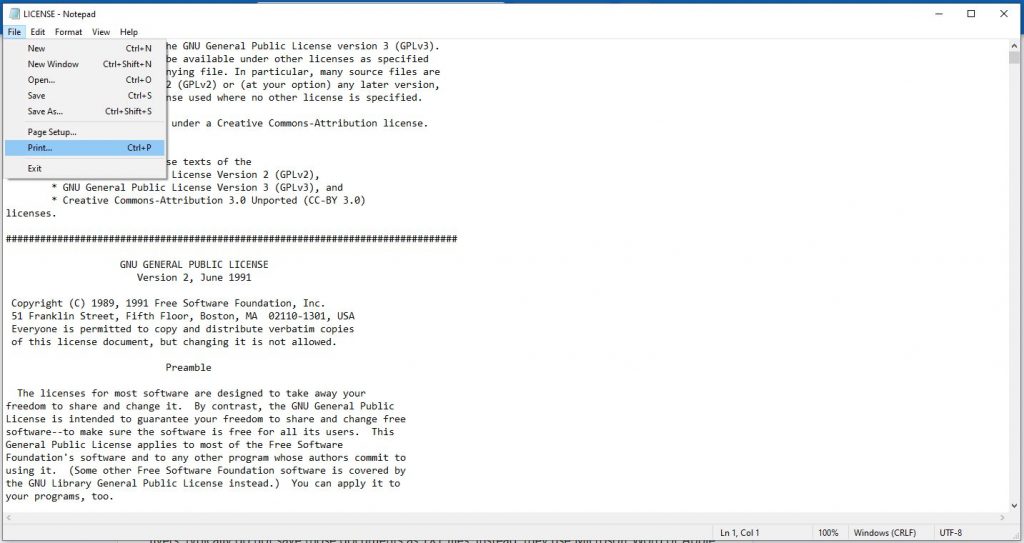
- Select Microsoft Print to PDF and adjust your page settings as necessary.
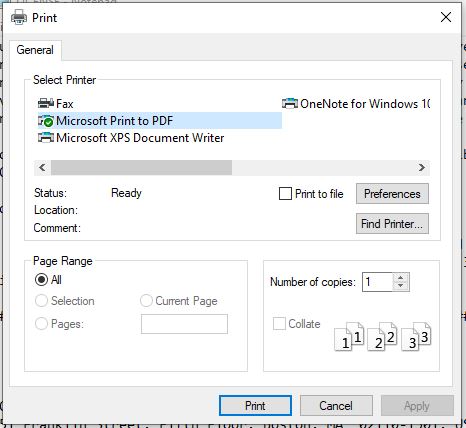
- Click Print. You can then choose where you’d like your converted PDF to be located on your PC. As you can see, the resulting PDF has no formatting settings beyond pages.
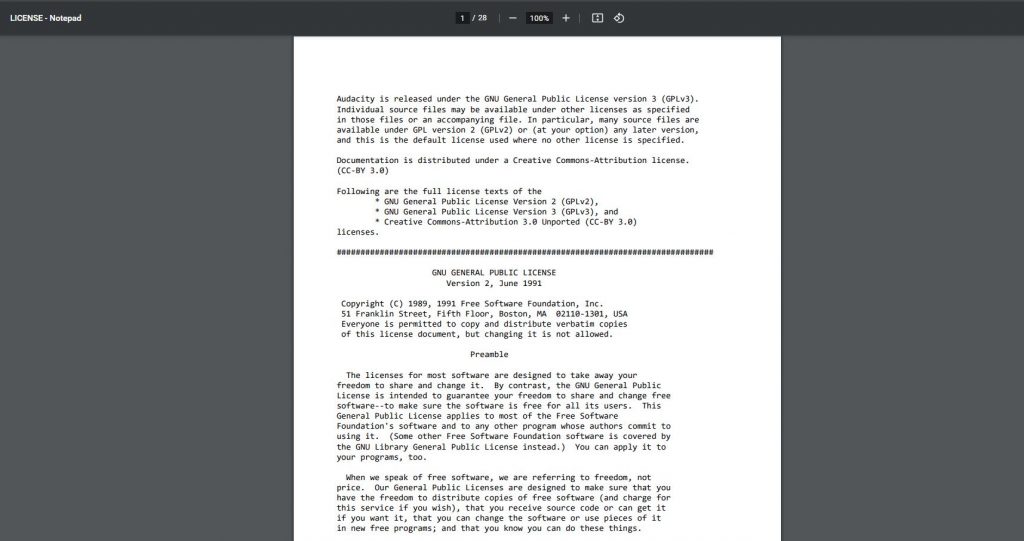
TXT to PDF with Document Editors (Offline)
Quick hack: Depending on your operating system and version, you may be able to simply convert a TXT file to a DOC by changing the file extension.
TXT files are “legible” to most document editing applications. Meaning you can use most document editing software to open and edit a plain text document offline. For example, we’ve uploaded into Google Docs this software license that was stored as a .txt file.
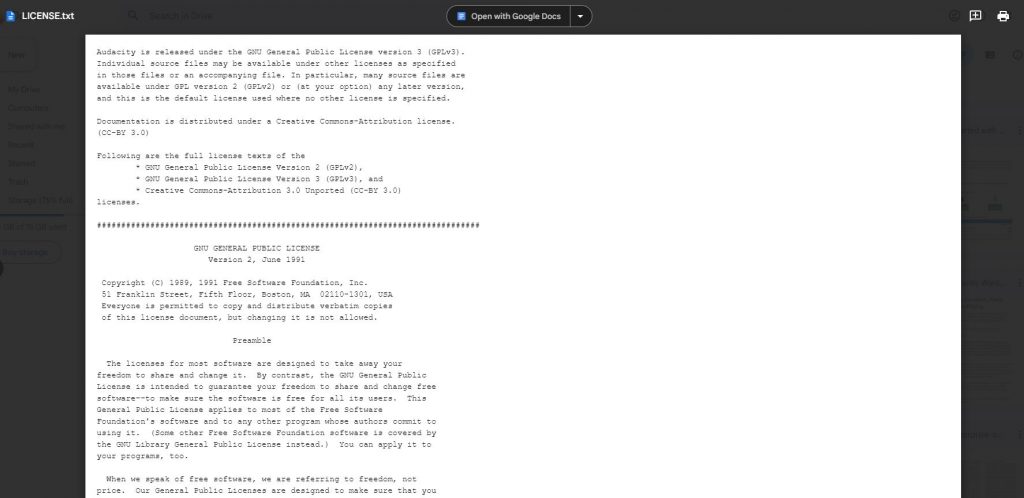
As you can see, Google Docs can display the information within the file as well as convert it into a Google Doc. If you convert your .txt to a Google Doc or .doc/.docx file (Microsoft Word format), the software you use will add formatting settings like pages, margins, and paragraphs. It will look significantly different from the original .txt file.
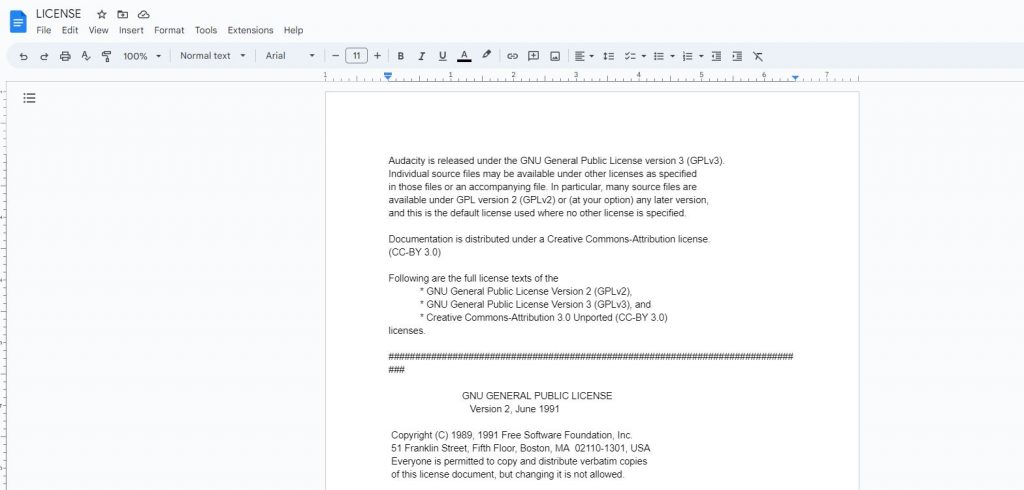
From there, you can follow our Google Doc to PDF guide online to convert the .doc file into a PDF. Essentially, you’ll save the Google Doc as a separate PDF.
You’d be surprised how many different ways you can open TXT files. Try opening it with a document editor of your choice to see how the formatting settings may change. Again, if you’re unhappy with the result, you can always create the PDF directly with Notepad.

