Resources » Converting PDFs (How To's and Tutorials) »
Looking for a CSV to PDF or PDF to CSV Converter Online?
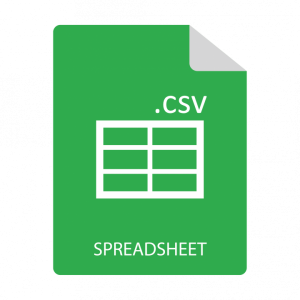
First, let’s understand what a CSV file is and how to open it. Then, we’ll explain how you can convert CSVs to PDFs online, and vice versa.
A CSV, or comma-separated values, file is a format that you may run into when working with large amounts of data or spreadsheets. A CSV is a very simple format that contains information in lists separated by commas. For example, a CSV that contains the ingredients for a chocolate chip cookie recipe would look like:
Flour,butter,salt,chocolate chips,etc.
You can receive CSV files from a lot of places. Banks and other financial institutions often export reports that you’d use with spreadsheet software in the form of CSVs. These companies do this because any spreadsheet software or data recording tool can work with the file format. An .xls file, while meant to work with Microsoft Excel, may not be compatible with accounting or other data interpreting software. A CSV is much simpler and can work with almost anything, including Google Sheets, LibreOffice Calc, WPS Office Spreadsheets and Apple’s Numbers.
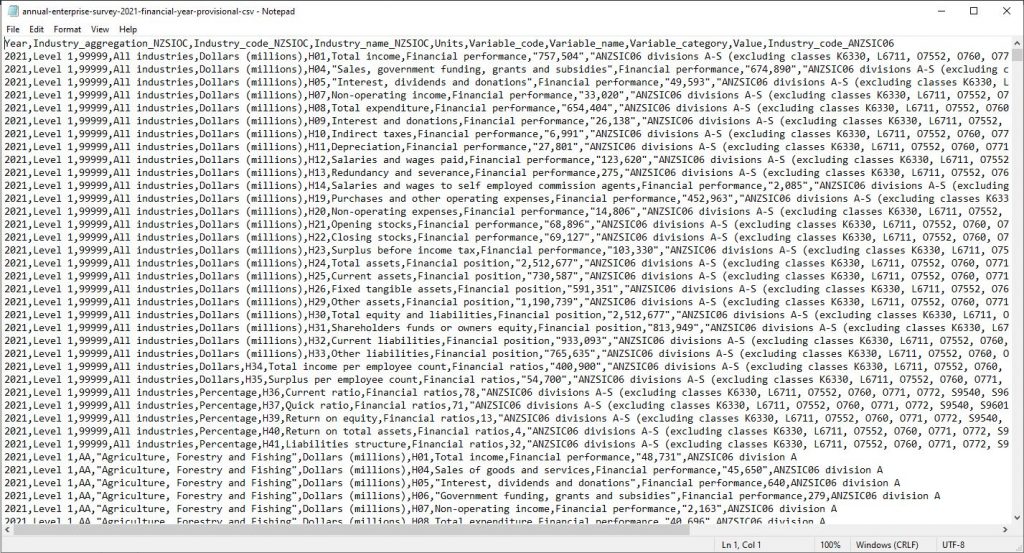
However, CSVs don’t convert to PDFs particularly well. This is because the raw data hasn’t been structured or interpreted in any way. A PDF of a CSV would appear as a long list of numbers or words separated by commas or semicolons (see the above screenshot). This wouldn’t be particularly useful to anyone that you send it to. For this reason, you’re better off using a piece of software that can first interpret the data and organize it. Then, you can export a comprehensive report in a format that’s far easier to read.
Convert CSV to PDF
The first step is to locate your CSV on your computer. The icon next to the file will be dependent on your system and what programs you have installed, but you’ll always be able to check the file type to see that it’s a CSV file.

Once you’ve located it you can either right-click it and select Open With > Excel (or a similar spreadsheet or database program). Or, if you use something like Google Sheets, you can upload the CSV to Google Drive.
For this example, we’ll be using Google Sheets.
When your CSV is uploaded to Google Drive, you can double-click it to view it more closely. You won’t be able to edit it yet, but you can already see that Drive has interpreted the CSV in a more readable format:
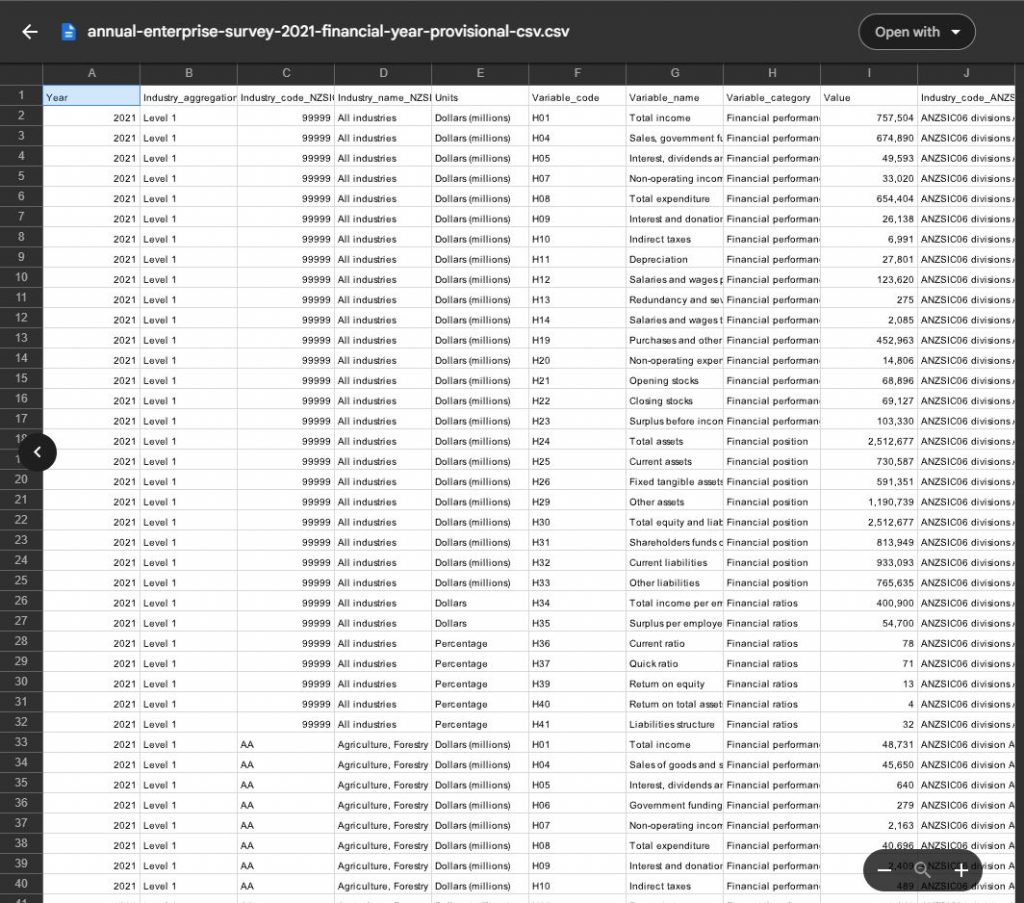
Next, you’ll want to select Open with and Google Sheets. Google Drive will generate a sheet document with your CSV data.
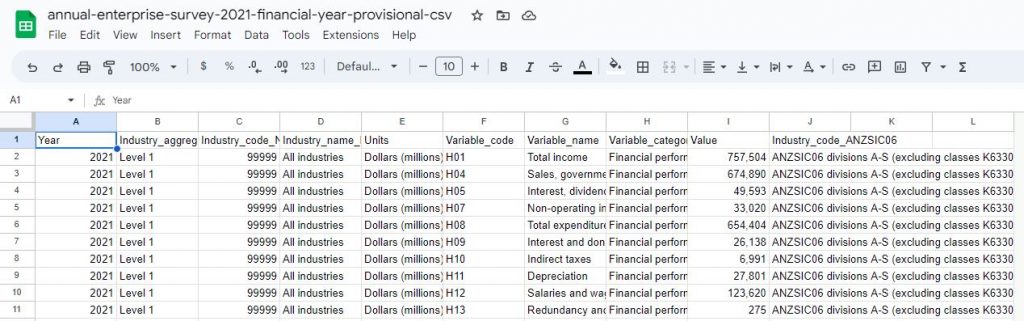
From here, select the Print icon or navigate to File > Print. You’ll have an opportunity to preview what your PDF will look like and adjust the margins and some other minor settings. Once you’re happy with what your data looks like, select Next.
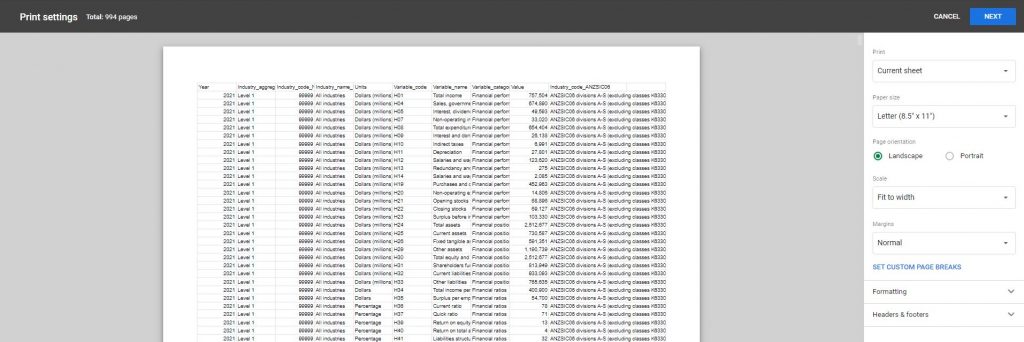
In the Destination drop-down, select Save as PDF instead of a physical printer. Then, select Save. You’ll then download a PDF version of your CSV.
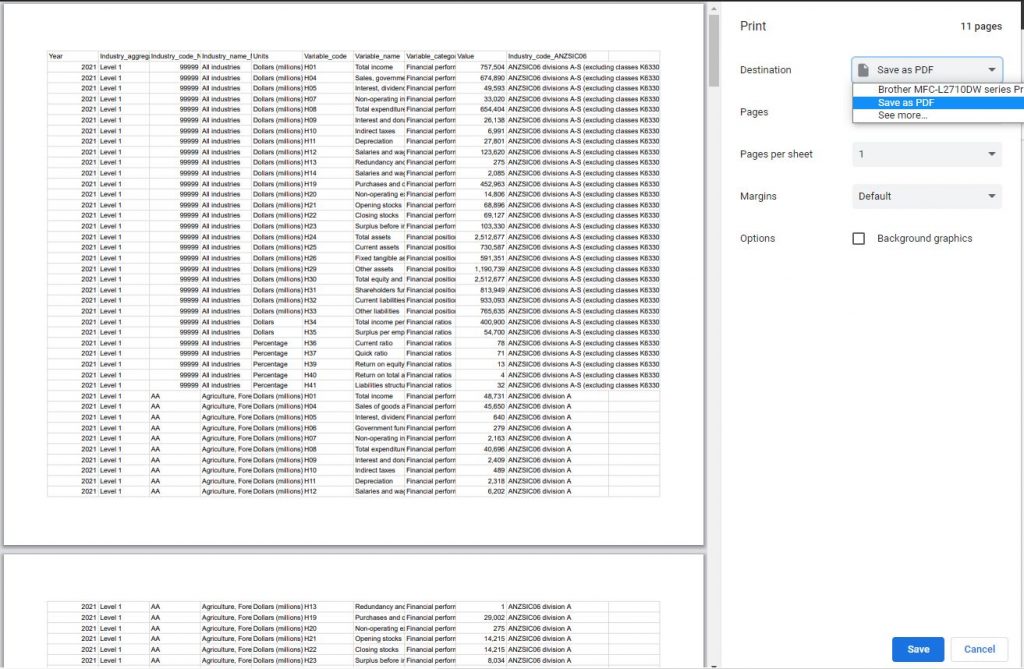
The benefit of performing the conversion this way is that your original CSV will remain unmarked in case you need to go back and work with it again. The spreadsheet version of the CSV that you create will be much easier to read, interpret, and make changes to if necessary. Working with spreadsheet software like Microsoft Excel or Google Sheets also gives you certain formatting options like giving your CSV a title page, page numbers, and more.
(Note: The .csv file sample used in this post comes from Stats NZ, an open-source data collection site based in New Zealand.)
Convert PDF to CSV
If you need to convert a PDF file to a CSV format, use PDF.Live’s pdf to Excel converter online. Follow the prompts, and download your file as an .xls. Open it with Microsoft Excel and from there, you can save it as a .csv format. Google Sheets also exports spreadsheets as .csv files as well.

