Resources » PDF Basics »
What is a PDF Reader? How Can I View a PDF Online for Free?
What’s a PDF reader? What do you use PDF readers for? Are there free PDF readers? What’s the difference between a PDF reader online and a PDF reading software app?
If you’re sending and receiving documents online, it’s likely that they’ll be in the PDF format. This file format ensures that the formatting and style settings that you’ve set in the original document will be maintained no matter who is viewing the document. So it makes sense that you’ll want a PDF reader.
What is a PDF reader? PDF readers allow you to view PDFs either online or in a program. But, sometimes, they will have additional capabilities built in so you can make alterations or edits. In this article, we’ll be going through the different PDF readers, so you can best understand what program is required for your document.
View a PDF Online
When you open a PDF on a PC device, you may receive a message that prompts you to choose which app or program you’d like to open the PDF with. This may seem confusing at first, as other documents like Word and Excel files will automatically open with Microsoft Office programs. Additionally, your computer’s operating system might suggest using an internet browser, which would seem counterintuitive.
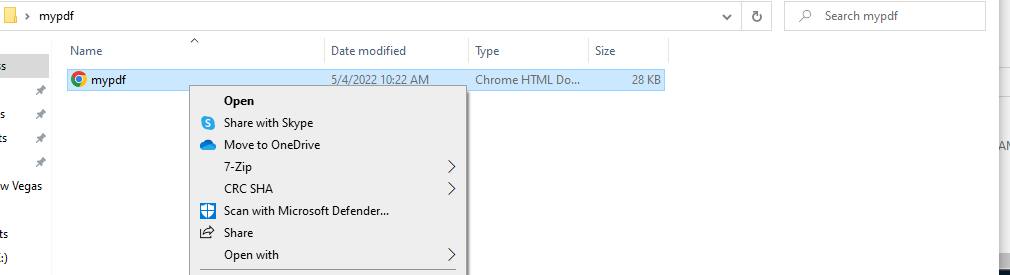
Well, you can actually view PDFs using any modern web browser. You can either select your browser of choice to open the PDF when prompted by your computer, or simply click and drag the PDF from your file explorer to your browser.
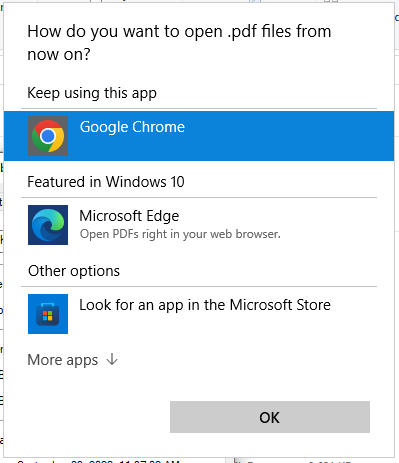
While you are still using a web browser to view the PDF, which has a separate “tab” like any other webpage, you aren’t technically viewing a PDF online. This is reflected in the address bar of the web browser, which will show the file location of the PDF on your computer.

Remember that while a web browser allows you to access and browse the internet, it is still technically a “program” or “app” that is installed on your computer. PDF readers installed on your computer, such as Mac’s Preview app, Adobe Acrobat, or the aforementioned Chrome web browser, will allow you to read a PDF without having to upload the PDF online. Preview and Acrobat also allow you to edit a PDF.
For PDF online reading:
- Web browsers (such as Chrome, Firefox, Safari and Edge) can function as PDF readers. Open a new browser window. Click and drag your PDF, and the browser will automatically open the file.
- Many computers come with apps installed that will read PDFs. On a Mac, the PDF reader is called Preview. On a PC, it might be Adobe Acrobat or something similar.
- Not all PDF readers allow you to make edits, changes, or conversions of PDFs. For that, you can use PDF.Live’s file conversion tools.
PDF Readers and Editors
Online PDF readers are unnecessary if you just want to read through a PDF. However, online PDF readers are useful if you want to make alterations to a PDF. If you need to make alterations to a PDF, when viewing a PDF with a browser, you have some, albeit limited, capabilities. In the example below, in the top right of the screen, you will see a “print” icon as well as a download icon.
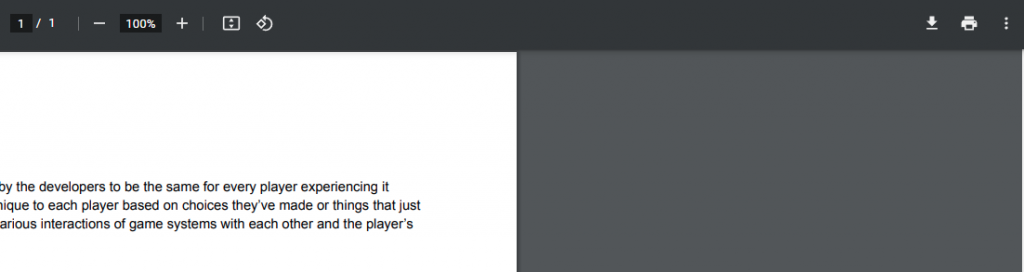
Clicking this print icon will allow you to print out the document as a physical copy. But, you can also select “Save as PDF” in the destination tab to save one or more pages of the PDF if you only need a few pages from a larger document.
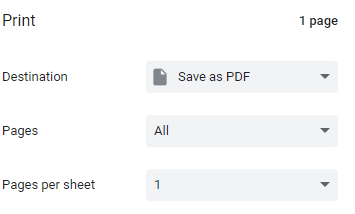
If you need to do more than view and save a few pages from a PDF document, you’ll need a PDF reader with additional editing and commenting capabilities.
If you’re using a Mac device, you may notice that when opening a PDF, your system will automatically use the Preview app, which is the default PDF reader. Preview allows you to view and do some light editing. Preview can be found on any Mac device and is easy to use.
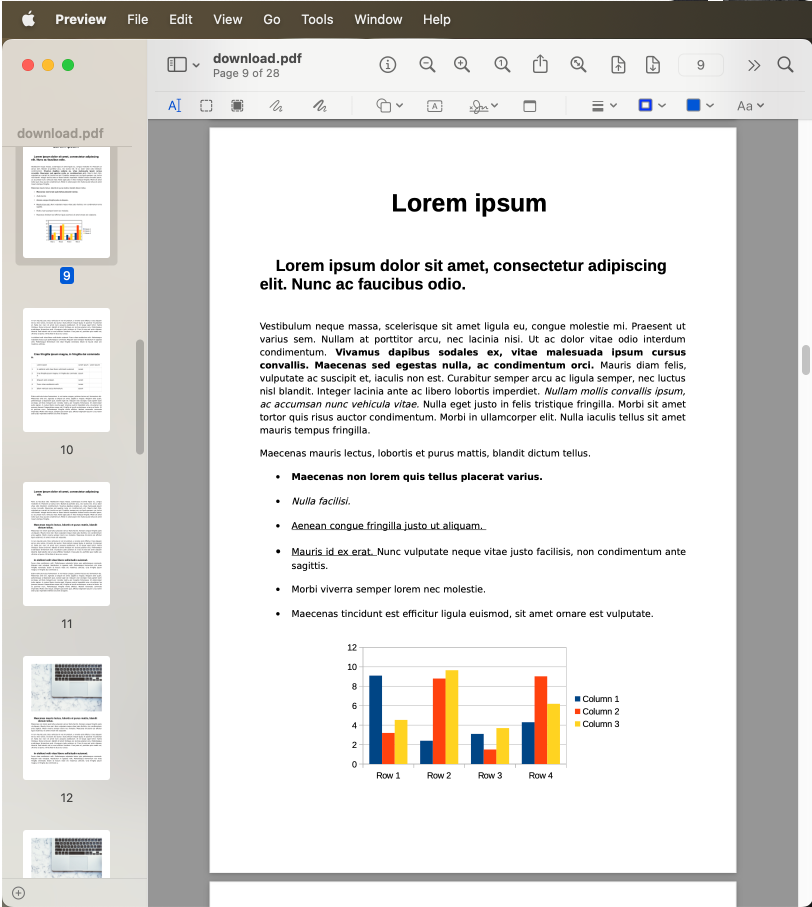
If you’re on a PC, you’ll have to look for a program that acts as a PDF editor. If you need to make edits, sign, compress or merge PDFs, PDF.Live offers a free online PDF editor. This editor will also act as a PDF reader, allowing you to read through a PDF and still make edits and other small alterations. If you have a contract that needs to be signed, for example, PDF.Live’s PDF editor will allow you to add your signature and place it in the correct alignment. From our home page, select Edit or Sign PDF and follow the prompts. If you need to merge multiple PDFs into a single document, our PDF editor can also help.
For PDF software readers:
- Mac desktops and laptops come with a default PDF reader called Preview. Double click to open any PDF, and Preview will automatically launch.
- Windows PCs might have Microsoft Edge or Adobe Acrobat as their default PDF readers.
- PDF.live’s editor functions as a PDF reader online. Go to PDF.live/edit, then click and drag your PDF to open it. Zoom in or out, rearrange pages and more.
Do More With PDFs
To learn more about editing PDF documents, you can read our guide on how to edit a PDF online.
While other PDF editors exist online, keep in mind that they generally work best for small alterations to the PDF. If you want to make large changes to the text or alignment of images, for example, you should try to locate the original document and make edits from its original program or app.
Illustration 70825665 © Stephen Dumayne | Dreamstime.com

