What Does PDF Stand For? What Are PDFs Used For?
The PDF is an incredibly popular — and practical — document format for sending information across the web.
PDF definition
What is a PDF document? What does PDF mean?
PDF stands for portable document format, meaning a digital file format that is meant for presenting and transferring information in an easy-to-share format, without losing the settings set by the original creator. When transferring documents across the web, the PDF that you receive is exactly what the sender intends you to see.
The power of the PDF is in its versatility and compatibility. Not all of us have the software required to open and view hundreds of formats. PDF is like a common language that most people’s devices can work with. Here are some benefits to using a PDF:
- Convenience: PDFs do not have large file sizes and are easy to send, download, and read.
- Secure: The PDF has security options, such as locking the document with a password so it’s read-only.
- Graphically consistent: If your document has a lot of pictures or diagrams, the PDF will preserve the sizes and settings of the information so everything is exactly where you need it to be.
- Cross-program: Whether you’re using a Windows, Mac, or Linux computer, mobile device, you can open and view a PDF on anything.
This article will explain PDFs and answer the question: Why use a PDF? We’ll also cover the advantages and disadvantages of PDFs.
How Are PDF Files Used?
Why do we use PDFs? They’re the most common format for transporting information that’s meant to be viewed and not edited by the recipient. Here are some common uses for PDFs:
Sharing documents
When sending documents over the web, you can send documents in their original forms, such as .doc or .docx files created in Microsoft Word. The difference between .docx vs .pdf is compatibility. With Word documents, there is no guarantee that the recipient will be using the same version as you.
Why does this matter? Your document editor may not have the same formatting settings as someone else’s editor. This will result in a confusing, unformatted document that will appear far different than you intended. PDFs preserve formatting settings across any device — any person who opens a PDF will see the same thing. This also means that PDFs aren’t as easy to edit as documents, but a dedicated web-based PDF editor can help with this.
Creating forms
Filling out documents online can be annoying if using a traditional file format like .doc or .docx. The person filling out the document may struggle to get the font size correct or alter the questions as they fill it out.
For this reason, PDFs are by far the most popular (and best!) option for creating fillable forms on the web. A PDF fillable form lets the author designate which areas they want the recipient to be able to “fill out.” To learn more about creating a fillable PDF form, check out our article on how you can use PDF.Live’s tools to create a fillable form.
Securing documents
Not all documents should be accessible by everyone. Important medical forms, tax documents, and other sensitive information are often in PDF format but may be completely unsecured. Fortunately, there is a way to secure PDF documents!
PDFs can be password protected, so only someone with a password can open and view the document. When a PDF is password protected, it’s typically encrypted, so all the information is inaccessible without a password. Make sure you remember what the password is, though!
Preserving and storing documents
PDFs generally have smaller file sizes and won’t take up a lot of room on your computer if they’re compressed and stored. Additionally, if you decide to switch document editors later on, all your old documents will remain viewable. If you have some old documents, such as tax documents, stored on your computer, consider converting them to PDFs for easier storage.
PDFs can also be merged and compressed to make them easier to store on your computer. With how flexible PDFs are, you can convert many file types to PDFs to store all your information more efficiently.
Collaborating on documents
Creating a document with a team? Need to send something to an editor? PDFs let you comment and annotate documents so you and others can collaborate. You can add shapes, lines, and text boxes to PDFs depending on how you like to edit them.
This can be especially useful for asynchronous editing, where you want to send someone a larger document over email and receive feedback from them later on.
Creating resumes
One of the most popular uses for PDFs is resumes for job applications.
Resumes are typically created with document editors like Microsoft Word or Google Docs, but should not be shared in those formats (unless specified by the employer). When applying for a job, most job-search platforms require you to upload your resume as a PDF so the formatting settings are preserved for potential employers.
Additionally, many industries use applicant tracking systems to scan resumes and sort hundreds of applicants at a time. Uploading your resume as a PDF ensures that these systems can scan and collect information for hiring managers to review.
Why Use a PDF?
And so, to summarize the top PDF advantages:
- Reducing clutter
- Usage as a universal file format
- Avoiding DOCX incompatibility
- Security and encryption
- Annotation, collaborating, and commenting
Perhaps the only disadvantage to using PDFs is that you won’t have the same level of customizability and editing power that a document editor will afford you.
You’ll need a PDF like PDF.Live’s PDF editor or Doc to PDF converter. Unlike most editors, PDF.Live’s editor is not a separate download and works entirely in your browser. It allows you to make formatting changes and edit or sign PDFs.
Common PDF FAQs
How do you make a PDF?
When saving or downloading a document, you will likely see an option to “save as PDF” or “download as PDF.” Upon selecting this, the program may show you a preview.
You can easily make PDFs using any web browser. Print a webpage or document by pressing CTRL + P on Windows or Command + P on Mac. Then, in the destination section, instead of selecting a printer to print a physical document, choose Save to PDF. This allows you to save a PDF copy of the webpage you currently have open in your browser.
If you were sent a document in a file format different from PDF such as .DOC or .XLSX, you can use a PDF converter tool to turn that document into a PDF. PDF.live offers a variety of PDF conversion tools that you can find in our convert PDF section.
How to edit a PDF?
If you need to edit a PDF, PDF.live has a PDF Editor tool online that works with most devices. This tool allows you to edit and sign PDFs on any device, without downloading software.
How do you open a PDF?
To view a PDF, first make sure that you’ve downloaded it, then locate it in your File explorer (Windows) or Finder (Mac).
On a Windows PC, open a new browser window (Chrome, Firefox, etc.) and click the PDF and drag it to the web browser. You’ll see the PDF is now viewable in a new tab on the browser, as if it was its own website. However, you’ll notice in the address bar, instead of a web address, the location of the PDF file on your computer will be listed.
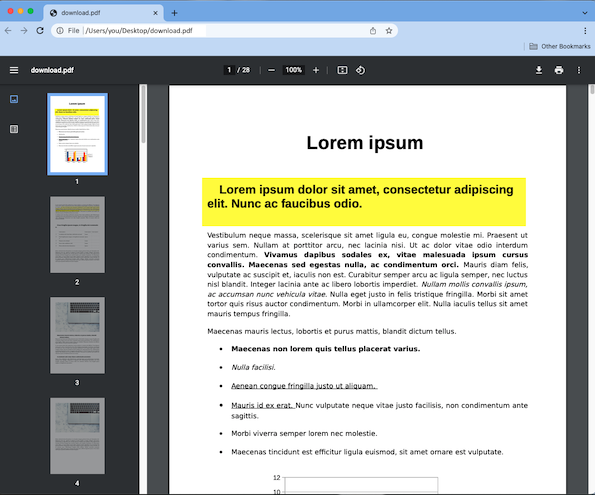
Mac devices have the program Preview built into their systems, which is a free PDF viewer and editor. On your Mac device, locate the PDF file and double click it. The Preview program should automatically open it.
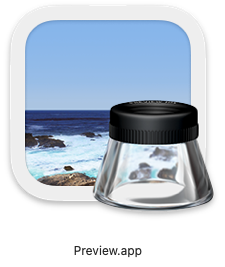
If you’re on an Android Device or an iPhone, you only need to download the PDF and locate the file in your Downloads or My Files section. Then tap the PDF and it will open for you to view.
How do you reduce the file size of PDFs?
Compressing multiple PDFs into a single file means putting the PDFs in a zip file with a smaller file size that can then be unzipped by the recipient to view the contents within. For more about file compression, check out our article on zipping and compressing PDFs.
Can you combine multiple PDFs?
Merging PDFs means taking multiple separate PDF files and combining them into a single PDF file. The new PDF will have additional pages depending on how many PDFs you’ve merged. If you or someone else has built a document in an external program, you may need to convert it to a PDF depending on what you intend to do with the file; then, you can merge them.
Fortunately, PDF.live also offers online file conversion services that allow you to convert different file formats to and from a PDF.

