Resources » PDF Basics »
In this post, you’ll learn 3 ways to create a PDF. This post aims to answer searches for how to create a PDF, how to make a PDF, how to turn something into a PDF, how to generate a PDF or how to build a PDF. Who knew there were so many ways to ask the same question?
About PDFs and PDF Makers
If you browse the internet and download a document, chances are you’ve run into a portable document format, or PDF. They’re the best document format for sharing information through the web. But why is this?
When we create and share information in the form of a document, there’s a lot more than just words that are put on the page. Text size, font, margins, bolding, and photos and graphics are examples of extra information that a document may have.
The problem is that not every document editing tool agrees on document formatting or coding. Microsoft Word may have different font size settings than Google Docs, and the document will completely differ between these programs. This may not be a problem for you, but if you want to share a document with someone else, there’s no guarantee that they’ll be seeing the same document editor as you.
Enter the PDF: A document format that will always look the same for whoever opens it across any device. PDFs are excellent ways to share information, as the formatting settings remain the same across nearly every device.
This all sounds great, but you’re still wondering: How do I make a PDF?
In this how-to article, we’ll cover some of the various ways you can make PDFs. We’ll show you how easy it is to create a PDF from scratch, as well as how to convert a document to a PDF.
3 Easy Ways to Make a File into a PDF
1. Save as …
Did you know you can use most standard document editors to make PDFs? In this method, you save your document not as its default format (for example .doc, .xls or .ppt), but as a .pdf.
When you’re building a document in a program like Microsoft Word or Apple Pages, sending it in a .doc or .docx file format results in the images, font, text size, and more potentially changing between programs. The person on the other end may not see the same document that you’ve built.
You can create a PDF in most document editors easily.
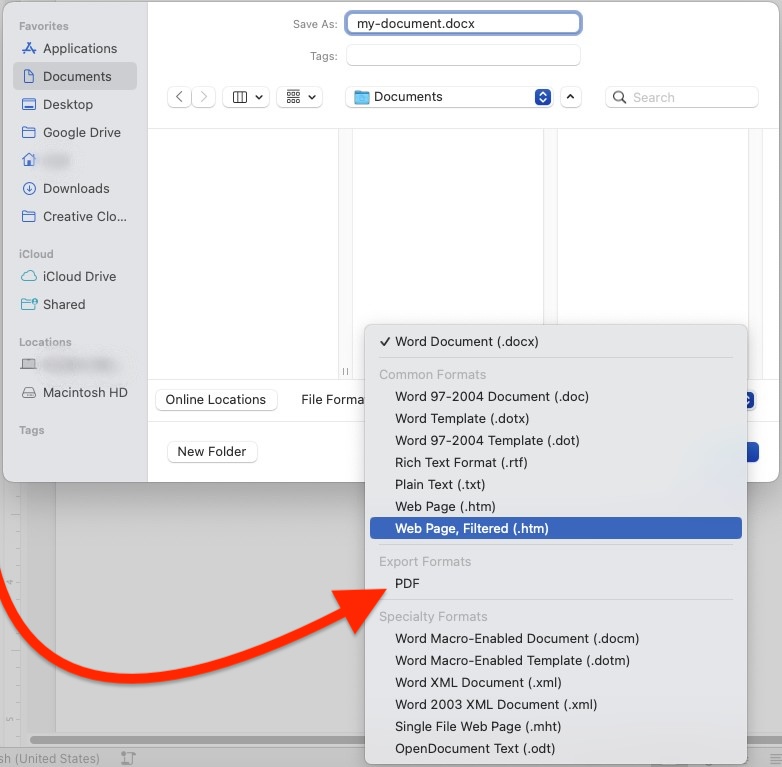
Note that you can’t just change the extension of a file from, for example, .doc to .pdf; the originating program (Microsoft Word) has to have a built-in function that allows you to Save as and select PDF.
2. Print to …
You can create a PDF using the print function from most document creation apps and web browsers. The short version is that if you have a document or web page open, you can press Ctrl + P (on a Windows PC) or Command + P (on a Mac) to print that page or document.
You will see the printers that are connected to your network listed. Instead of selecting a printer, navigate to Save as PDF. Select the destination “Save as PDF” and you’ll create a PDF from that webpage.
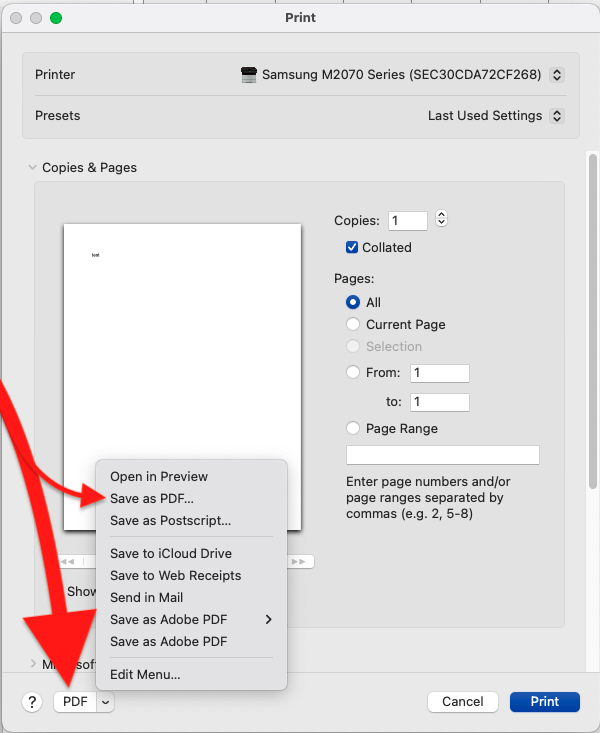
Print box with red arrows pointing to Save as PDF and the PDF option button in the lower-left corner of the screen on a Mac.
In the above image, we used a Mac to print from Microsoft Word. If you’re using a Windows PC or different version of Word, your print function may look different, but most programs have this ability. Excel, PowerPoint, Google Docs and more will let you Save as a PDF in the Print section.
When you click Print, instead of printing a physical document, the document editor will save a copy of the document as a PDF. You will then be able to select the destination on your computer that you’d like the PDF to be saved in.
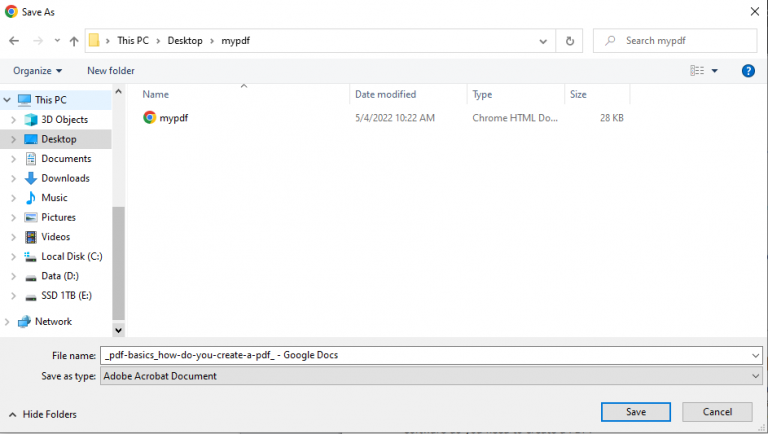
The idea is similar across most commonly used apps; select Print, find the PDF option (Print to PDF, Save as PDF) and follow the on-screen prompts.
3. Convert …
If you’ve got a document you want to change to a PDF, you can convert it with an online converter like PDF.Live. Our convert to PDF tool will let you upload a .doc, .xls, .ppt, or .jpg file and convert it to a PDF. You can try it for free. It’s web-based, so no software downloads are needed.
The converter tool is useful for when you need to change a PDF that you receive, as PDFs can be difficult to make major edits to.
Because the converter tool functions entirely online, it will work on Windows, Mac, Linux and ChromeOS! As long as your device can have a document file on it, the converter will work to convert the file to a PDF.
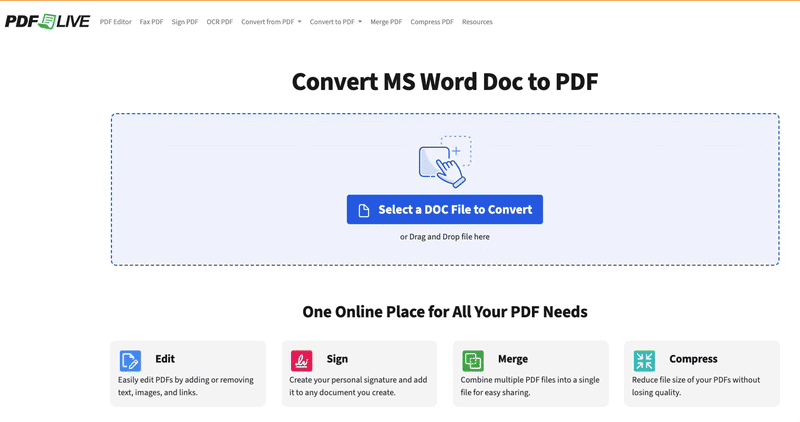
To make a PDF from another file, like an Excel or PowerPoint file for free online, check out PDF.Live’s free-to-try PDF conversion services.
With the online PDF maker, you simply drag and drop your .doc, .xls, .jpeg or .ppt into the tool, and PDF.Live will convert that file into a PDF. You’ll then be able to download a PDF of that document. This is handy for when you don’t have the capability to open that file right now and need a PDF version of it immediately.
PDF.Live’s conversion services don’t require additional software downloads to install or function — it works entirely in your web browser. PDF.Live is free to try and has many additional capabilities, like an online PDF fax and PDF editor. If you like it, you can check out PDF.Live’s unlimited monthly PDF service options.
Other Things to Do With a PDF Maker App
We conclude our how-to post by explaining how to make other changes in PDF files. PDF.Live offers limited free tasks every day, and for our super-users, we offer an affordable subscription that gives you unlimited PDF tasks and editing abilities. See our pricing page.
Making one PDF from several
Looking to make several PDFs into one? Create a single PDF from multiple PDFs with an online PDF merge service. With this PDF merge tool, simply drag and drop the PDFs that you want to merge into the tool and create a single PDF from those files. Follow the prompts to download your merged PDF.
Edit or change PDFs
Our web-based PDF editor requires no software downloads. Click and drag to the PDF editing tool. Use the editor to reorder the pages or remove pages you don’t want. Change the text, images, formatting, and more. Make small adjustments to a PDF directly from your web browser. Once you’re done editing your PDF, you can download the edited version directly from the web page. If you’re curious about learning more, check out Cool things the PDF.Live editor does.
Sign a PDF
One of the most popular features of our online PDF creator web-based app is the Sign a PDF tool. From any page on PDF.Live’s site, select PDF Editor. Then select Sign PDF. Click and drag your file to the online tool and then follow the prompts. You’ll be able to upload a photo of your signature and place it on a PDF, or you can use a mouse to physically draw your signature.

