Resources » Annotating PDFs (How To's and Tutorials) »
How to Delete Comments From PDF Files

If you’ve got a PDF with annotations from proofreading and you’re ready to remove them, here’s how to remove all comments from PDFs using PDF.Live’s online PDF editor.
In another post, we outlined how to make comments on a PDF. This is useful for reviewing and making edits to a document without creating any permanent changes. But if comments aren’t permanent changes — how do you remove them?
In this tutorial, we’ll outline how to remove comments and annotations that someone has made on a PDF you’re working on. We’ll be using the PDF.Live editor for this, as this tool also allows you to make those comments/annotations.
Remove Comments PDF
- Upload the commented version of the PDF to the PDF.Live editor.
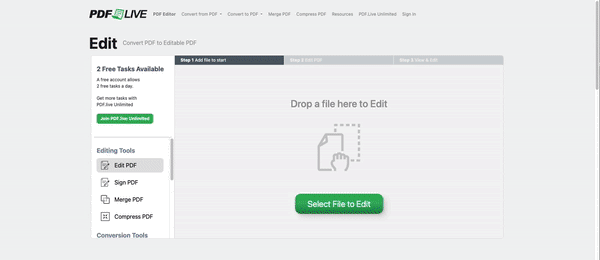
Locate the PDF that has comments in your file browser and drag and drop it into the PDF.Live editor. You will know that a PDF has comments if it has marks that show text when you hover over them. The color and style of the mark may be different depending on the settings the original commenter used.
- Click on the Comment in the PDF.Live editor.
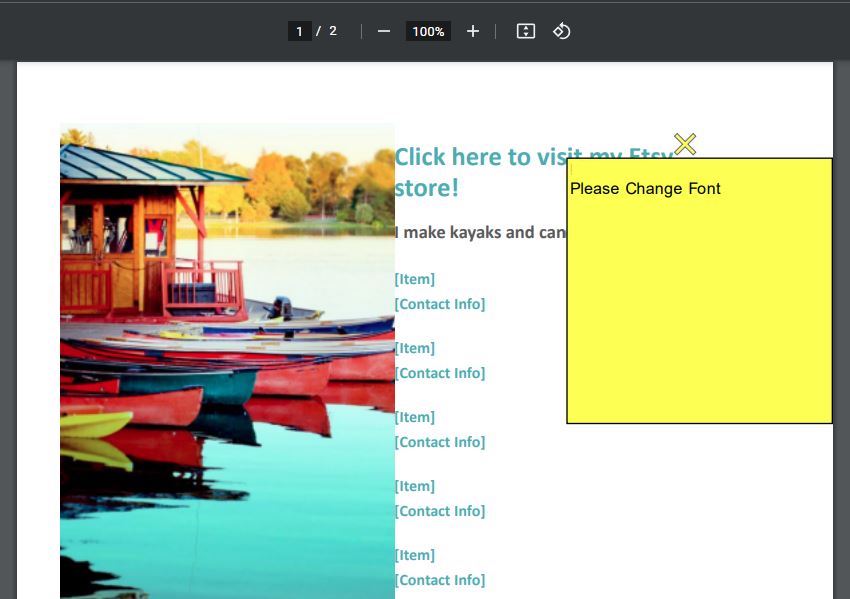
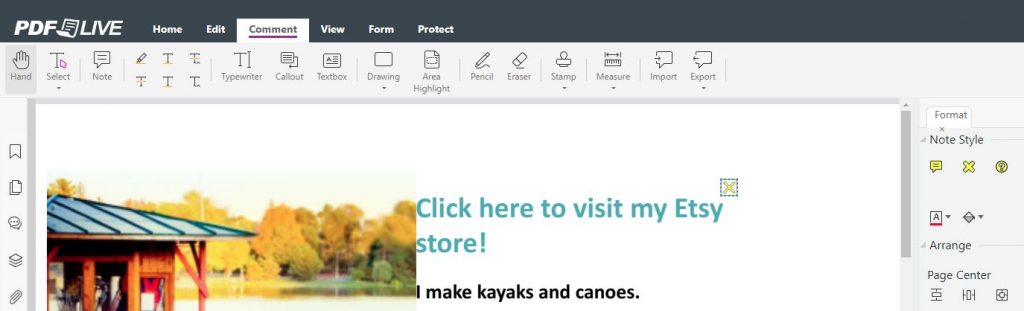
When a comment is selected in the PDF.Live editor, a small dotted box will appear around it. You’ll be able to make changes to the comment, such as adjusting the formatting settings, on the right side of the editor under Format.
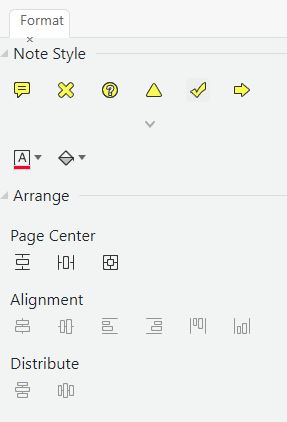
If you want to edit the text of the comment, double-click it. A box will appear on the left side of the editor called Comments. In this section, you’ll be able to see all the comments currently on your PDF.
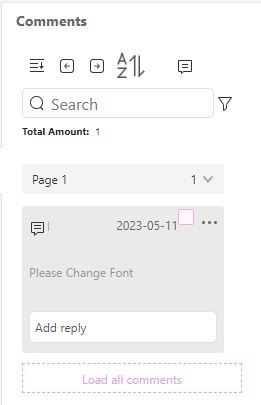
You can double-click a comment to change the text within. You can also see when the comment was made, what page it was on, and other relevant information about it.
- With the comment selected, press the Delete key on your keyboard.
This will remove the comment altogether. Alternatively, you can select the 3 horizontal dots next to the comment information in the Comments section and select Delete.
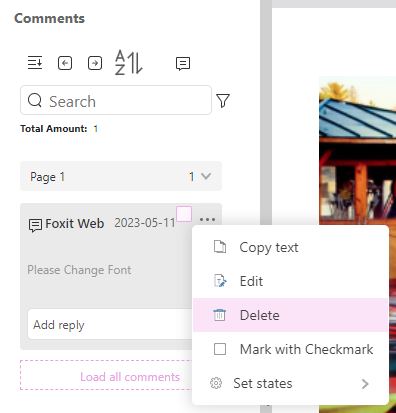
This will permanently delete the comment that’s been made on your document.

