Resources » Working With PDFs »
Making a PDF Fillable with PDF.Live’s PDF Form Creator
When you need to create a fillable PDF, we have an online tool that lets you add “boxes” that will allow you or others to fill in information. This is especially helpful for job applications, surveys, and other online form needs.
The PDF is the best format to send documents online. PDFs are compact and preserve formatting settings across any device. But let’s say you need to make a contract, send out a survey, or invite someone to apply for a job. How do you make sure the recipient can fill out the areas that you’ve designated?
You need a fillable form PDF where you can designate specific areas that are marked as fillable fields. A fillable field allows someone else to insert text into that spot, so they can “fill out” the PDF before sending it back. This is useful because not everyone has access to a PDF editor, and converting a PDF to a Word document can create issues with formatting, depending on the tool you use to do it. (Try PDF.Live’s PDF to Word converter).
So how do you make a fillable PDF? How do you designate the areas you’d like to be marked as fillable? In this article, we’ll be going through everything that you need to know about PDF Fillable Forms.
Can I Create a Fillable Form for Free?
Looking for ways to create fillable PDF forms for free online? If you need to create just one fill form, sign up for a free trial of PDF.Live. You can cancel at any time, before you are charged. If you have a high volume of fill forms to create, or if you need to use the tool regularly, subscribe to PDF.Live. The fees are very reasonable (see pricing page for latest subscription rate and offers), and includes practically unlimited conversions and edits every month.
Convert an MS Word Doc into a Fillable PDF Form
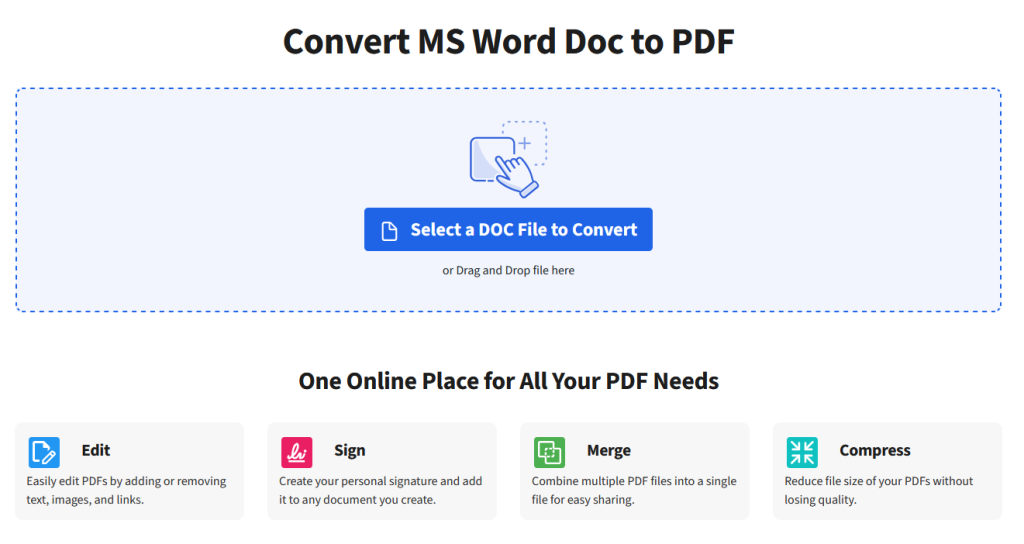
If you’ve created the form in a program like Microsoft Word, you’ll need to export it as a PDF. It’s ok if you only have this document as a DOC file! We can convert your Word docs to PDFs.
Head over to PDF.Live’s DOC to PDF converter. Click Select File to Convert and then navigate to where the Word doc is stored on your computer. Then, upload it. Alternatively, drag and drop your Word doc into the converter. Then, click Convert Doc to PDF.
You can then download your converted PDF, or you can select Edit to change your PDF right in PDF.Live’s online editor.
Steps to Convert a PDF to a Fillable Form
Making edits to PDFs is easier than ever with PDF.Live’s Edit tool. While this tool has a host of editing options, the one we’ll be highlighting here is the Text Field and Free Text features. These features allow you to designate areas as fillable. First, import your PDF into the PDF.Live editor.
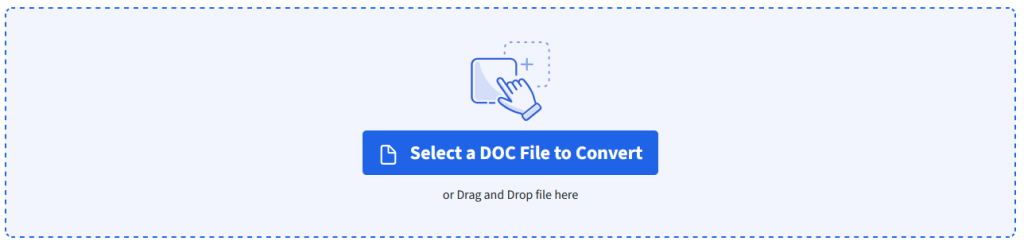
You can either drag and drop your file or select the file wherever it is saved on your device. Once your PDF is in the editor tool, select the Edit Text option at the top of the screen. A toolbar will then appear with some useful tools.
We’ll be focusing on the Forms tab…

From left to right, these are:
- Signatures — Create fields that a recipient can sign by drawing with their cursor.
- Text Field — Create a text box field that a recipient can enter text in.
- Free Text — A text field that isn’t constrained to a box; you can enter text in here yourself, but the recipient cannot.
- Checkbox — A field that a recipient can check/uncheck as they fill out your PDF.
- Radio Button — A button, commonly used in groups, where either one or more options can be selected at a time; usually used for multiple-choice questions.
- List Box Field — A list box in which you can add multiple options that a person can select. The best example of list box fields would be for multiple choice answers to opinion survey questions.
- Combo Box Field — A box that can contain information from a preset group of values. For example, in an application, you could have this combo box contain preset values of the 50 U.S. states.
Let’s use the Text Field tool to create our fillable form!

This feature allows you to click and drag your mouse to create text fields in your PDF. The person receiving the PDF will be able to enter text into the field while viewing the PDF on software like a PDF reader or a web browser.
To do this, click and drag to create a box in the area that you want the person filling out your PDF to be able to type in.
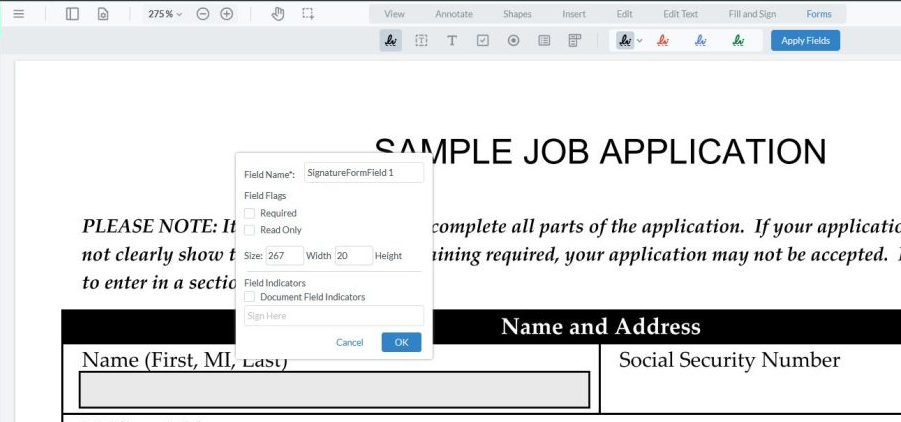
You can name the field, flag the field as “required” for the recipient to fill out, and adjust the size of the field more specifically. You can also check the Document Field Indicators to display text that instructs the recipient to fill in a field with specific information.
The text that they can fill in will appear like this:
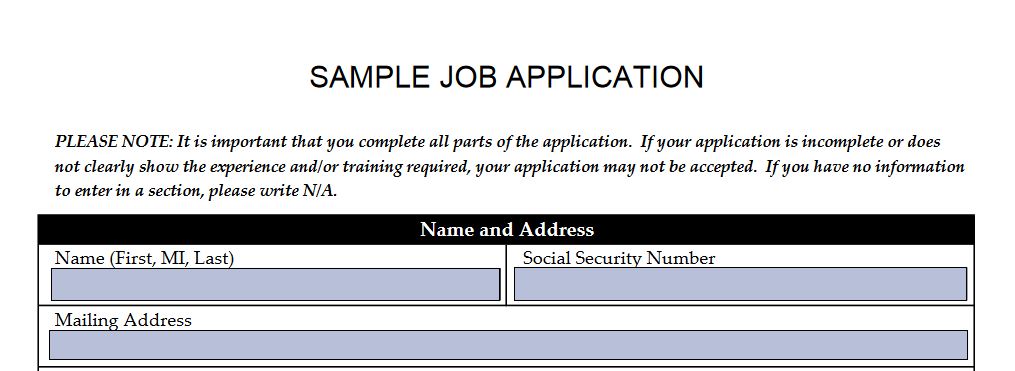
The text fields you’ve specified can then be filled out by the recipient. You can even experiment with typing text in the forms to make sure they’re in the right areas. This only previews the text; the background color of the text won’t appear in the final downloaded version.
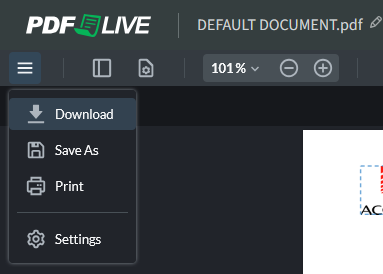
Once you’re happy with the state of your fillable form, hover over the Menu and click Download or Save As. You can also just click the icon with the arrow pointing down. Opening the new downloaded version of your PDF will then have several fillable fields that you’ve designated. Users will be able to type in these fields and only these fields.
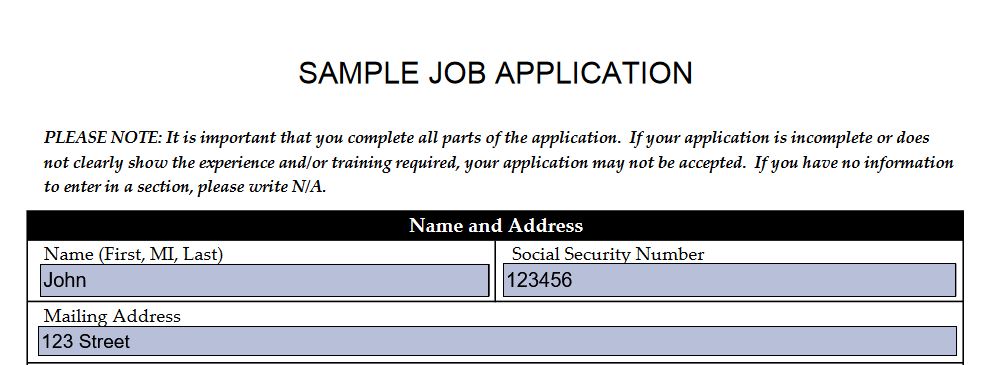
Once the form is filled out, it can be downloaded or saved as a new PDF. If the PDF is being viewed on a web browser, you will be prompted to download the form with the “changes” made. These changes are the lines of text that the recipient has added.
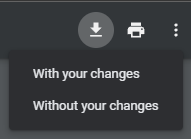
The PDF that has been filled out will now be able to be viewed with the changes made.
Now What? Filling in a PDF Form
When you send the PDF form to someone, how do they fill it in? Do they need special software to fill in a PDF, and are there free versions?
For Mac and Apple users, the Preview app recognizes fillable fields. Preview is the default PDF reader on Apple laptops and computers, so there is no need to download and install special software. However, on older devices, Preview may have been removed, so you can use an online PDF reader to open and complete the form.
On modern Windows PCs, Microsoft Edge is typically the default PDF reader that recognizes fillable fields. Older PCs may come equipped with Adobe Acrobat Reader. In a separate post, we cover free and paid Windows apps for reading PDFs.
All Windows and Apple devices can work with PDF.Live’s online editing tool, including fill forms. Because the app is web-based and works in your browser, you won’t need to download and install any special software to complete your form. Ready to start? Edit a PDF.
How to Write on a PDF Form (Without Fillable Fields)
Sometimes, it’s not possible to add fillable fields to a PDF. The PDF may be locked, or the OCR (optical character recognition) isn’t picking up the text fields. Or, perhaps someone sent you a PDF that doesn’t include fillable fields, but you want to provide information. There is a way to write on a PDF form without using form-fill fields.
You can add your own text boxes in the PDF.Live editor if you received a non-fillable form that you need to fill out.
Open the document in the editor tool and go to the Free Text option under the Forms toolbar.

This allows you to click an area on the PDF that you want to type words in. For example:
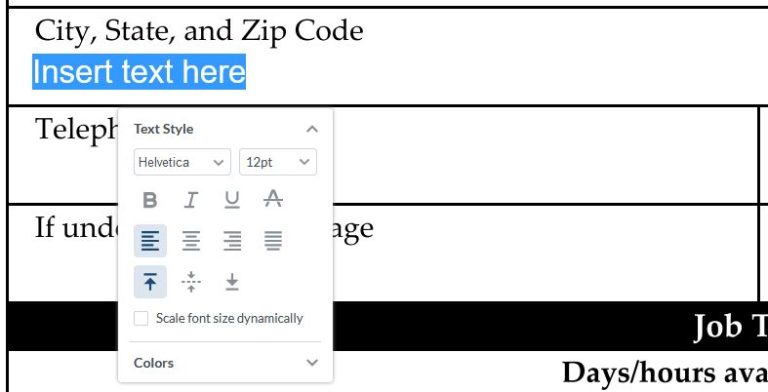
Before you type the text, you can change the style of it, including the color, font, and alignment. You can also change this later on by selecting the text again and clicking the Style option below it.
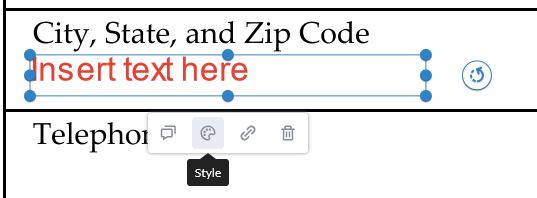
Remember that if the words don’t quite sit properly on the line, you can always adjust where they’re placed by dragging the outer edges of the box to adjust where the text box is placed. Adjust this using the Pan tool.
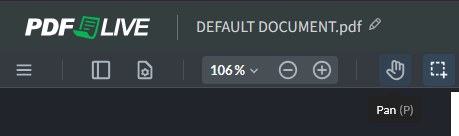
What Are Fillable Forms Used For?
PDF.Live’s fillable form feature can be used for myriad purposes, including:
- Survey responses
- Client intake forms
- Nondisclosure agreements
- Job applications
- Rental applications
- Maintenance requests
- Event signups/registrations
- Volunteer signups
- Membership applications
- Purchase orders and invoices
Speaking of invoices, PDF.Live’s Invoice Template is a downloadable PDF that you can use and customize at no additional cost to your PDF.live subscription.
Be careful about asking for and sharing sensitive personal information such as Social Security Numbers. Follow local, state and federal privacy laws when sending personal information through PDF, whether by email, online form, fax and other methods of delivery.

